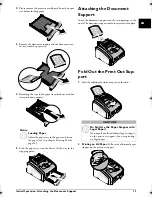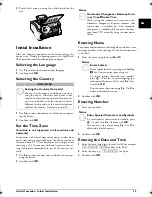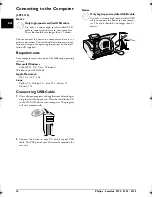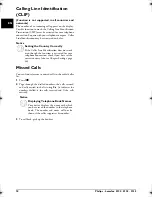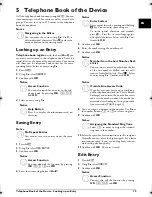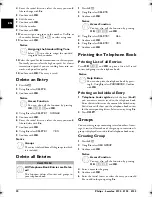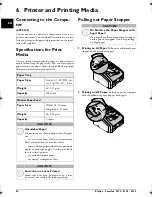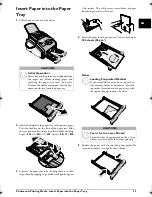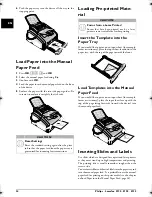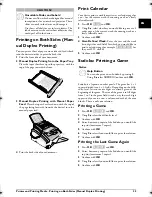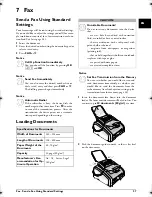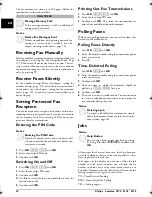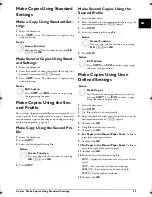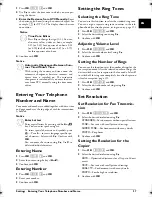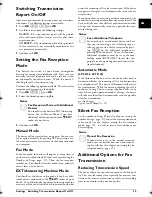26
Philips · Laserfax 5120 · 5125 · 5135
EN
Printing the Solution
Last Solution Available
Press
OK
,
863
and
OK
.
Sudoku for Every Day
Sudoku for Every Day
You can have a new Sudoku automatically printed each
day.
1
Press
OK
,
864
and
OK
.
2
Enter the time, e.g.
14
00
for 2 pm.
3
Confirm with
OK
.
4
Using
[
select the difficulty level.
5
Confirm with
OK
.
6
Enter, how many copies of the Sudoku you would like
to print (maximum 9 copies).
7
Confirm with
OK
.
8
Using
[
select if you would like to print the solution.
9
Confirm with
OK
.
10
Using
[
indicate whether you would like to turn
printing on or off.
11
Confirm with
OK
.
Sudoku for Every Day 3
Notice
Last Solution Available
The solution of the last printed game is saved.
The solutions of earlier games are no longer
available.
Notice
Switching Off Function
You can turn off the daily Sudoku print by
selecting the function as described above and by
switching off the automatic printing under
point 10.
lpf-5120-5125-5135-manual-uk-int-253117544-b.book Seite 26 Mittwoch, 16. Dezember 2009 10:01 10