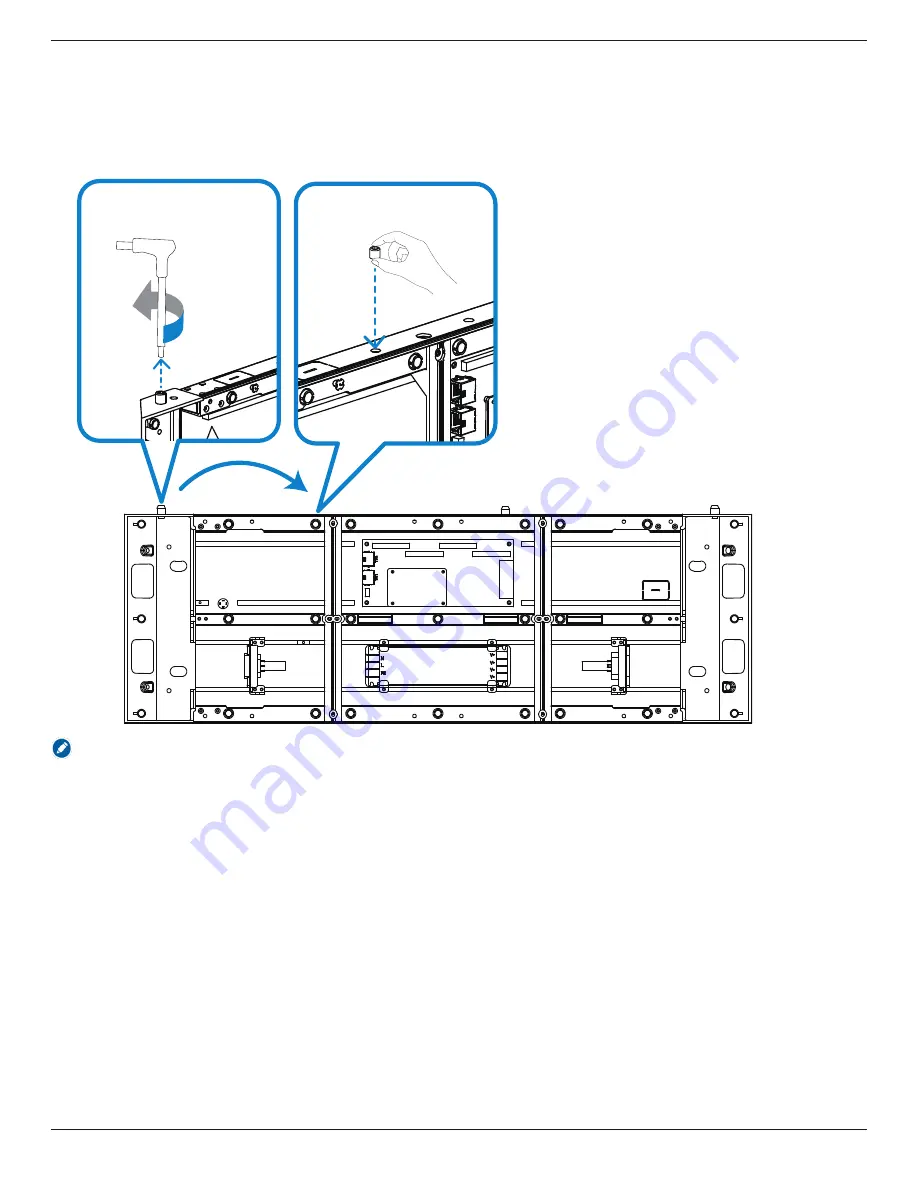
31BDL7319L
12
5.2. Mounting scheme
The variety of cabinet sizes and layout configurations allows you to build any LED video wall array as needed.
Before mounting, determine the number and size of displays to install, then identify the alignment pins on the top of the
cabinets. As the position of the alignment pin differs by models, you may need to adjust the alignment pin if necessary
.
To make such adjustment, use a hexagon wrench (not provided) to remove the alignment pin and insert it into the new
alignment screw thread hole.
Notes:
The tool used in this step is Inner hexagon wrench, size 4.
Summary of Contents for L Line 31BDL7319L
Page 1: ...Professional Display Solutions L Line 31BDL7319L User Manual English www philips com welcome ...
Page 29: ...31BDL7319L 18 7 After the update is complete click OK See Figure 1 7 Figure 1 7 ...
Page 45: ...31BDL7319L 34 Appendix G Power Data cable measure Installation power cable measure ...
Page 47: ...31BDL7319L 36 Installation data cable measure ...
















































