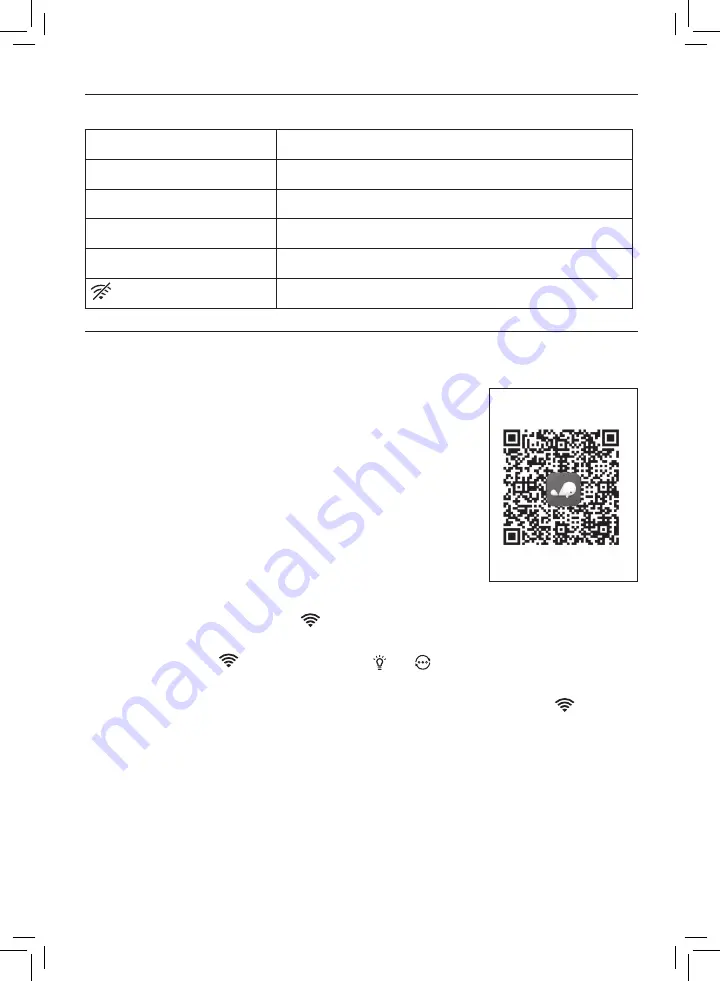
27
EN
Understanding Wi-Fi indicator
Wi-Fi icon status
Wi-Fi connection status
Blink in orange
Connecting to the smartphone
Stable in orange
Connected to the smartphone
Blink in white
Connecting to the server
Stable in white
Connected to the server
Wi-Fi function disabled
Wi-Fi connection
Note:
•
If you want to connect more than one air disinfector to your smart
device, you have to do this one by one� Complete the set up of
one appliance before you turn on the other appliance�
•
Make sure the distance between your air disinfector and Wi-Fi
router is less than 10m without any obstruction�
•
If the air disinfector installed at room corner has a weak Wi-Fi
signal, it's recommended to set Wi-Fi booster for remote usage�
1
Scan the QR code, or download the “
JD Whale
” App from App
market, and then install the App in your smart device�
2
Make sure your smart device is connected to your Wi-Fi
network� Launch the App�
3
Tap “+” , scan the QR code from the user manual or packing box�
4
Make sure that the Wi-Fi indicator
blinks orange
� Tap
Next
�
Note:
•
If the Wi-Fi indicator
is not in orange, touch and to enter pairing mode�
5
Fill the Wi-Fi information and tap
Next
to add a new device�
6
After the successful pairing and connection, tap
Finish
� The Wi-Fi indicator
will light
up white�
7
If you want to add more smart device to connect with this air disinfector, tap
Settings
on
the top right of the App� Tap Share with family to scan the generated QR code�
8
On the device which you want to connect to this appliance, download and install the “
JD
Whale
” App, scan this QR code and follow step 1-6 to add more device�
9
If the connection fails or Wi-Fi inforamtion is changed, follow step 1-6 to reconnect the
Wi-Fi network�
Scan the QR code to
download JD Whale App
Use your JD account to
login the App
Summary of Contents for KJ550F-D21
Page 1: ...KJ550F D21 ZH S 用户手册 3 EN User manual 20 ...
Page 2: ......
Page 43: ......
Page 44: ... 2020 Koninklijke Philips N V 保留所有权利 3000 057 03301 ...






























