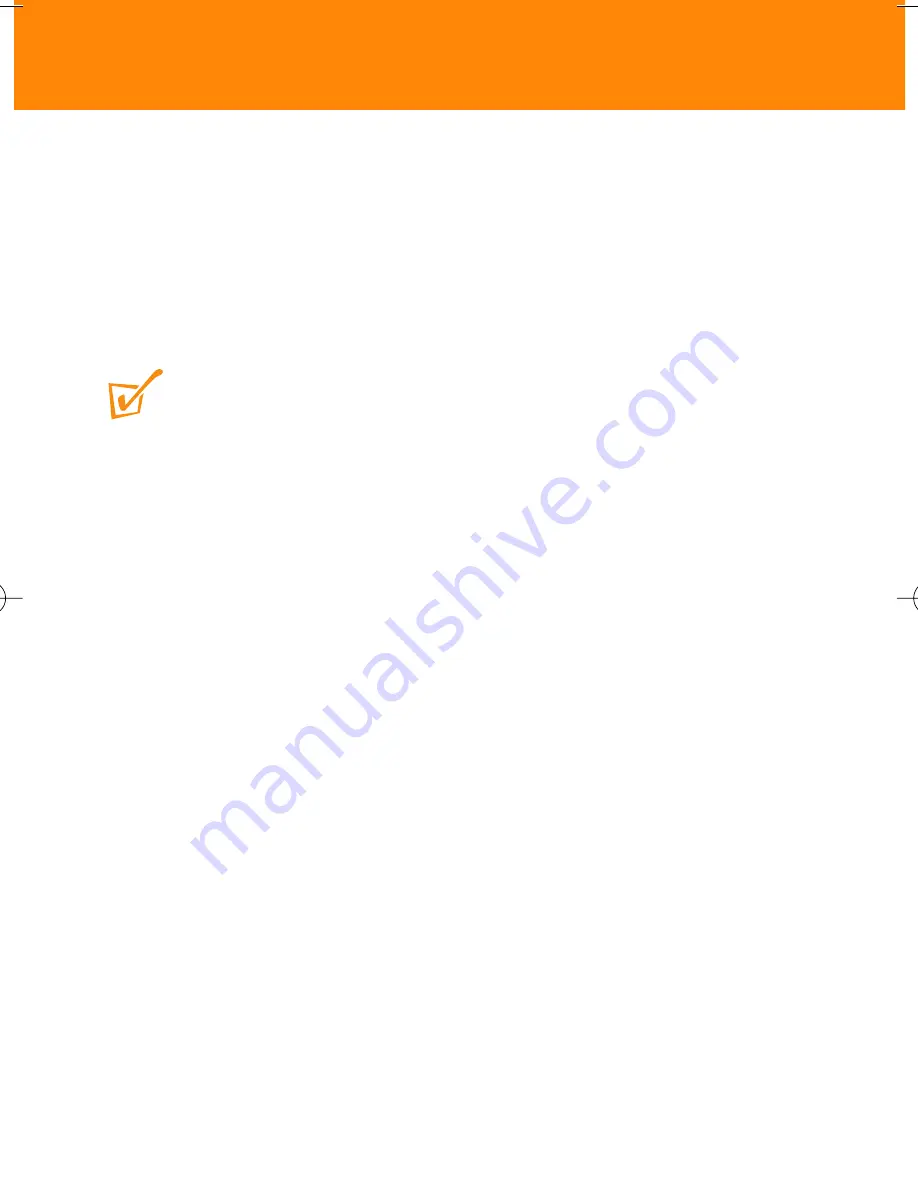
16
Switching off
Switching off
• During playback, press and hold
2;
for more than 2 seconds to turn off.
➜
The indicator lights up orange briefly before switching off.The Flash
memory in the player stores the last song played and the volume
setting.
TIP:
Current volume level and track number will not be memorised if:
•
you switch off the player by using the function switch to the
OFF/ CHARGE
position.
•
you delete the SETTINGS.DAT system file from your Removable Disk folder.
However, you can easily restore the memory. Turn on the player and use the
2;
button to
switch off your player.
Auto power down
If you activate pause for longer than 30 seconds, your player automatically
powers down to help save energy.
KEY003-6-ENG 9/3/03 12:11 PM Page 16


























