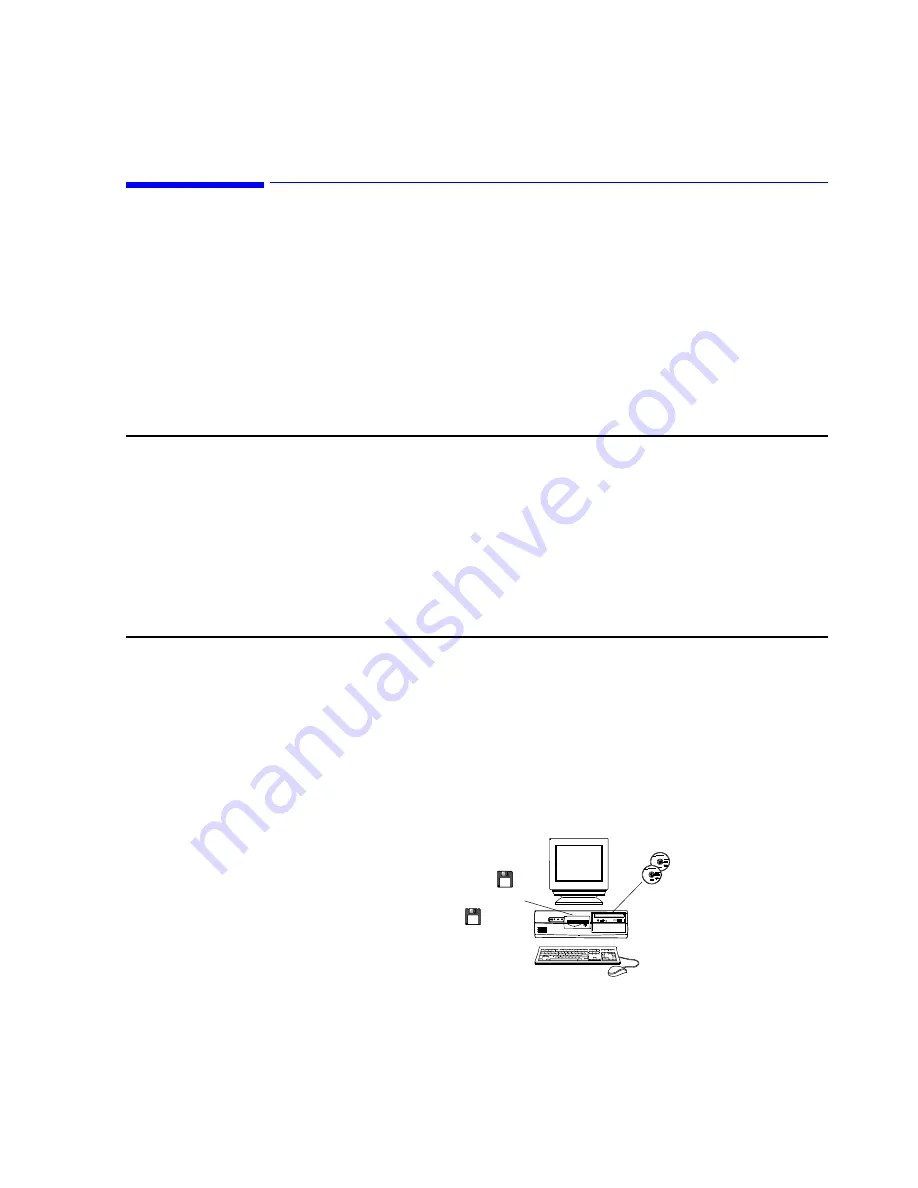
Demo Mode Installation Procedure
F-1
F
Demo Mode Installation Procedure
Overview
This appendix describes the procedure for installing the Demonstration Mode
software of IntelliVue Information Center Release. The Demo Mode uses the
software along with simulator patient data files. It is intended for use in
training users on IntelliVue Information Center Release E.01 applications and
permitting them to gain experience in manipulating and reviewing typical
patient information. The installation of the IntelliVue information Center
Application Software will copy these patient simulator files (only when
requested to do so during installation “
Yes”
- factory default setting is “
No”
)
to the hard drive, and also create a
Run Demo Icon
in the Windows screen.
The
Host
Name
must be set to
Demo
for Demo Mode to work properly.
Notes
Demo Mode software is contained on the IntelliVue Information Center
Release E.01 Application Software
CD-ROM
, which is provided with
IntelliVue Information Center shipments.
When the
Demo Mode
program is being used for training on the customer’s
systems
you must reinstall the OS and then the Application Software
before monitoring patients.
During the installation of the IntelliVue Information Center
Release E.01
Application Software
you will be asked “
Do you want to install DEMO
MODE and simulator patient files
?” Selecting
Yes
will install the
Demo
Mode
and simulator files. The factory default is set to
No
.
Installing Windows
Operating System
Demo Mode software requires a PC workstation with a Windows XP operating
system. This can be installed using the Release E.01 Operating System CD-
ROM and Field Install Support Tool (FIST) floppy disk, which comes with
IntelliVue Information Center systems. For installation instructions for a
workstation, refer to Chapter 7.
Step 1.
Install the
Operating System
on a PC workstation following
procedures given in Chapter 7. Make sure the
Host Name
is set to
Demo
or the Demo Mode will not work properly.
Operating System Installation
Software
Software
BIOS Floppy
Application Software & WIndows XP
Operating System
CD-ROMs
FIST Disk
Summary of Contents for IntelliVue Series
Page 152: ...IntelliVue Information Center Application Software 3 22 Software Description ...
Page 442: ...Troubleshooting 7 156 Maintenance Troubleshooting and Repair ...
Page 488: ...Procedure B 12 Web Installation on the Database Server ...
Page 492: ...Procedure C 4 External Modem Installation ...
Page 500: ...Using RAS D 8 Dial In Procedure for Remote Access to Information Center Systems ...




































