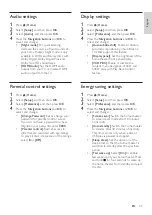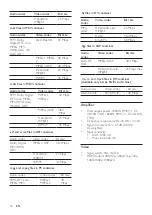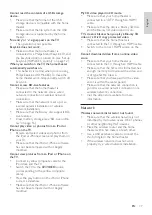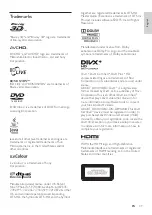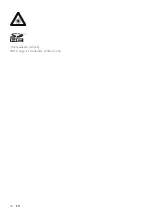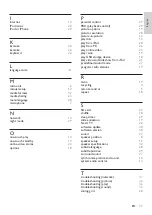39
English
EN
Trademarks
"Blu-ray 3D" and "Blu-ray 3D" logo are trademarks
of Blu-ray Disc Association.
'AVCHD' and 'AVCHD' logo are trademarks of
Matsushita Electric Industrial Co., Ltd and Sony
Corporation.
BONUSVIEW™
'BD LIVE' and 'BONUSVIEW' are trademarks of
Blu-ray Disc Association.
'DVD Video' is a trademark of DVD Format/Logo
Licensing Corporation.
Java and all other Java trademarks and logos are
trademarks or registered trademarks of Sun
Microsystems, Inc. in the United States and/or
other countries.
'x.v.Colour' is a trademark of Sony
Corporation.
Manufactured under license under U.S. Patent
Nos: 5,956,674; 5,974,380; 6,226,616; 6,487,535;
7,392,195; 7,272,567; 7,333,929; 7,212,872 & other
U.S. and worldwide patents issued & pending.
DTS-HD, the Symbol, & DTS-HD and the Symbol
together are registered trademarks & DTS-HD
Master Audio | Essential is a trademark of DTS, Inc.
Product includes software. DTS, Inc. All Rights
Reserved.
Manufactured under license from Dolby
Laboratories. Dolby, Pro Logic, and the double-D
symbol are trademarks of Dolby Laboratories.
DivX , DivX Certified , DivX Plus HD
and associated logos are trademarks of Rovi
Corporation or its subsidiaries and are used under
license.
ABOUT DIVX VIDEO: DivX is a digital video
format created by DivX, LLC, a subsidiary of Rovi
Corporation. This is an official DivX Certified
device that plays DivX video. Visit divx.com for
more information and software tools to convert
your files into DivX videos.
ABOUT DIVX VIDEO-ON-DEMAND: This DivX
Certified device must be registered in order to
play purchased DivX Video-on-Demand (VOD)
movies. To obtain your registration code, locate the
DivX VOD section in your device setup menu. Go
to vod.divx.com for more information on how to
complete your registration.
HDMI, the HDMI logo, and High-Definition
Multimedia Interface are trademarks or registered
trademarks of HDMI licensing LLC in the United
States and other countries.