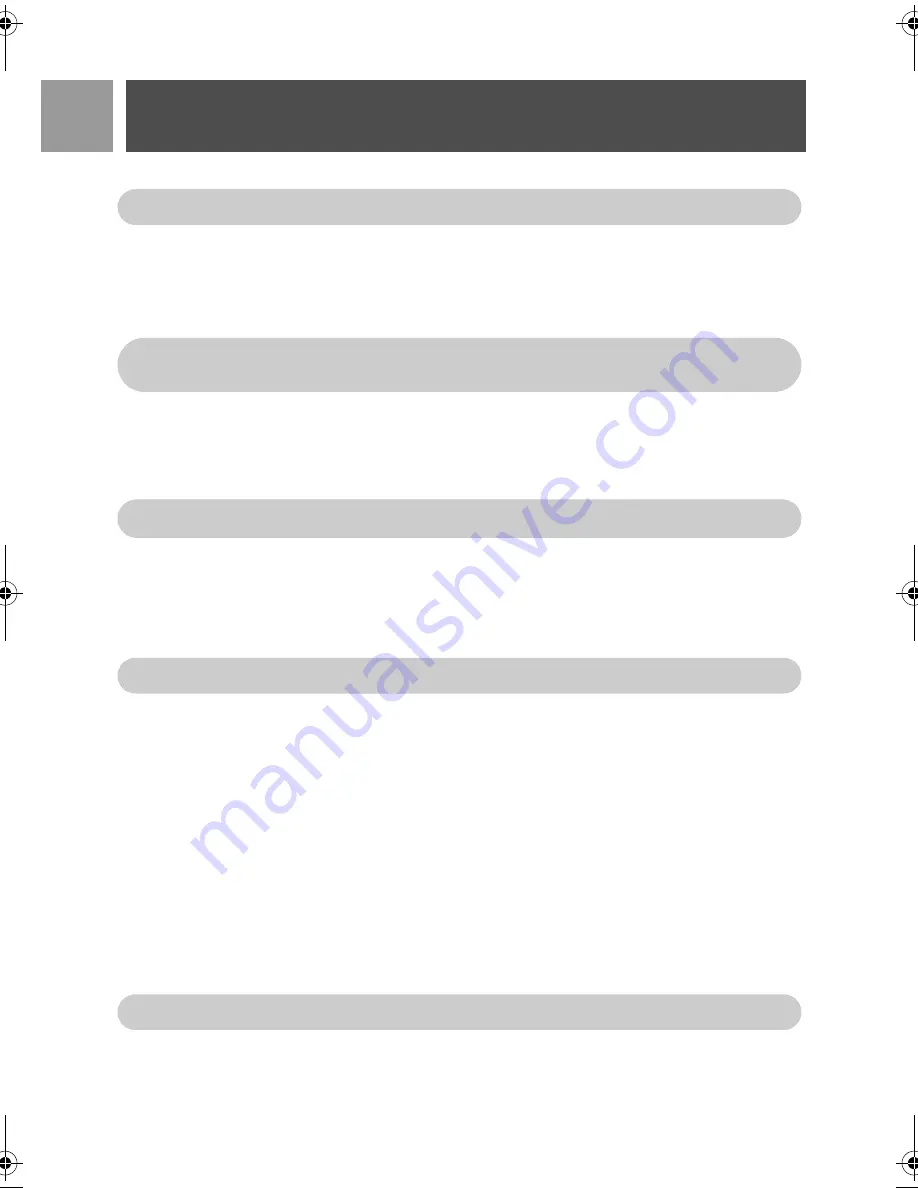
40
EN
Advanced Settings
2. Enter the Master PIN when prompted and press
m
OK
to confirm.
3. Scroll
:
to
Barring Number
and press
m
SELECT
.
4. Scroll
:
to
Number 1
,
Number 2
,
Number 3
or
Number 4
and press
m
SELECT
.
5. Enter a maximum of 4 digits and press
m
OK
to confirm.
A validation tone is emitted and the screen returns to previous menu.
Baby Call
When activated, the Baby Call feature enables you to dial a number by pressing any key on your handset. This
feature is very useful for direct access to emergency services.
To activate Baby Call mode
1. Press
m
MENU
, scroll
:
to
Advanced Set
and press
m
SELECT
, scroll
:
to
Baby call
and press
m
SELECT
.
2. Enter the Master PIN when prompted and press
m
OK
to confirm.
3. Press
m
SELECT
to enter
Mode
.
4. Scroll
:
to
On
and press
m
SELECT
to confirm.
5. Enter the Baby Call number and press
m
OK
to confirm.
A validation tone is emitted.
To deactivate Baby Call mode
1. Long press
m
MENU
(when Baby Call mode has been activated before).
2. Scroll
:
to
Off
and press
m
SELECT
to confirm.
To change Baby Call number
1. Press
m
MENU
, scroll
:
to
Advanced Set
and press
m
SELECT
, scroll
:
to
Baby call
and press
m
SELECT
.
2. Enter the Master PIN when prompted and press
m
OK
to confirm.
The default Master PIN number is
0000
.
If a restricted number is dialled, the call will not be connected. When this happens, the phone emits
an error tone and returns to stand-by mode.
You can enter up to 20 digits for baby call number.
The default Master PIN number is
0000
.
The default Master PIN number is
0000
.
ID937_IFU_EN_US.book Page 40 Thursday, February 8, 2007 4:16 PM






























