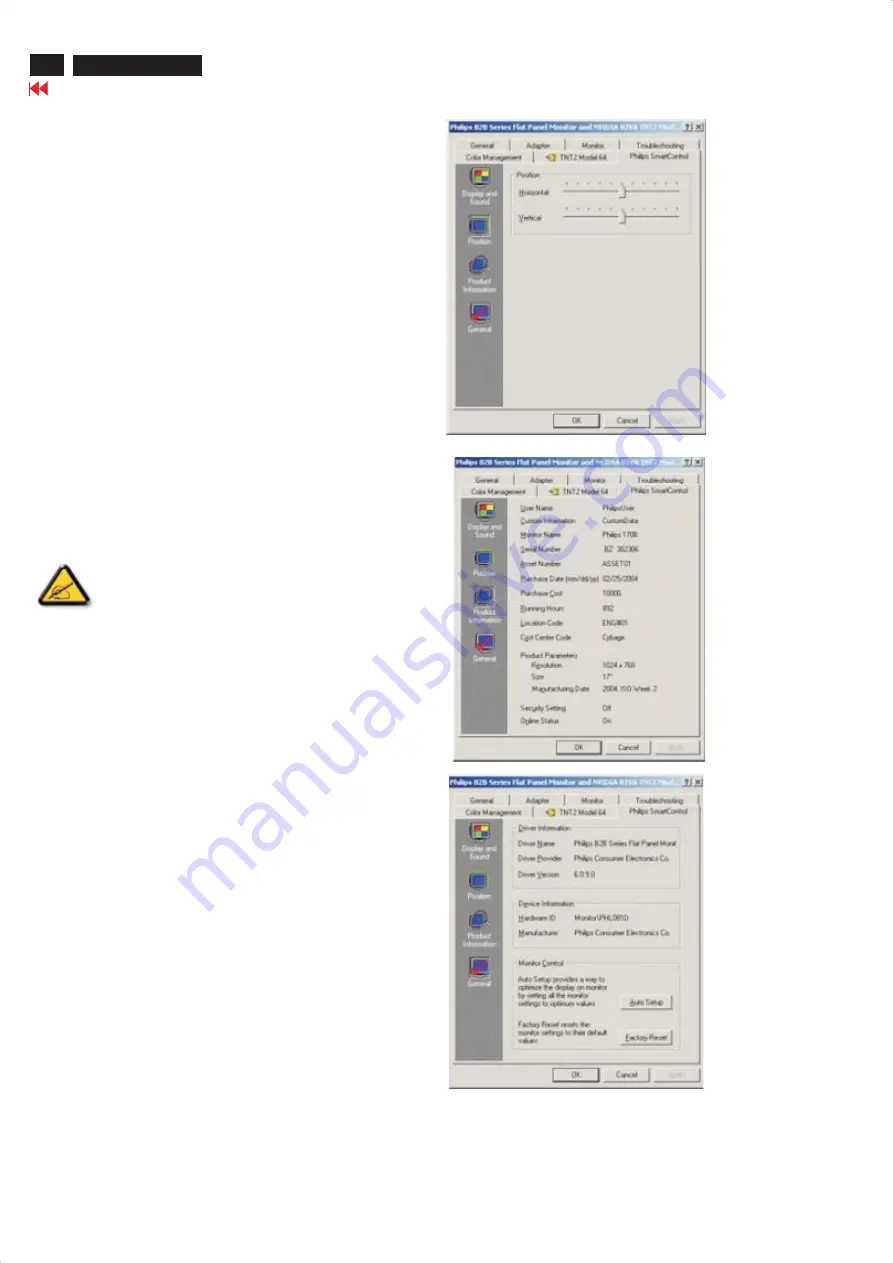
26
190X7&170X7 LCD
Go to cover page
SmartManage
Introduction
Philips SmartManage is an advanced solution for users, corporate/institution
IT administrator in
particular, to manage their Philips monitors as part of the asset management
environment. The
solution includes three essential components, Philips SmartManage
Administrator, and Philips
SmarControl and Agent.
Philips SmartManage is a solution joint developed by Philips and Altiris Inc.
SmartManage Features and Benefits
The Philips SmartManage is a working console for IT management to gather
monitors assets
information, run asset report, control assets security, monitor assets security,
and issue instant
messages to monitor users.
Philips SmartManage includes the following major features:
1. Provides an additional security measure that helps corporate users
safeguard their
investment.
2. Power saving feature that reduces utility costs and manpower required to
turn monitors on or
off.
3. Provides an efficient means for adjusting monitor performance and settings.
4. Built-in asset reports reduce audit/maintenance manpower, cycle time and
costs.
A trial version of SmartManage can be downloaded from
http://www.altiris.com/philips
For more information of Philips SmartManage, please contact with Philips
sales representatives in
your country.
SmartManage is a software dedicated to business environments.
Personal users normally do not need to use SmartManage.
Philips SmartControl
The SmartControl and SmartManage Agent are deployed and installed
in computers using Philips
monitors. With SmartControl and SmartManage Agent, monitors and
PCs can interact with the
administrator's inquiries. Because SmartControl operates on individual
PC, end users can also use
SmartControl to adjust monitor's performance settings.
1. Requirement
lGraphic cards with nVIDIA (TNT2, GeForce, Quadro, or newer) and
ATI (Radeon or newer)
graphic chipsets that support the DDC/CI interface
lMicrosoft Windows 2000 and XP operation systems.
lPhilips monitors supporting DDC/CI interface
2. Installation
How to download "SmartControl Installation " file:
1. Visit
http:// www.philips.com
2. Select "Your Country"
3. Click on "Contact & Support"
4. Enter your model number
5. Enter "Software & Driver" page
6. Select "SmartControl Software", and you can download
SmartControl and its driver for installation.
3. Accessing SmartControl
lRight click on the desktop of your PC, and select Properties from
the shortcut menu pops up.
lClick on Settings tab, and click on Advanced button.
lClick Philips SmartControl tab.
·
·
·
·
·
4. SmartControl Options
Display and Sound
By moving the sliding bar toward left or right, users will be able to adjust
brightness, contrast,audio volume (if applicable), video noise (not
applicable when using DVI-D input), and color temperatures.(Fig.1)
·
Product Information
Click Product Information in the left pane to view the product information
stored in the monitor's memory.(Fig.2)
·
·
General
Click on General for general information including driver information,
device information, and monitor control.(Fig.3)
·
Within monitor control, users can click on Auto Setup to achieve
optimum performance or click on factory reset to reset the parameters of
the monitor. Such choices are disabled when using DVI-D (digit) input.
Fig.2
Fig.3
Fig.1
Summary of Contents for HUSON7 Series
Page 8: ...8 190X7 170X7 LCD Go to cover page On Screen Display Only available for Europe Model ...
Page 9: ...9 190X7 170X7 LCD Go to cover page On Screen Display Only available for Nafta Model ...
Page 10: ...10 190X7 170X7 LCD Go to cover page On Screen Display Only available for Asia Pacific Model ...
Page 17: ...17 190X7 170X7 LCD Go to cover page Trouble Shooting ...
Page 18: ...190X7 170X7 LCD Trouble Shooting ...
Page 50: ...Scaler Diagram 190X7 170X7 LCD ...
Page 51: ...Scaler Diagram 51 190X7 170X7 LCD 190X7 170X7 LCD ...
Page 52: ...Scaler Diagram Go to cover page 190X7 170X7 LCD 52 ...
Page 53: ...Scaler Diagram 53 190X7 170X7 LCD ...
Page 54: ...54 Go to cover page Scaler Board C B A 190X7 170X7 LCD 190X7 170X7 LCD ...
Page 55: ...Scaler Board C B A 55 190X7 170X7 LCD ...
Page 56: ...56 Go to cover page 190X7 170X7 LCD AUDIO DIAGRAM 170X7 ...
Page 58: ...58 Go to cover page 190X7 170X7 LCD Audio Board C B A 170X7 ...
Page 59: ...Audio Board C B A 170X7 59 190X7 170X7 LCD ...
Page 60: ...60 Go to cover page 190X7 170X7 LCD AUDIO DIAGRAM 190X7 ...
Page 61: ...AUDIO DIAGRAM 190X7 61 190X7 170X7 LCD ...
Page 62: ...62 Go to cover page 190X7 170X7 LCD Audio Board C B A 190X7 ...
Page 63: ...Audio Board C B A 190X7 63 190X7 170X7 LCD ...
Page 64: ...64 Go to cover page 190X7 170X7 LCD POWER DIAGRAM ...
Page 65: ...POWER DIAGRAM 65 190X7 170X7 LCD ...
Page 66: ...66 Go to cover page 190X7 170X7 LCD Power Board C B A ...
Page 67: ...67 190X7 170X7 LCD USB DIAGRAM ...
Page 68: ...68 Go to cover page 190X7 170X7 LCD USB Board C B A ...
Page 69: ...USB Board C B A 69 190X7 170X7 LCD ...
Page 70: ...70 Go to cover page 190X7 170X7 LCD CONTROL EARPHONE DIAGRAM ...
Page 71: ...190X7 170X7 LCD Control Board C B A 71 ...
Page 72: ...72 Go to cover page 190X7 170X7 LCD EARPHONE BOARD C B A ...















































