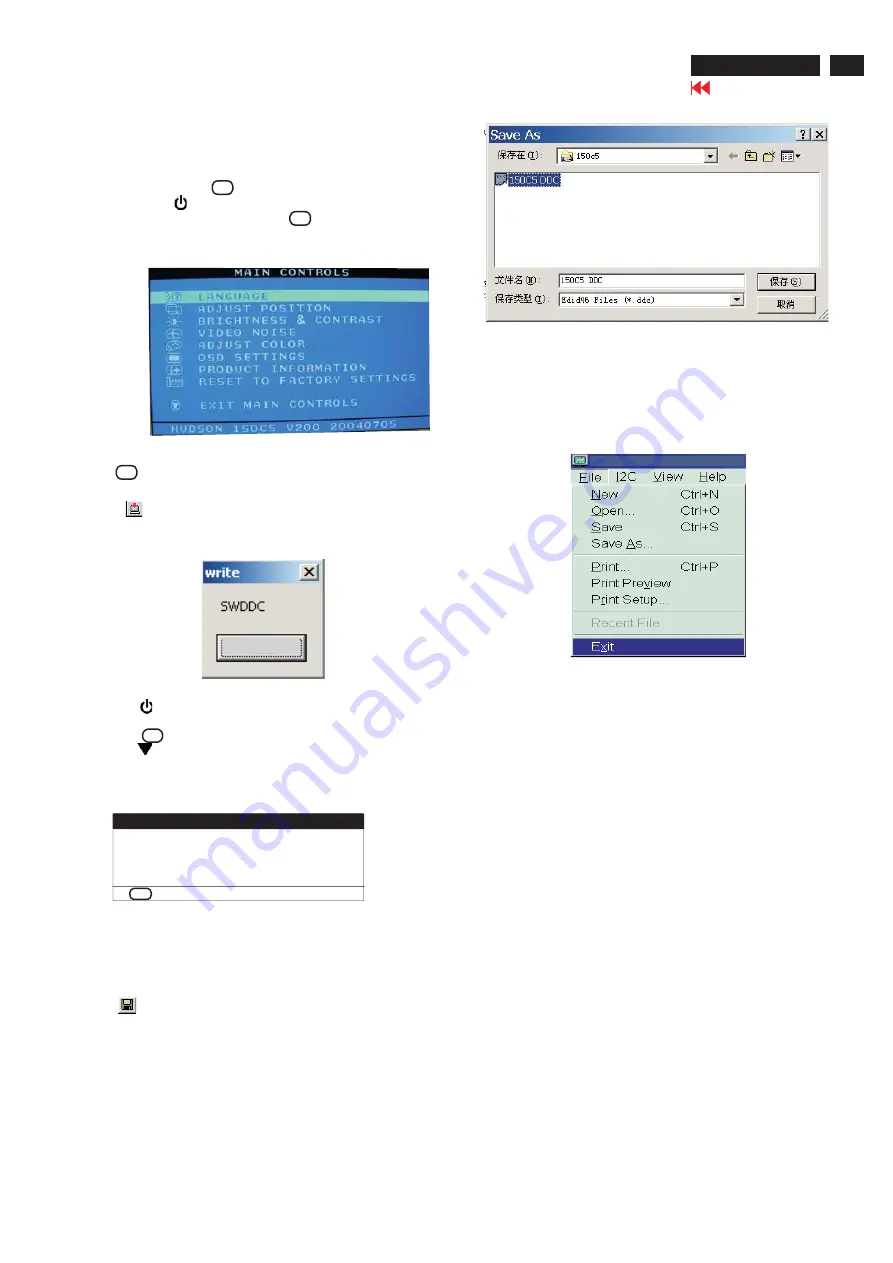
150C5 LCD
63
DDC
Instructions
2.
Click
.
Save
S
t
ep 7: Ex
it
DDC p
ro
g
r
am
Pull down the File menu and select Exit as shown in Fig. 26.
4. Confirm Serial Number in User Mode
1) Press the
button to turn off the monitor. Press the button
again to turn on the monitor.
2) Press the" OK " button to bring up the OSD main menu.
3) Press the
button to "PRODUCT INFORMATION", press the
button to confirm your selection.
4) Confirm the Serial Number ''TY 23456'' is updated as shown
in Fig. 25.
Step 6: Save DDC data
Sometimes, you may need to save DDC data as a text file
for using in other IC chip. To save DDC data, follow the
steps below:
1. Click
(Save) icon (or click "file"-> "save as") from the
tool bar and give a file name as shown in Fig. 26.
The file type is EDID46 file (*.ddc) which can be open in
WordPad. By using WordPad, the texts of DDC data & table
(128 bytes, hex code) can be modified. If DDC TEXTS &
H
EX Table ar completely correct, it can be saved as .ddc flie
to re-load it into DDC IC for DDC Data application.
Fig. 26
2. A
cc
e
ss
Fa
ctor
y M
o
de
2).
[Push "AUTO " & " OK " buttons at the same time and hold it ]
+
[Press power "
" button untill comes out "Windows screen"]
=> then release all button, then press OK button, wait until the OSD
menu with Characters
H
UDSON 150C5 V200 20040705 (below OSD
menu) come on the Screen of the monitor (see Fig. 23).
1).
Turn off monitor.
4). Click
(Write EDID) icon from the tool bar to write DDC data.
Bring up " ready" a progressing bar on the left, then bring up the
Window as shown in Fig.24, click the " enter" button to finish Writing
Fig.24
ENTER
Step 8: Turn off the monitor, exit the factory mode.
Fig. 23
Factory Mode
Indicator =====>
3) Push OK to exit OSD menu.
Fig. 26
PROD
U
CT
I
NFORMAT
I
ON
SER
I
AL NO.
:
T
Y
23456
RESOL
U
T
I
ON :
1024 X 76
8 @
74
HZ
VI
DEO
I
NP
U
T :
ANALOG
OK
B
ACK TO MA
I
N CONTROLS
Fig. 25
http://jdwxzlw.com/?fromuser=华盛维修
家电维修资料网,免费下载各种维修资料




















