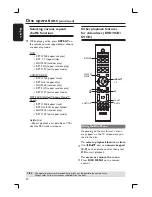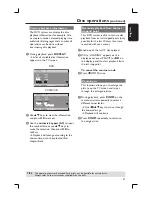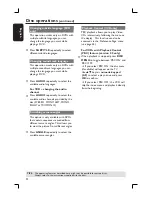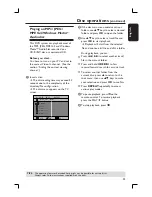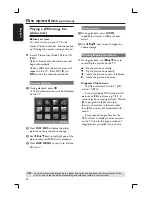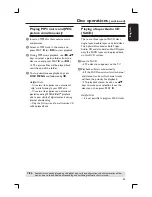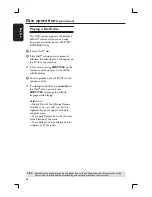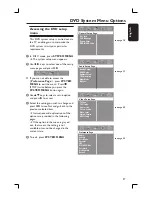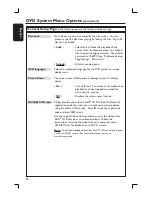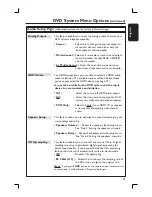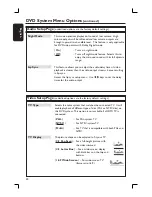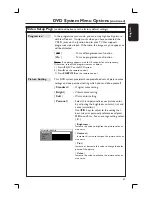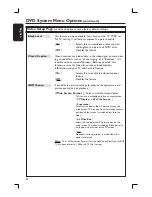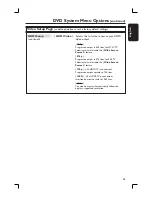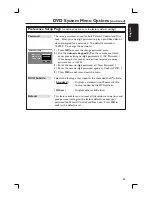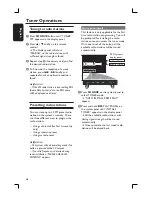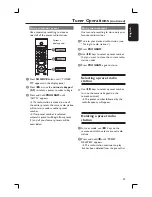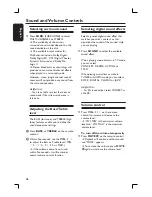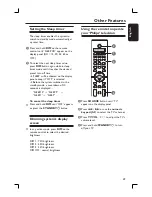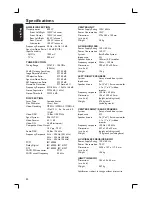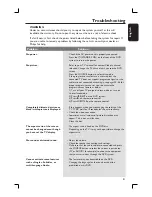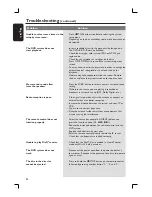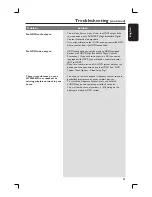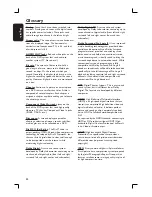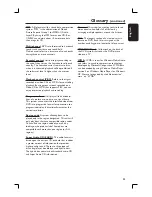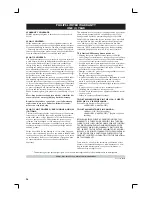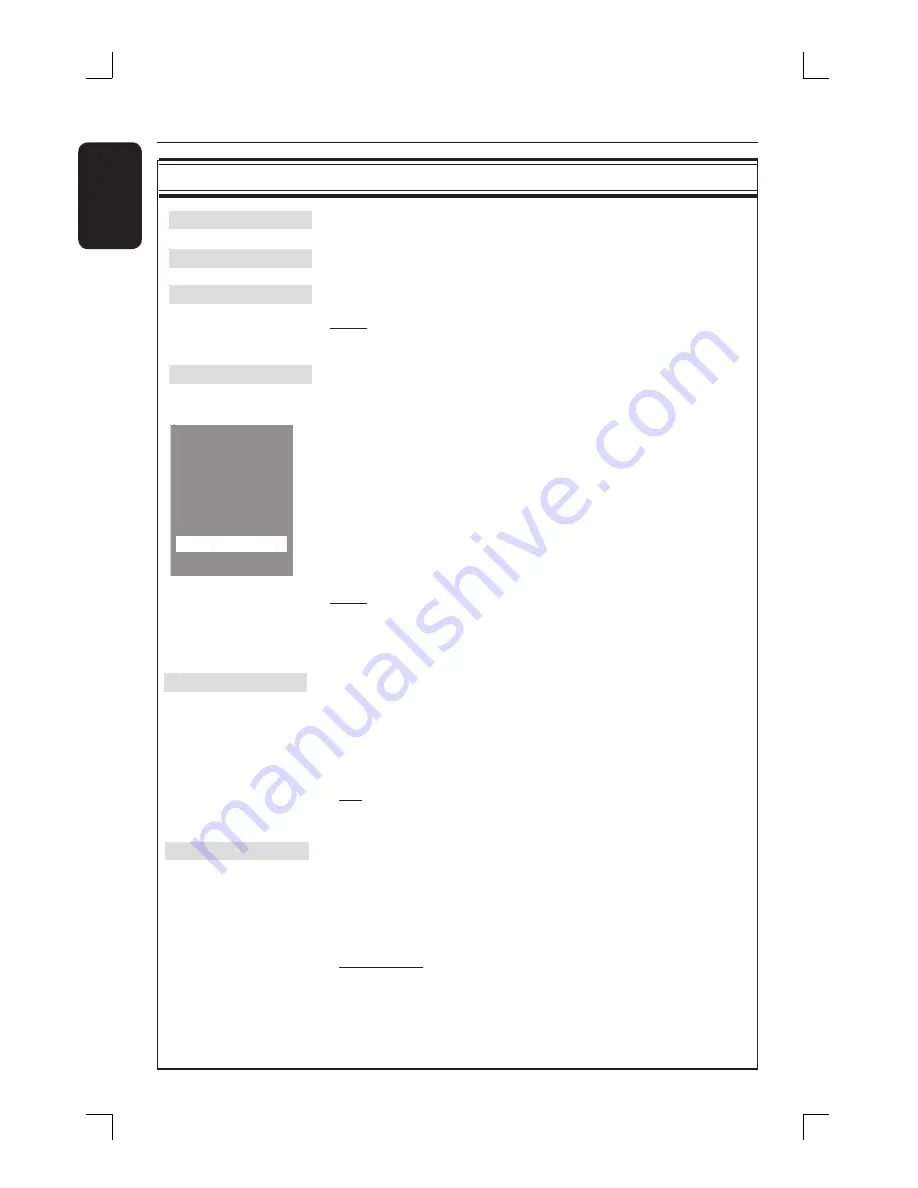
44
English
Preference Setup Page
(underlined options are the factory default settings)
Audio
Selects the preferred audio language for DVD playback.
Subtitle
Selects the preferred subtitle language for DVD playback.
Disc Menu
Selects the preferred disc menu language for DVD playback.
Note:
If the selected audio/subtitle/disc menu language is not available
on the DVD, the disc’s default language will be used instead.
Parental
This is to prohibit viewing of discs that had exceeded the limits
you set. It works only on the DVDs with parental level assigned
to the complete disc or to certain scenes on the disc.
1) Use
S
T
keys to select a rating level from 1 to 8 and press
OK
.
The ratings are country-dependent (‘
1
’ is considered material that is
least offensive and ‘
8
’ is most offensive.) To disable parental controls
and allow all discs to play, select ‘
8
’.
2) Use the
numeric keypad 0-9
on the remote control to
enter your six-digit password.
DVDs that are rated higher than the level you selected will not be
played unless you enter the same six-digit password.
Note:
Some DVDs are not encoded with a rating though the movie
rating may be printed on the Disc cover. The rating level feature does
not prohibit playback of such Discs. VCD, SVCD and CD have no level
indication, so parental control has no effect on these type of discs.
PBC
PlayBack Control feature is only applicable for VCD/SVCD only.
It allows you to playback Video CDs (2.0) interactively, following
the menu on the display.
{
Off
}
– The VCD/SVCD will skip the index menu and
playback directly from the beginning.
{
On
}
– The index menu (if available) will appear on
the TV once you load a VCD/SVCD.
MP3/JPEG Nav
MP3/JPEG Navigator can only be set if the disc is recorded with a
menu. It allows you to select different display menus for easy
navigation.
{
Without Menu
} – Displays all the fi les contained in the MP3/
Picture disc.
{
With Menu
} – Displays the folder menu of the MP3/Picture
disc.
1 Kid Safe
2 G
3 PG
4 PG 13
5 PGR
6 R
7 NC 17
8 Ad
u
lt
DVD System Menu Options
(continued)