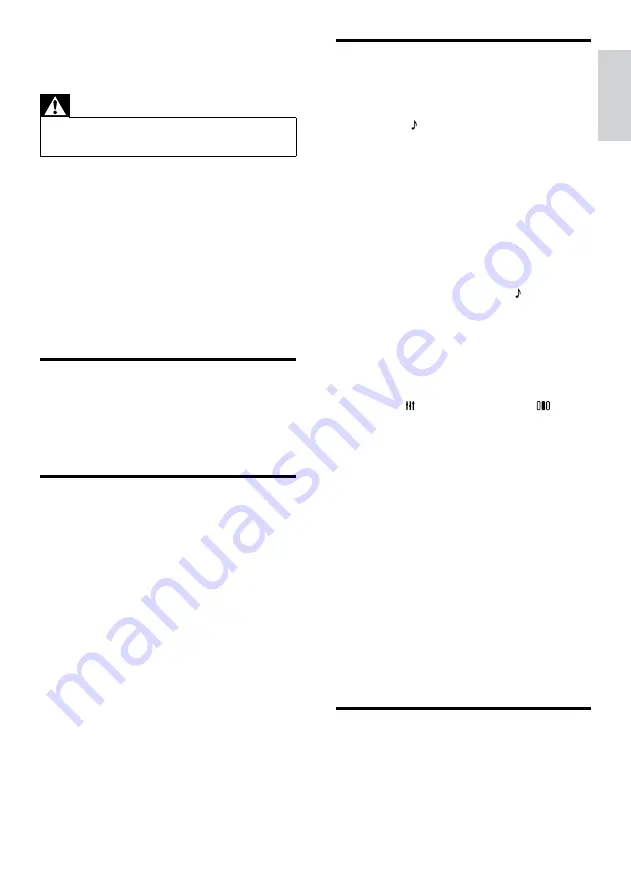
27
Sound
No sound.
•
Ensure that the audio cables are connected
and select the correct input source (for
example,
SOURCE
/
AUDIO SOURCE
)
for the device you want to play.
No sound on HDMI connection.
•
You might not hear any sound if the
connected device is not HDCP (High-
bandwidth Digital Content Protection)
compliant or only DVI compatible. Use an
analog or digital audio connection.
•
Ensure that the
[HDMI Audio]
is enabled.
No sound from TV program.
•
Connect an audio cable from the audio
input on the home theater to the audio
output on the TV, then press
SOURCE
/
AUDIO SOURCE
repeatedly to select the
correct audio source.
Distorted sound or echo.
•
Ensure that the TV volume is muted or set
to minimum if you are playing audio through
the home theater.
Audio and video are not synchronized.
•
1) Press
SOUND SETTINGS
/
(
Sound OPTIONS
) . 2) Press the
Navigation buttons
(left/right) repeatedly
until
AUDIO SYNC
is displayed, then
press
OK
. 3) Press the
Navigation buttons
(up/down) to sync the audio with the video.
Cannot calibrate the speakers by using the
calibration microphone.
•
Ensure that the speakers, subwoofer, and
calibration microphone are connected as
described in the Quick Start.
•
Try a different position for the speakers,
and then calibrate the speakers again.
•
Ensure that you follow all the steps for auto
calibration (see ‘Set up surround sound
automatically’ on page 21).
•
If you cannot calibrate the speakers
automatically, or are unhappy with the
automatic settings, set up the speakers
manually (see ‘Set up surround sound
manually’ on page 22).
Play
Disc cannot be played.
•
Clean the disc.
•
Ensure that the home theater supports the
disc (see ‘Product specifications’ on page 25).
8 Troubleshooting
Warning
•
Risk of electric shock. Never remove the
casing of the product.
To keep the warranty valid, never try to repair the
product yourself.
If you have problems using this product, check the
following points before you request service. If you
still have a problem, register your product and get
support at www.philips.com/welcome.
If you contact Philips, you will be asked for the model
and serial number of your product. The model
number and serial number are on the back or
bottom of your product. Write the numbers here:
Model No. __________________________
Serial No. ___________________________
Main unit
The buttons on this home theater do not work.
•
Disconnect the home theater from the
power outlet for a few minutes, then
reconnect.
Picture
No picture.
•
Ensure that the TV is switched to the
correct source for the home theater.
No picture on HDMI connection.
•
Change the HDMI video setting or wait for
15 seconds for auto recover.
•
Check if the HDMI cable is faulty. Replace
with a new HDMI cable.
No picture on the Component (Y Pb Pr)
connection.
•
If the HDMI video connection is set to
[Auto]
or
[1080p/24Hz]
, there is no video
output through the component connection.
Change the HDMI video setting or remove
the HDMI connection.
No high-definition video signal on the TV.
•
Ensure that the disc contains high-definition
video.
•
Ensure that the TV supports high-definition
video.
English
EN
Summary of Contents for HTS9540
Page 2: ......






































