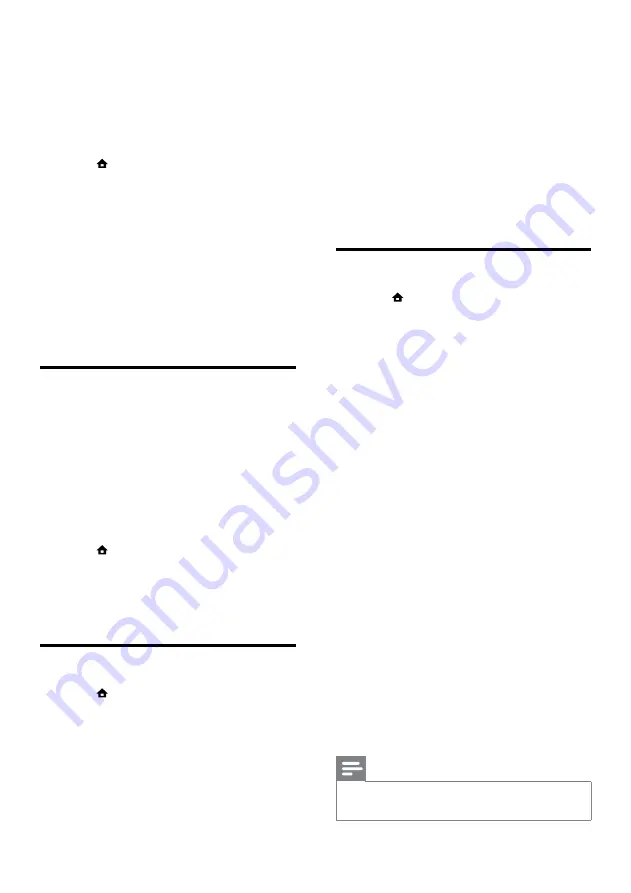
22
•
[View Network Settings]
: Displays
the current network settings.
•
[View Wireless Settings]
: Displays the
current Wi-Fi settings.
•
[Net TV User Location]
: Selects the
location for accessing Net TV content
and services.
•
[Clear Net TV Memory]
: Clears Net
TV memory, delete the temporary
downloaded files (e.g., cookies) of the
Net TV browser.
5
Press
OK
to confirm your choice.
Set up EasyLink
1
Press (
Home
).
2
Select
[Setup]
, then press
OK
.
3
Select
[EasyLink]
, then press
OK
.
4
Select and adjust the following settings:
•
[EasyLink]
: Enables or disables EasyLink.
•
[One Touch Play]
: Enables or disables
One Touch Play.
If enabled, you can use the remote
control to start disc play in the
home theater and the TV switches
automatically to the correct channel.
•
[One Touch Standby]
: Enables or
disables One Touch Standby.
If enabled, the home theater can
be switched off to standby by a
remote control from the TV or other
connected HDMI CEC devices.
•
[System Audio Control]
: Enables or
disables System audio control.
If enabled, follow the instructions on
the TV to map the connected devices
correctly to the audio connectors of
the home theater. The home theater
switches automatically to the audio
source of the connected device.
•
[Audio Input Mapping]
: Updates audio
input mapping if there are new devices
connected.
5
Press
OK
to confirm your choice.
Note
•
The connected devices must be connected
through HDMI and switched on.
3
Make sure that there is nothing between
the speakers and the microphone to block
the sound, and make sure that the room
is quiet. For example, switch off your TV
or radio, close doors and windows, and
switch off the air conditioning. Don’t put the
microphone on top of speaker.
4
Press (
Home
) on your home theater
remote control, and select
[Setup]
>
[Audio]
>
[360Sound Setup]
.
5
Follow the onscreen instructions to set up
the sound.
»
During the calibration, you hear a series
of test tones from the speakers and the
subwoofer. These sounds are normal -
don’t change the volume or move the
speakers, and be sure to keep quiet until
the calibration finishes.
6
After the auto calibration, disconnect the
calibration microphone.
Set up surround sound manually
Your home theater has a calibration microphone that
allows you to calibrate your speakers automatically. If
your speakers are more than 5m (16 feet) away from
the calibration microphone, you can still get the best
surround sound by setting them up manually.
1
Connect your speakers and subwoofer as
described in the Quick Start. For the best
surround sound, turn your rear speakers to
face your listening position.
2
Press (
Home
) on your home theater
remote control, and select
[Setup]
>
[Audio]
>
[Speaker Setup]
.
3
Enter the distance for each speaker, and
then listen to the test tones and adjust the
volume.
Set up network
1
Press (
Home
).
2
Select
[Setup]
, then press
OK
.
3
Select
[Network]
, then press
OK
.
4
Select and adjust the following settings:
•
[Network Installation]
: Starts wired
(Ethernet) or wireless setup. Follow
the instructions to set up the network
connection.
EN
Summary of Contents for HTS9540
Page 2: ......

























