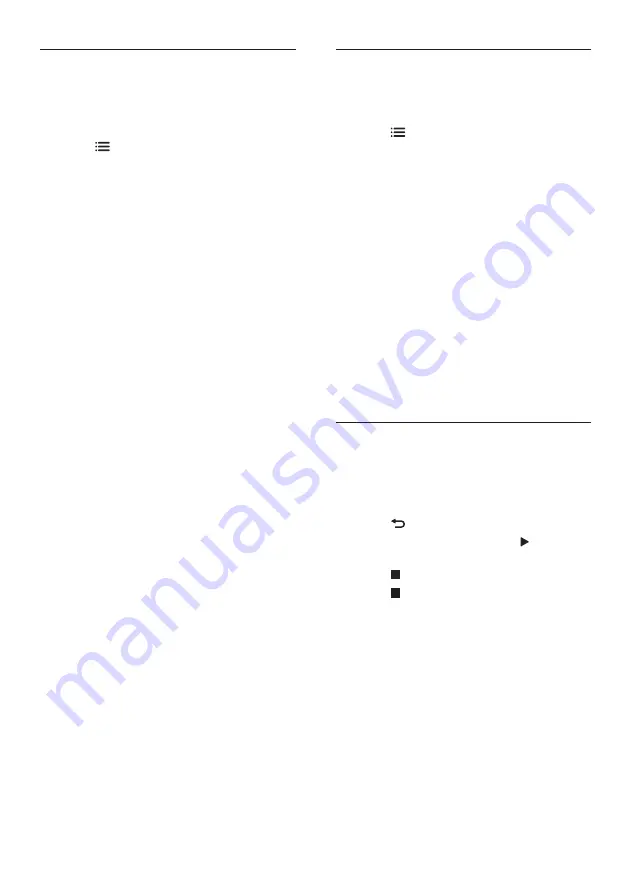
18
EN
Video options
While watching video, select options such as
subtitles, audio language, time search, and picture
settings. Depending on the video source, some
options are not available.
1
Press
OPTIONS
.
»
The video options menu is displayed.
2
Press the
Navigation buttons
and
OK
to
select and change:
•
[Audio language]
: Select audio language
for video.
•
[Subtitle Language]
: Select subtitle
language for video.
•
[Subtitle shift]
: Change the subtitle
position on the screen.
•
[Info]
: Display information about what is
playing.
•
[Character set]
: Select a character set
that supports the DivX subtitle.
•
[Time search]
: Skip to a specific part of
the video by entering the time of the
scene.
•
[2nd audio language]
: Select the second
audio language for Blu-ray video.
•
[2nd Subtitle Language]
: Select the
second subtitle language for Blu-ray
video.
•
[Titles]
: Select a specific title.
•
[Chapters]
: Select a specific chapter.
•
[Angle list]
: Select a different camera
angle.
•
[Menus]
: Display the disc menu.
•
[PIP selection]
: Display Picture-in-Picture
window when playing a Blu-ray disc that
supports the Bonus View.
•
[Zoom]
: Zoom into a video scene or
picture. Press the
Navigation buttons
(left/right) to select a zoom factor.
•
[Repeat]
: Repeat a chapter or title.
•
[Repeat A-B]
: Mark two points within a
chapter or track to repeat play, or turn
off the repeat mode.
•
[Picture settings]
: Select a predefined
color setting.
•
[Karaoke]
(Available only in Asia Pacific
and China): Change the karaoke settings.
Picture options
While viewing a picture, zoom into the picture,
rotate it, add animation to a slideshow, and change
the picture settings.
1
Press
OPTIONS
.
»
The picture options menu appears.
2
Press the
Navigation buttons
and
OK
to
select and change the following settings:
•
[90]
: Rotate the picture 90
degree clockwise.
•
[Rotate -90]
: Rotate the picture 90
degree counter-clockwise.
•
[Zoom]
: Zoom into a video scene or
picture. Press the
Navigation buttons
(left/right) to select a zoom factor.
•
[Info]
: Display picture information.
•
[Duration per slide]
: Select the display
speed for each picture in a slide show.
•
[Slide animation]
: Select animation for
the slide show.
•
[Picture settings]
: Select a predefined
color setting.
•
[Repeat]
: Repeat a selected folder.
Musical slideshow
If the picture and audio files are from the same
disc or USB storage device, you can create a
musical slideshow.
1
Select an audio track, and then press
OK
.
2
Press
BACK
, and go to the picture folder.
3
Select a picture, and then press (
Play
) to
start the slideshow.
4
Press to stop slideshow.
5
Press again to stop music.






























