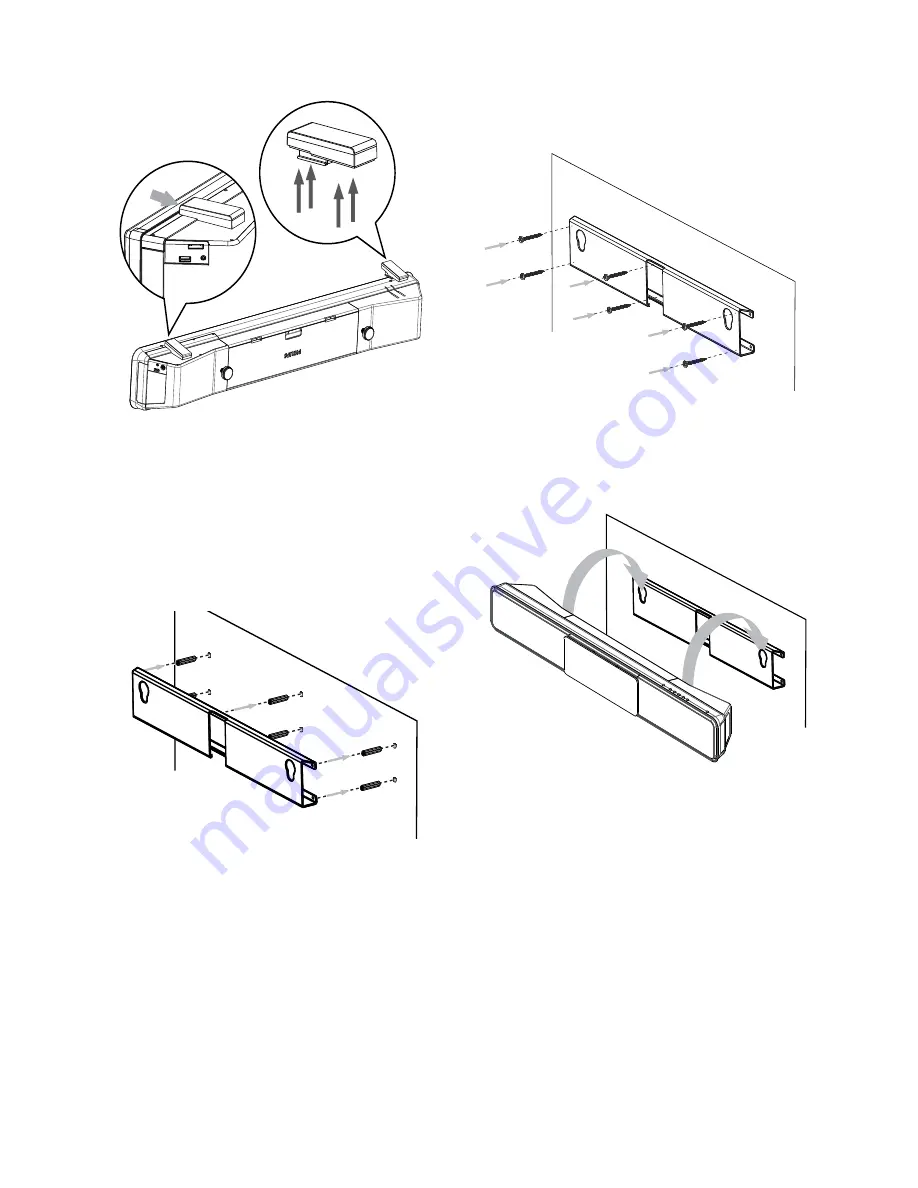
18
6
Secure the bracket onto the wall with
screws (not supplied).
7
Hook this Home Theater System rmly
onto the mounted bracket. Slide the
knobs through the key holes to lock into
position.
5
Position the supplied bracket on the wall,
drill the screw holes and insert the rubber
wall plugs (not supplied) into the holes.
To mount this Home Theater System
•
below the TV, leave at least 4 inches
of space between the TV and the
bracket.
EN






























