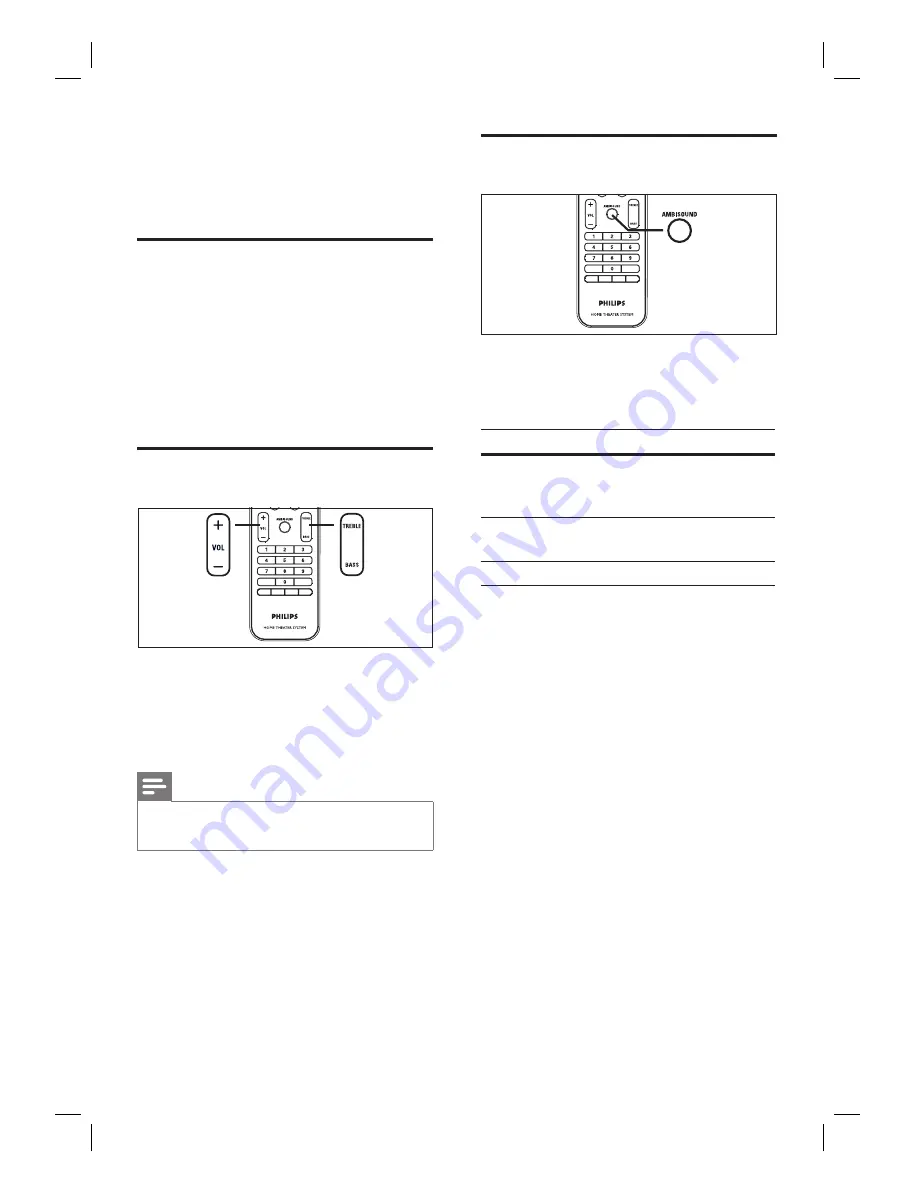
36
EN
6 Adjust sound
Control the volume
1
Press
VOL
+-
to increase or decrease
the volume level.
To mute the volume, press
H
.
To restore the volume, press
H
again
or press the volume button.
Adjust Bass/Treble
1
Press
BASS / TREBLE
.
2
Press
VOL
+-
repeatedly to set the
level for low (BASS) or high (TREBLE)
tone.
Note
If the volume control is not used within 10 seconds, it
resumes normal volume control function.
•
•
•
Select Ambisound
1
Press
AMBISOUND
repeatedly to select a
best Ambisound output that most suits the
video or music you play.
Options
Descriptions
AUTO
The surround output will be
selected based on the audio
stream of the played content.
MULTI-
CHANNEL
Multi-channel surround sound.
STEREO
Stereo sound.
Summary of Contents for HTS6100
Page 52: ...52 ...
Page 53: ...53 ...
Page 54: ... 2008 Philips Consumer Lifestyle All right reserved sgpjp 0821 75 1 ...
















































