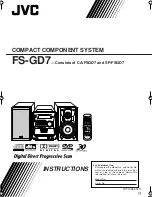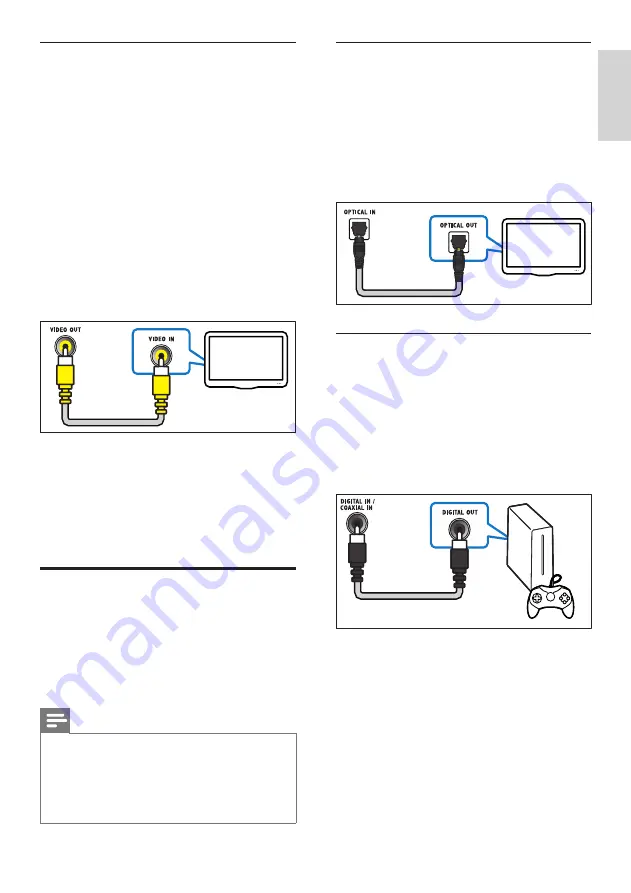
17
English
Option 1: Connect audio through a digital
optical cable
Best quality audio
Using an optical cable, connect the
OPTICAL
connector on your home theater to the
OPTICAL OUT
connector on the TV or other
device.
The digital optical connector might be labeled
SPDIF
,
SPDIF OUT
, or
OPTICAL
.
Option 2: Connect audio through a digital
coaxial cable
Good quality audio
Using a coaxial cable, connect the
COAXIAL
connector on your home theater to the
COAXIAL/DIGITAL OUT
connector on the TV
or other device.
The digital coaxial connector might be labeled
DIGITAL AUDIO OUT
.
TV
Option 3: Connect to the TV through
composite video
Basic quality video
If your TV does not have HDMI connectors,
connect your home theater to the TV through a
composite connection. A composite connection
does not support high-definition video.
With a composite connection, you need an
additional audio cable to play the audio from the
TV through your home theater (see ‘Connect
audio from TV and other devices’ on page 17).
1
Using a composite video cable, connect the
VIDEO
connector on your home theater to
the composite video connector on the TV.
The composite video connector might be
labeled
AV IN
,
VIDEO IN
,
COMPOSITE
,
or
BASEBAND
.
2
On your TV, switch to the correct video input.
3
To play audio from TV programs through
your home theater, connect an additional
audio cable (see ‘Connect audio from TV
and other devices’ on page 17).
On your home theater, press
SOURCE
repeatedly to select the correct audio input.
Connect audio from TV and
other devices
Play audio from TV or other devices through
your home theater.
Use the best quality connection available on your
TV, home theater, and other devices.
Note
•
The audio connections in this user manual are
only recommendations. You can use other
connections too.
•
When your home theater and TV are
connected through
HDMI ARC
, an audio
connection is not required.
TV
EN
Summary of Contents for HTS5591
Page 1: ...Register your product and get support at www philips com welcome EN User manual HTS5591 ...
Page 2: ......
Page 54: ......
Page 55: ......
Page 56: ......
Page 57: ...Latam back page indd 8 Latam back page indd 8 7 29 2009 4 56 11 PM 7 29 2009 4 56 11 PM ...
Page 58: ...Latam back page indd 9 Latam back page indd 9 7 29 2009 4 56 21 PM 7 29 2009 4 56 21 PM ...