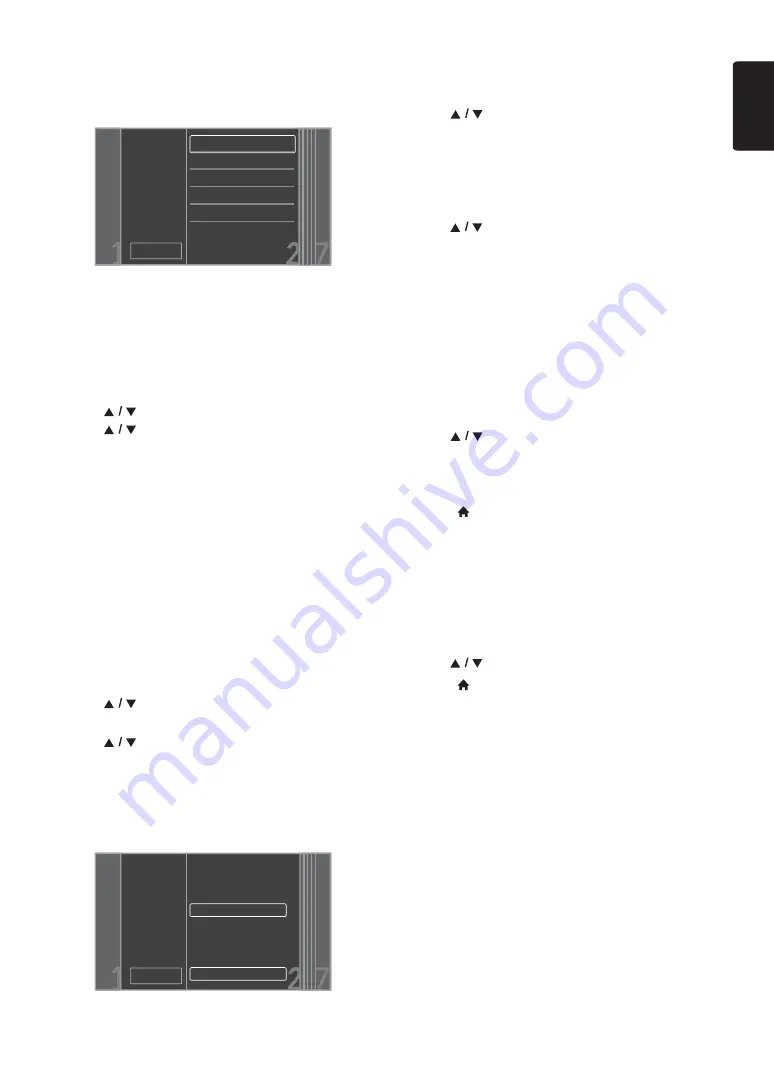
EN
-
45
EN
4. Security mode selection screen will appear. Select the
security mode of the entered SSID, then press
[OK]
.
• If you select “None”, please go to step 6.
5. “Access Point Setting (Manual Entry)” screen will
appear.
Enter the WEP / WPA key of the Wi-Fi network using
cursor buttons, number buttons and color key, then
press
[Red]
.
• If you do not know the WEP / WPA key for your
Wi-Fi network, ask your ISP or the person who set
up your Wi-Fi network.
6. Use
[
]
to select “Continue”, then press
[OK]
.
7. Use
[
]
to select “Auto Setup” or
“Manual Setup”, then press
[OK]
.
• If you select “Auto Setup”, follow step 5 in
“Auto Setup” on page 42.
• If you select “Manual Setup”, follow steps 3 to 12 and
14 to 16 in “Manual Setup” on page 42.
Easy Connect
You can set up the Wi-Fi connection quickly. (“Easy
Connect” is available only when your router supports it.
For details, please refer to the user manual of your Wi-Fi
router.)
Push Button Method
Please confirm your Wi-Fi router has a PBC button.
1. Follow steps 1 to 2 in “Auto Scan” on page 44.
2. Use
[
]
to select “Easy Connect”, then press
[OK]
.
3. Use
[
]
to select “Push Button Method”, then
press
[OK]
. And push the PBC (Push Button
Configuration) on your Wi-Fi router.
• The unit will start the connection test automatically
and the test result will appear right after the
connection test finishes.
4. Select “Finish” to complete the settings.
PIN Code Method
1. Follow steps 1 to 2 in “Auto Scan” on page 44.
2. Use
[
]
to select “Easy Connect”, then press
[OK]
.
3. Set up your Wi-Fi router with PIN code shown on the
TV screen.
• For details about setting method of your Wi-Fi
router, please refer to the user manual of the router.
4. Use
[
]
to select “PIN Code Method”, then press
[OK]
.
5. The unit will start the connection test automatically and
the test result will appear right after the connection
test finishes.
6. Select “Finish” to complete the settings.
View Network Settings / View Wireless Settings
You can check the current status of network settings or
Wi-Fi settings.
1. Follow steps 1 to 2 in “Connection Test” on page 42.
2. Use
[
]
to select “View Network Settings” or
“View Wireless Settings”, then press
[OK]
.
• The current network settings or Wi-Fi settings will
be displayed.
3. Press
[
(home)]
to exit.
Netflix ESN
You can view the ESN number which is a serial number
used by Netflix to identify a device. Netflix customer
service might ask you for this number during
troubleshooting.
1. Follow steps 1 to 2 in “Connection Test” on page 42.
2. Use
[
]
to select “Netflix ESN”, then press
[OK]
.
3. Press
[
(home)]
to exit.
Cancel
None
WEP
WEP-PSK(TKIP)
WEP-PSK(AES)
WPA-PSK(TKIP)
WPA-PSK(AES)
Please select the
security mode.
Cancel
Please push the PBC(push button
configuration) on the wireless router
and select ‘Push Button Method’
button on screen.
Please input the PIN number into
the wireless router and select ‘PIN
Code Method’ button on screen.
Push Button Method
PIN Code Method
65729403
Summary of Contents for HTS5506
Page 67: ......
















































