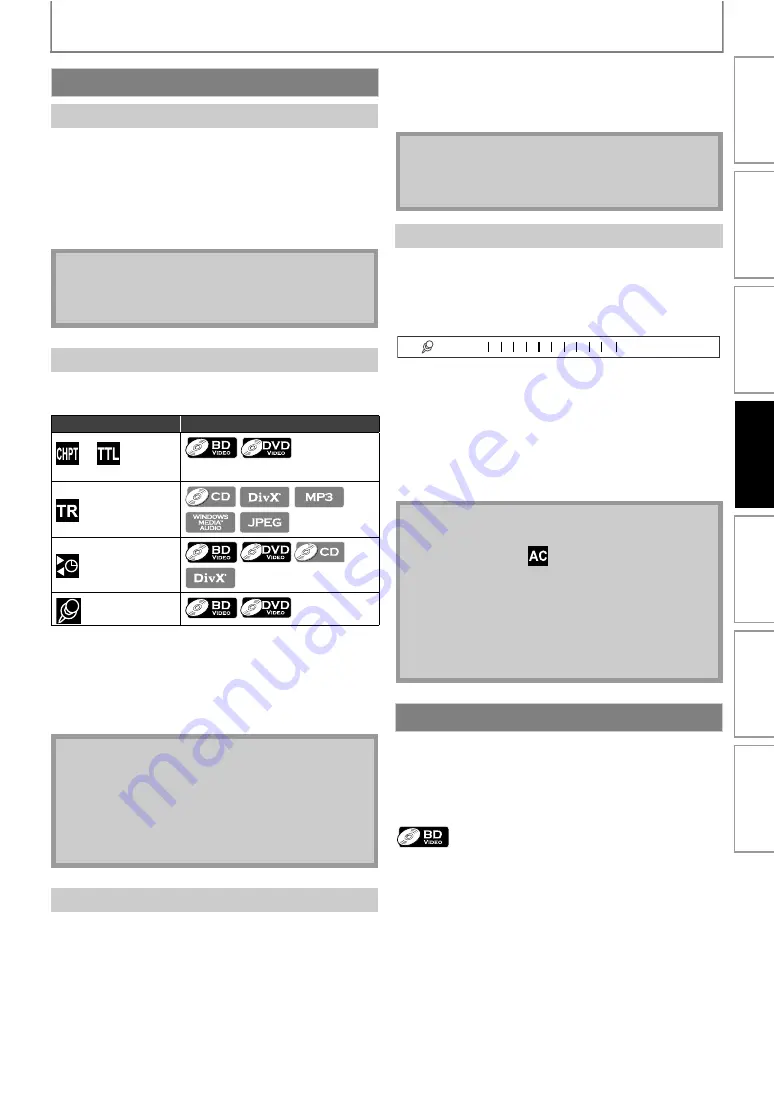
29
SPECIAL PLAYBACK
1) During playback, press [NEXT
] to move to the
next track / title / chapter / file. Press it repeatedly to
skip to subsequent tracks. Press [PREV
] once to
go back to the beginning of the current track. Press
it repeatedly to go to the previous tracks.
• For JPEG files, press
to go back to the
previous file.
By using
, you can select the following search
modes.
1) During playback, press [SEARCH] repeatedly until
your desired search mode appears.
2) Enter the desired chapter, title, track, file number or
time to search for using [the Number buttons].
• Chapter, title, track or time search will start.
• Press
to erase an incorrect input.
Title Search
1) In stop mode, enter the title number you want to
search using [the Number buttons].
Playback of the title will start in a few seconds.
Chapter Search
1) During playback of a title, enter the chapter number
you want to search using [the Number buttons].
Playback of the chapter will start in a few seconds.
Track Search
1) During playback of a title, enter the track number
you want to search using [the Number buttons].
Playback of the track will start in a few seconds.
This feature allows you to assign a specific point on a title
to be called back later.
1) During playback, press [SEARCH] repeatedly until
the marker setting menu appears.
2) Use [
] to select a marker number (1-9).
3) When the disc reaches the point at which you want
to set a marker, press [OK].
• The title and elapsed playback time will appear on the
TV screen.
4) Press [SEARCH] or [RETURN] to exit.
5) To return to the marker later, call the marker setting
by pressing [SEARCH] repeatedly during playback
or in stop mode, and use [
] to select a desired
marker, then press [OK].
Some BD and DVD may have subtitles in 1 or more
languages. For commercially available discs, the
supported languages can be found on the disc case.
Follow the steps below to switch the subtitle languages
during playback.
1) During playback, press [SUBTITLE] repeatedly to
display “Primary Subtitle”, “Secondary Subtitle” or
“Subtitle Style”.
Search
Using [PREV
• For BD and DVD, if title contains no chapters,
changes the title.
• For JPEG files,
is also available.
Using [SEARCH]
Search mode
Available media
/
Chapter / Title search
Track search
Time search
Marker search
• During program and random playback, search
functions are not available except the search using
.
• Time search is available only in the same track, file or
title.
• For BD, chapter and time search are available only
during playback.
Using [the Number buttons] (Direct Search)
• As for the BD-video, how it performs will be strongly
determined by the disc, and may not perform as
described.
Marker Search
• Opening the disc tray, changing to the standby
mode, or selecting “
” at step 2 and pressing
will erase all markers.
• To clear a marker, use
to select the marker
number to be cleared and press
• You can mark up to 9 points.
• For BD, marker search between different titles is not
available.
• For BD, you can return to the marker only during
playback.
Switching Subtitles
: Sets the subtitle for the primary
video.
: Sets the subtitle for the
secondary video.
: Sets style of the subtitle.
Bookmark
Title 001 0:10:23
01
02 03 04 05 06 07 08 09 AC
In
tro
d
u
c
tio
n
Co
nn
ectio
ns
Basi
c Setu
p
Pl
ay
b
a
ck
Ra
di
o T
u
n
in
g
Ot
h
e
rs
Fu
nct
ion
S
e
tup






























