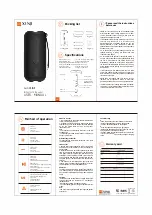8
EN
Product overview
Remote control
20
21
22
23
19
18
17
13
14
15
16
12
11
8
1
2
3
4
5
6
7
9
10
a
2
Turn on this unit or turn off to standby
mode.
Press and hold to turn off this unit and
all the HDMI CEC compliant TV/
devices (for EasyLink control only).
b
Z
(Open/Close)
Open or close the disc compartment.
c
SLEEP
Select a preset timer to turn off this
unit to standby mode.
d
INFO
Display the current status or disc
information.
Display photo
fi
les in 12 thumbnails
view.
e
OPTIONS
Access or exit Options menu (this
menu provides various setting options).
f
u
(Play/Pause)
Start or pause disc play.
RADIO
: start auto radio installation
(only available for
fi
rst time setup).
g
x
(Stop)
Stop disc play.
RADIO
: erase the current preset radio
station.
h
SOUND MODES
+-
Select a prede
fi
ned sound effect.
i
AUDIO SYNC
Select an audio language/channel.
Press and hold to access audio sync
setting. Then press
VOL
+-
to set
the audio delay time.
j
ZOOM
Zoom in or out the picture on the TV.
•
•
•
•
•
•
•
•
•
•
•
•
•
•
•