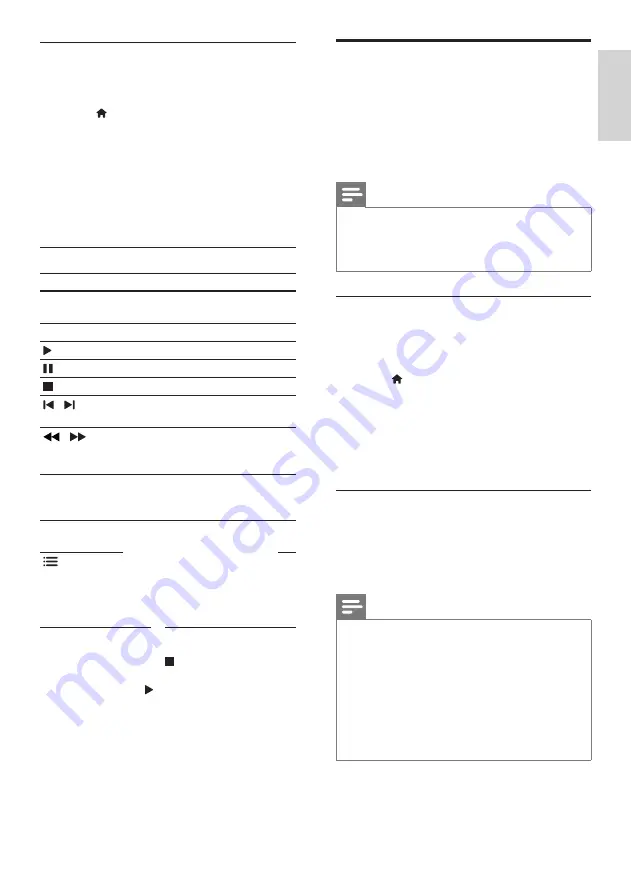
23
English
DivX
Play DivX videos from :
•
a disc (see ‘Discs’ on page 20),
•
a USB storage device (see ‘USB storage
devices’ on page 22), or
•
an online video store (see ‘Rent online
video’ on page 32).
Note
• To play DivX DRM protected files from a disc,
a USB storage device, or an online video store,
connect your home theater to a TV through
an HDMI cable.
VOD code for DivX
Before you purchase DivX videos and play them
on your home theater, register the home theater
on www.divx.com using the DivX VOD code.
1
Press (
Home
).
2
Select
[Setup]
, and then press
OK
.
3
Select
[Advanced]
>
[DivX® VOD Code]
,
and then press
OK
.
»
The DivX VOD registration code for
your home theater is displayed.
Subtitles
If your video has subtitles in multiple languages,
select a subtitle language.
1
While playing video, press
SUBTITLE
to
select a language.
Note
• Make sure that the subtitle file has the same
name as the video file. For example, if the
video file is named ‘movie.avi’, save the subtitle
file as ‘movie.srt’ or ‘movie.sub’.
• Your home theater can play subtitle files in the
following formats: .srt, .sub, .txt, .ssa, .ass, smi,
and .sami. These files do not appear in the file
navigation menu.
•
If the subtitles do not appear correctly, change
the character set.
Play files
1
Connect the USB storage device to the
home theater.
2
Press (
Home
).
»
The home menu is displayed.
3
Select
[browse USB]
, and then press
OK
.
»
A content browser is displayed.
4
Select a file, and then press
OK
.
5
Press the playback buttons to control play
(see ‘Play buttons’ on page 23).
Play buttons
Button
Action
Navigation
buttons
Navigate menus.
OK
Confirm an entry or selection.
(
Play
)
Start or resume play.
Pause play.
Stop play.
/
Skip to the previous or next
track, chapter or file.
/
Fast backwards or fast forwards.
Press repeatedly to change the
search speed.
Navigation
buttons
(up/
down)
Rotate the picture clockwise or
counter-clockwise.
SUBTITLE
Select subtitle language for
video.
OPTIONS
video, or media files (see ‘Audio,
video, and picture options’ on
page 24).
For video formats such as DivX and WMV:
•
To stop play, press .
•
To resume the video from where you
stopped, press (
Play
).
•
To play the video from the start, press
OK
.
EN






























