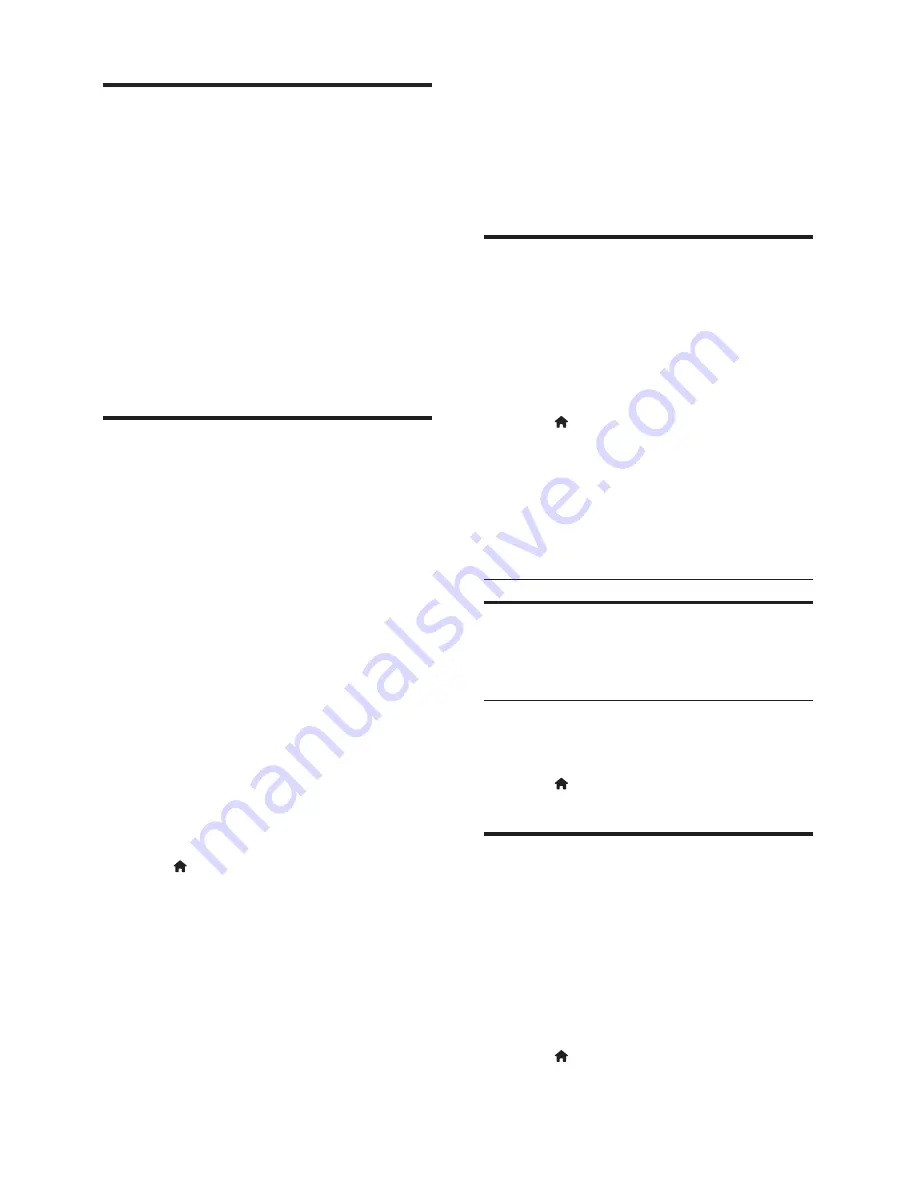
16
EN
MP3 player
Connect a MP3 player to play audio
fi
les.
What you need
•
An MP3 player.
•
A 3.5mm stereo audio cable.
1
Using the 3.5mm stereo audio cable, connect
the MP3 player to the
MUSIC iLINK
connector on your home theater.
2
Press
AUDIO SOURCE
repeatedly until
MUSIC I-LINK
appears on the display panel.
3
Press the buttons on the MP3 player to select
and play audio
fi
les.
Browse PC through DLNA
Access and play the pictures, audio and video
fi
les
from a computer or media server on the home
network through your home theater.
Before you start
•
Install a DLNA-compliant media server
application on your device. Make sure that
you download an application that works best
for you. For example,
•
Windows Media Player 11 or higher for PC
•
Twonky Media Server for Mac or PC
•
Enable media sharing of
fi
les. For details,
check the user manual of the media server
software software.
1
Connect your home theater to a home
network . For better video quality, use wired
connection whenever possible.
2
Connect the computer and other DLNA-
compatible devices to the same home
network.
3
Press (
Home
).
4
Select
[browse PC]
, and then press
OK
.
»
A content browser is displayed.
5
Select a device on the network.
»
The folders in the selected device are
displayed. Depending on the media
server, the folder names may vary.
•
If you cannot see the folders, make sure
that you enable media sharing on the
selected device so that the content is
available for sharing.
6
Select a
fi
le, and then press
OK
.
•
Some media
fi
les may not play due
to compatibility issues. Check the
fi
le
formats supported by your home theater.
7
Press the play buttons to control play (see
'Play buttons' on page 12 ) .
YouTube videos
Enjoy YouTube videos through your home theater.
1
Connect your home theater to a home
network with a high-speed Internet access
(see 'Connect and set up a home network'
on page 10 ) .
2
Press (
Home
).
3
Select
[YouTube]
, and then press
OK
.
»
The YouTube Leanback page is displayed.
4
Follow the onscreen instructions to browse
the YouTube page.
5
Use the remote control to select and
navigate the application.
Button
Action
Navigation
buttons
Up: Access the onscreen keyboard.
Down: Access the onscreen
playback buttons.
Left/Right: Select a video from the
playlist.
•
If you do not press a button within few
seconds, the onscreen buttons and menu
exit automatically.
6
Press (
Home
) to exit YouTube page.
Picasa web albums
Access Picasa Web Albums through your home
theater.
What you need
•
An account with Picasa Web Albums.
1
Connect your home theater to a home
network with Internet access (see 'Connect
and set up a home network' on page 10 ) .
2
Press (
Home
).
Summary of Contents for HTS3582/98
Page 2: ......
Page 32: ...30 EN ...





























