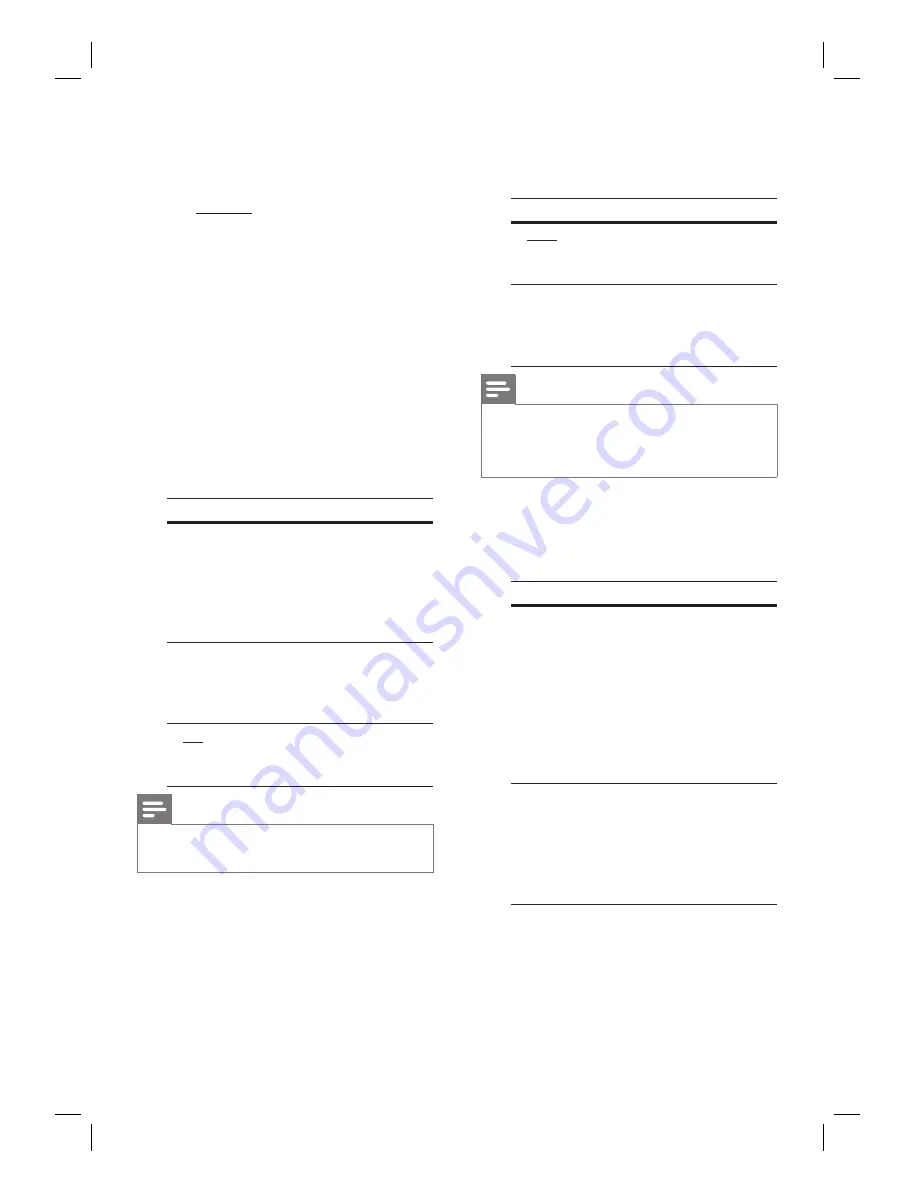
40
EN
[ Picture Setting ]
Select a prede
fi
ned set of picture colour
settings or customise your personal setting.
[ Standard ]
– original colour setting.
[ Bright ]
– vibrant colour setting.
[ Soft ]
– warm colour setting.
[ Personal ]
– customise the colour
setting. Set the level of brightness,
contrast, tint and colour saturation in
the menu, then press
OK
.
[ HDMI Setup ]
When you connect this unit and TV with
HDMI cable, select the best HDMI setup
that your TV can support.
[ Wide Screen Format ]
– de
fi
ne the
wide screen format for disc play.
Options
Descriptions
[ Superwide ]
Centre position of the
screen is stretched less
than the side. This
setting is only applicable
if the video resolution is
set to 720p or 1080i/p.
[ 4:3 Pillar
Box ]
No stretching of the
picture. Black bars are
displayed on both sides
of the screen.
[ Off ]
Picture will be displayed
according to the format
of the disc.
Note
This setting is only available if you have set the
[ TV
Display ]
setting to
[ 16:9 Wide Screen
].
•
•
•
•
•
•
[ HDMI Video ]
– select a video
resolution that is compatible with your
TV display capability.
Options
Descriptions
[ Auto ]
It detects and selects the
best supported video
resolution automatically.
[ 480p, 576p,
720p, 1080i,
1080p ]
Select a video resolution
that best supported by
your TV. See your TVs
manual for details.
Note
If the setting is not compatible with your TV, a
blank screen appears. Wait for 15 seconds for auto
recover or switch to its default mode as follows:
1) Press
Z
. 2) Press
b
. 3) Press
ZOOM
.
•
[ EasyLink ]
– enable all the HDMI CEC
compliant TV/device response or react
to certain commands simultaneously
with one touch control.
Options
Descriptions
[ Auto Wake-
up TV ]
It wake-ups your TV
automatically when you
press PLAY to power up
this unit and start disc
play (if a video disc is
found in the disc
compartment).
To disable this feature,
select
[ Off ]
.
•
[ System
Standby ]
Respond to standby
command from other
HDMI CEC compliant
TV/devices.
To disable this feature,
select
[ Decline ]
.
•
•
•









































