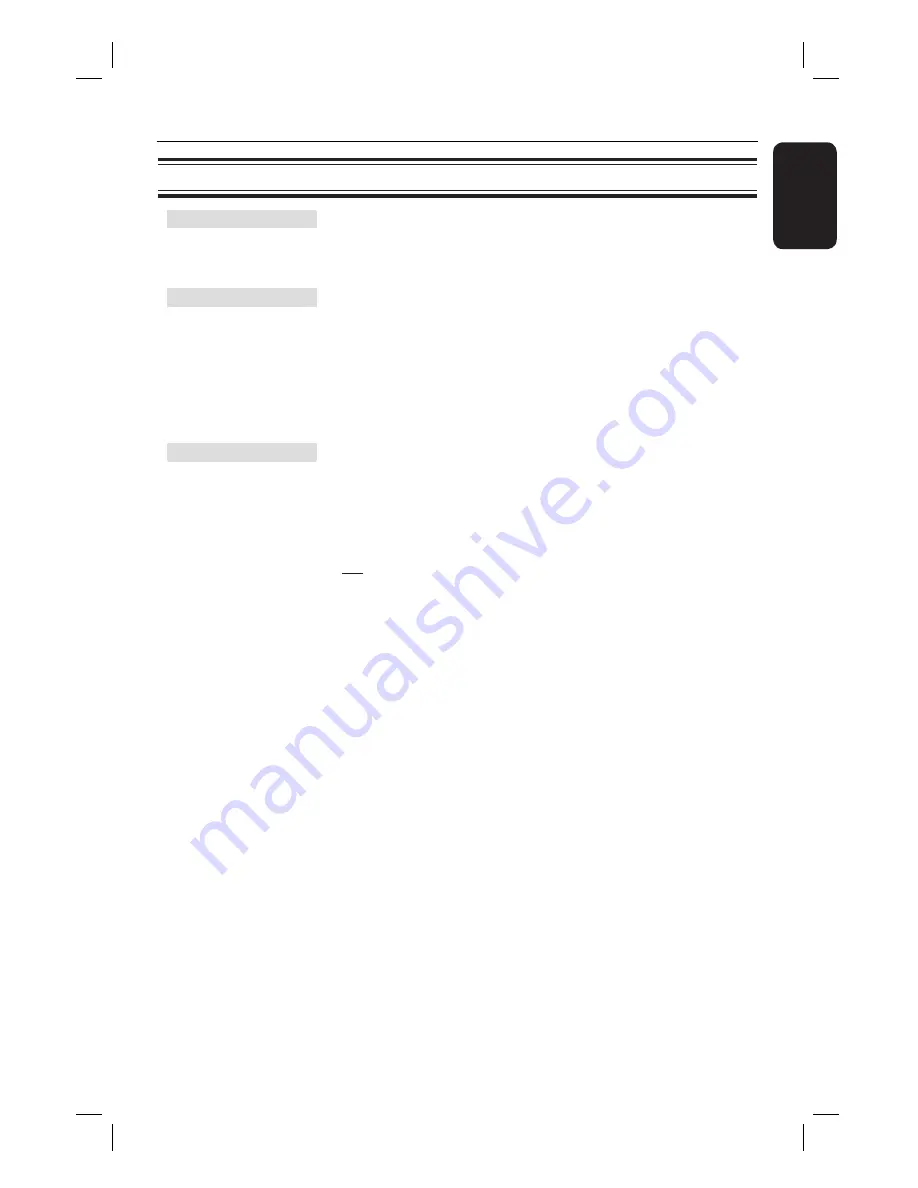
39
English
Audio Setup
(underlined options are the factory default settings)
Speakers Volume
Access the speaker’s level setup menu. Use keys to adjust
the volume level for each connected speaker between -6dB to
+6dB. See ‘Getting Started - Setting the speakers’ channels’.
Speakers Delay
Access the speaker’s distance setup menu. Use keys to set
the delay times for the centre and rear speakers based on the
listening position and distance. See ‘Getting Started - Setting
the speakers’ channels’.
Note:
1 ms increase/decrease of delay time is equivalent to one (1) foot
change in distance. Use the longer delay time settings when the rear
speakers are closer to the listener than the front speakers.
HDMI Audio
This setting is only required if you are using the HDMI
OUT socket to connect your TV or other display device
(see ‘Option 4: Connecting to a HDMI-compatible TV’).
{
Off
}
– Turn off the HDMI audio output. You can still
enjoy the sound output through the speaker
system.
{
All
}
– The HDMI audio output will be same as the
audio stream being played back. In the case
when the playback audio format is not
supported, the audio output will be changed to
PCM (Pulse Code Modulation) automatically.
Notes:
– It may take a while for this unit and the input device to communicate
and initialise.
– It is not possible to listen to SACDs or copy-controlled DVD-Audio
CPPM (Content Protection for Playable Media) sources using the HDMI
connection.
Setup Menu Options
(continued)
1_hts3568_12_eng 1_final.indd 39
1_hts3568_12_eng 1_final.indd 39
2008-07-03 1:24:49 PM
2008-07-03 1:24:49 PM






























