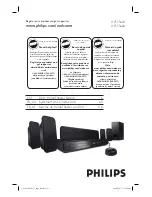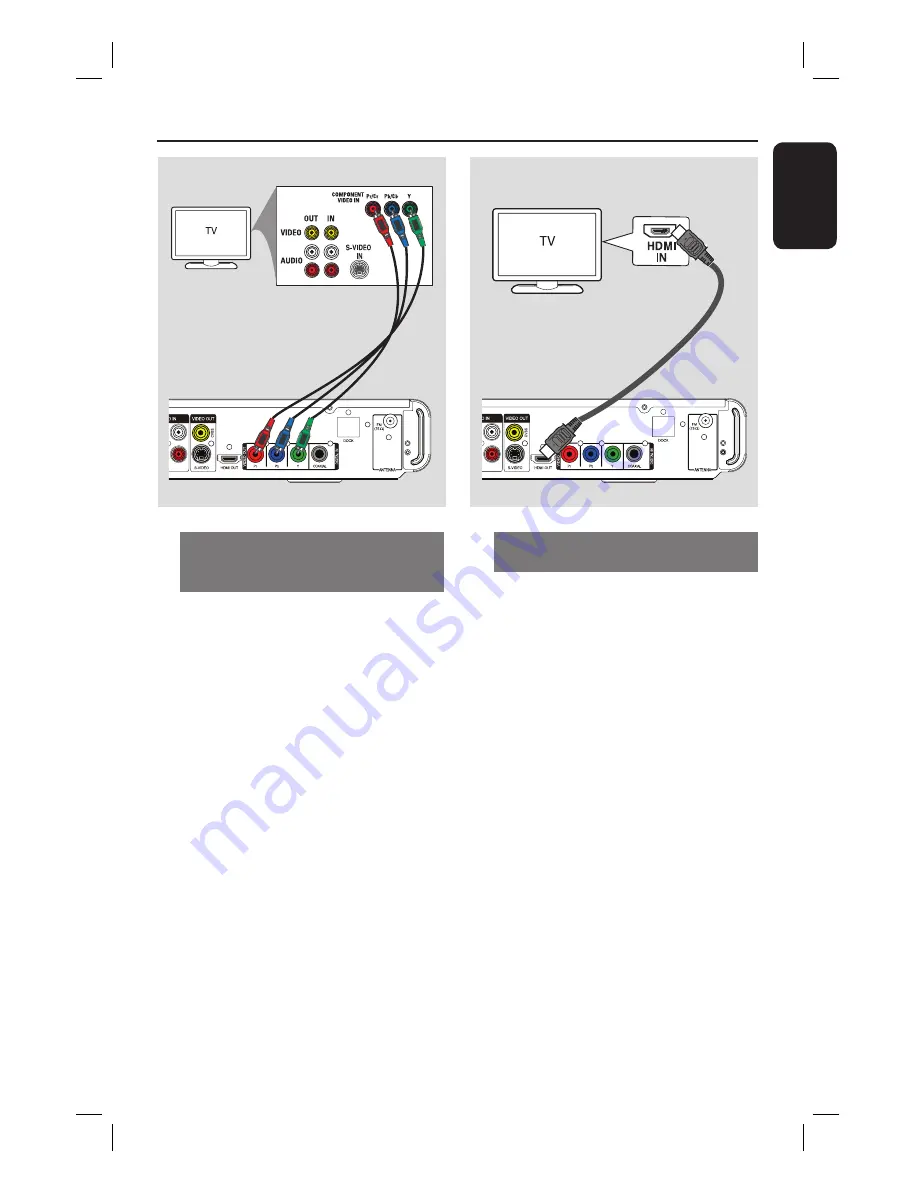
15
English
Basic Connections
(continued)
Option 3: Connecting to a
Progressive Scan TV or component
video input
The progressive scan video quality is only
available when using Y Pb Pr connection
and a progressive scan TV is required. It
provides superior picture quality when
watching DVD movies.
A
Use the component video cables (red/
blue/green - not supplied) to connect the
Y Pb Pr
jacks on the main unit to the
corresponding component video input
jacks (or labeled as Y Pb/Cb Pr/Cr or
YUV) on the TV.
It provides better picture quality.
B
If your TV accepts progressive signals,
proceed to chapter ‘Getting Started -
Setting up Progressive Scan feature’ for
detailed progressive feature setup.
Option 4: Connecting to a HDMI-
compatible TV
HDMI (High Defi nition Multimedia
Interface) is a digital interface that allows
pure digital video transmission without
the loss of image quality.
Use the HDMI cable (not supplied) to
connect the
HDMI OUT
on the main
unit to the HDMI IN on a HDMI-
compatible device (e.g., HDMI TV, HDCP
compliant DVI TV.)
It provides best picture quality.
Note:
This unit is HDMI CEC compatible.
It enables connected devices to control
each other over HDMI, see ‘Setup Menu
Options - { Video Setup > HDMI Setup >
EasyLink }’ for details.
Helpful Hints:
– The HDMI is backward compatible with
some DVI devices using an appropriate
adaptor plug.
– If a DVI device is connected, an additional
audio cable is required for audio transmission.
AUX 1
Option 4
AUX 1
Option 3
1_hts3565-66D_37_eng2_final813.i15 15
1_hts3565-66D_37_eng2_final813.i15 15
2008-03-27 3:11:58 PM
2008-03-27 3:11:58 PM