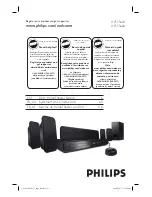HTS3565D
HTS3566D
Register your product and get support at
www.philips.com/welcome
EN
DVD Home Theater System
6
FR_CA
Système Home Cinéma DVD
60
ES_LA
Sistema de Home Theater con DVD
116
Thank you for choosing Philips.
Need help fast?
Read your Quick Start Guide and/or
User Manual first for quick tips
that make using your Philips product
more enjoyable.
Register your product and
get support at
www.philips.com/welcome
or call
1-888-PHILIPS (744-5477)
while with your product
(and Model / Serial number)
STOP
Philips vous remercie de
votre confiance.
Besoin d'une aide
rapide?
Le Guide rapide de début et
Manuel de l'utilisateur regorgent
d'astuces destinées à simplifier
l'utilisation de votre produit Philips.
ou formez le
1-800-661-6162 (Francophone)
1-888-PHILIPS (744-5477)
(English speaking)
Veillez à avoir votre produit à
portée de main
(et model / serial nombre)
ARRÊT
Gracias por escoger Philips
Necesita ayuda
inmediata?
Lea primero la Guía rápida del
comienzo o el Manual del usuario,
en donde encontrará consejos que
le ayudarán a disfrutar plenamente
de su producto Philips.
o llame al teléfono
1-888-PHILIPS (744-5477)
y tenga a mano el producto
(y número de model / serial)
ALTO
Enregistrez votre produit et
accédez à l'assistance sur
www.philips.com/welcome
Visite
www.philips.com/welcome
para registrar su producto y
obtener información de
contacto y asistencia.
1_hts3565-66D_37_eng2_final813.i1 1
1_hts3565-66D_37_eng2_final813.i1 1
2008-03-27 3:11:49 PM
2008-03-27 3:11:49 PM