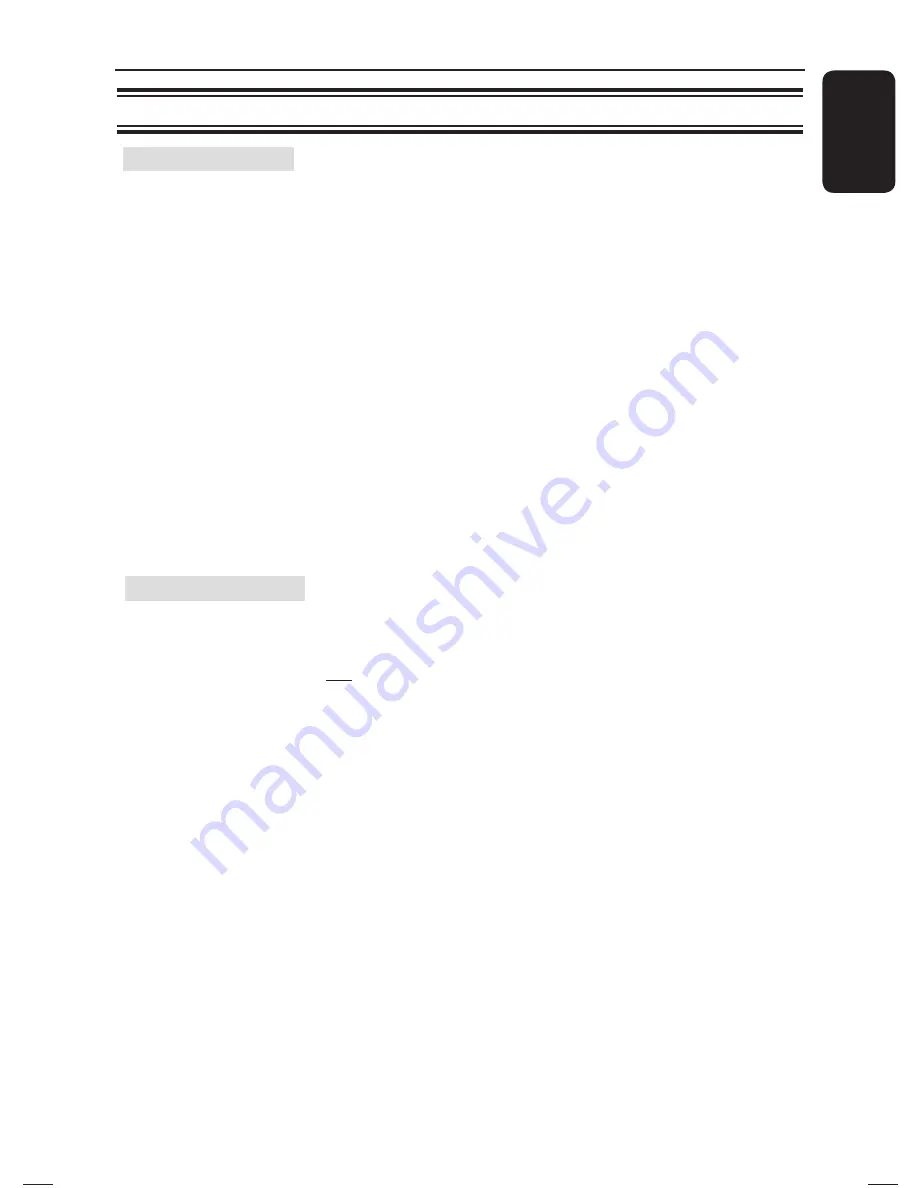
43
English
Setup Menu Options
(continued)
Video Setup
(underlined options are the factory default settings)
HDMI Setup
Continued...
{
System Audio Control
}
This unit automatically switches to the audio
input of the active device and output the
sound from its speakers system.
To enable this feature, select {
On
}. Then
proceed to {
HDMI Input Mapping
} to
scan and map all available devices.
{
HDMI Input Mapping
}
Map the correct audio connections from
your TV/devices to this unit to enable
seamless switching of audio input
automatically.
To start, press
OK
and confi rm scanning.
Then select the audio input (e.g. AUX1,
OPTICAL IN) and map to your TV or other
devices accordingly.
Closed Caption
This feature is only available if the disc contained of special
video signal data. It shows sound effects on the screen if your TV
supports this feature, such as ‘phone ringing’ and ‘footsteps.’
{
On
}
– Turn on closed caption feature.
{
Off
}
– Turn off closed caption feature.
1_hts3565_78_eng1.indd 43
1_hts3565_78_eng1.indd 43
10/14/2008 4:56:54 PM
10/14/2008 4:56:54 PM
Summary of Contents for HTS3565
Page 58: ...110 ...
Page 60: ...112 ...
Page 61: ...113 ...
Page 62: ...114 ...
Page 63: ...115 ...
Page 64: ... 2008 Philips Consumer Lifestyle All right reserved 12nc sgpjp 0842 78 2 ...
















































