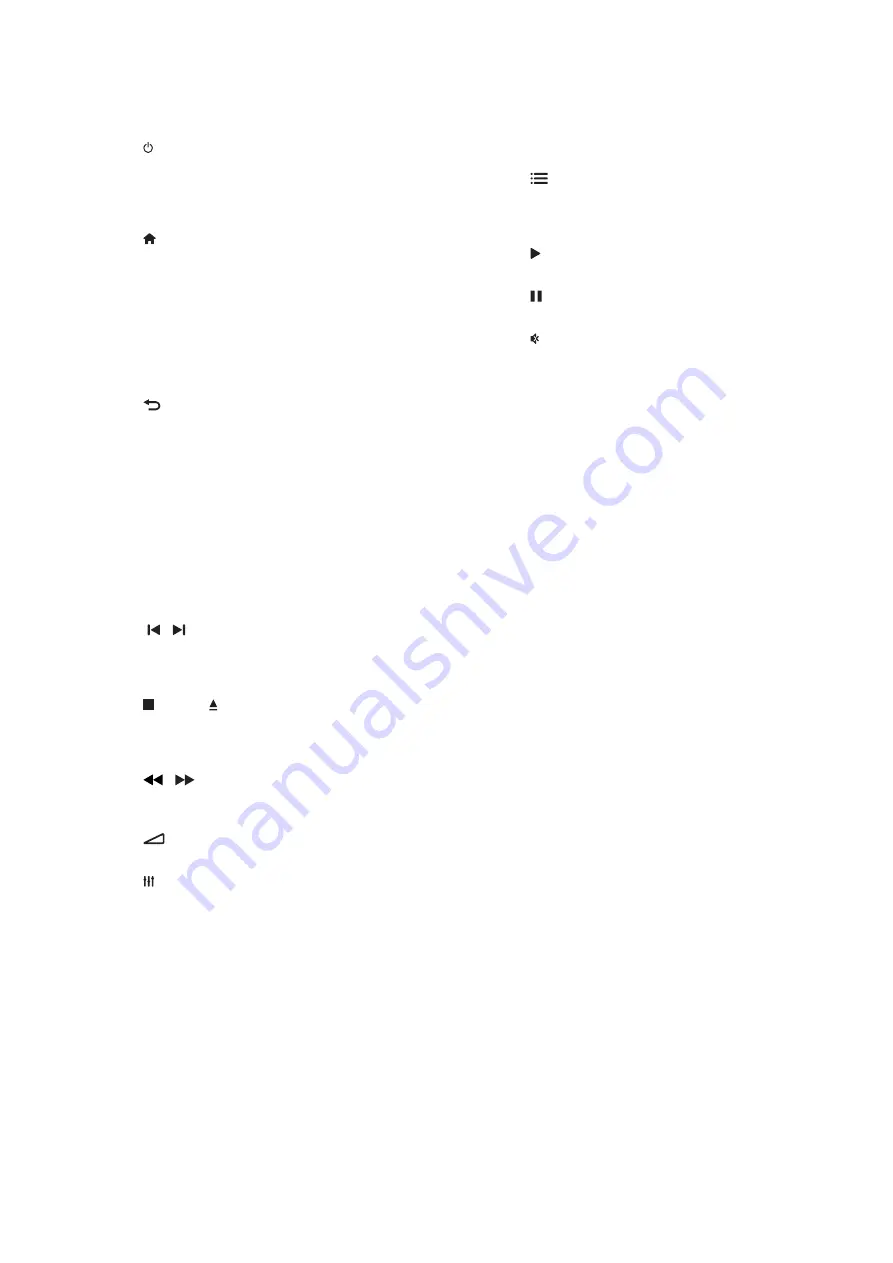
o
OPTIONS
Access more play options while playing a
disc or a USB storage device.
In radio mode, set a radio station.
p
(Play)
Start or resume play.
q
(Pause)
Pause play.
r
(Mute)
Mute or restore volume.
s
AUDIO
Select an audio language or channel.
t
SUBTITLE
Select subtitle language for video.
u
Color buttons
Select tasks or options for Blu-ray discs.
a
(Standby-On)
Switch the home theater on or to standby.
When EasyLink is enabled, press and hold for
at least three seconds to switch all connected
HDMI CEC compliant devices to standby.
b
(Home)
Access the home menu.
c
Source buttons
DISC
/
POP-UP MENU
: Switch to disc
source.Access or exit the disc menu
when you play a disc.
RADIO
: Switch to FM radio.
AUDIO SOURCE
: Select an audio input
source.
d
BACK
Return to a previous menu screen.
In radio mode, press and hold to erase
the current preset radio stations.
e
Navigation buttons
Navigate menus.
In radio mode, press left or right to start
auto search.
In radio mode, press up or down to tune
the radio frequency.
f
OK
&RQÀUPDQHQWU\RUVHOHFWLRQ
g
/ (Previous/Next)
Skip to the previous or next track,
FKDSWHURUÀOH
In radio mode, select a preset radio station.
h
(Stop) / (Eject/Open/Close)
Stop play.
Press and hold for three seconds to open or
close the disc compartment, or eject the disc.
i
/
(Fast Backward / Fast Forward)
Search backwards or forward. Press
repeatedly to change the search speed.
j
+/- (Volume)
Increase or decrease volume.
k
SOUND SETTINGS
Access or exit sound options.
l
Alphanumeric buttons
Enter values or letters (using SMS style entry).
m
REPEAT
Select or turn off repeat mode.
n
TOP MENU
Access the main menu of a disc.
2-10
Summary of Contents for HTS3562/98
Page 13: ...3 2 3 1 EN Switch on the home theater MS Hidupkan teater rumah 2 5 ...
Page 15: ...2 4 3 3 2 1 0 ANTENNA 1 5 EN Use your home theater MS Gunakan teater rumah anda 2 7 ...
Page 16: ...MUSIC iLINK 2 1 1 3 2 3 3 5MM STEREO 2 8 ...
Page 51: ...7 18 7 18 Front Control Board Print layout Bottom Side ...
Page 52: ...7 19 7 19 Power Supply Print layout Bottom Side ...
Page 53: ...7 20 7 20 Amplifier Board Print layout Top Side ...
Page 54: ...7 21 7 21 Amplifier Board Print layout Bottom Side ...
Page 55: ...7 22 7 22 Main Board Print layout Top Side ...
Page 56: ...7 23 7 23 Main Board Print layout Bottom Side ...
Page 57: ...8 1 Exploded View For HTS3562 98 ...
Page 58: ...REVISION LIST Version 1 0 9 1 Initial release for HTS3562 98 ...
















































