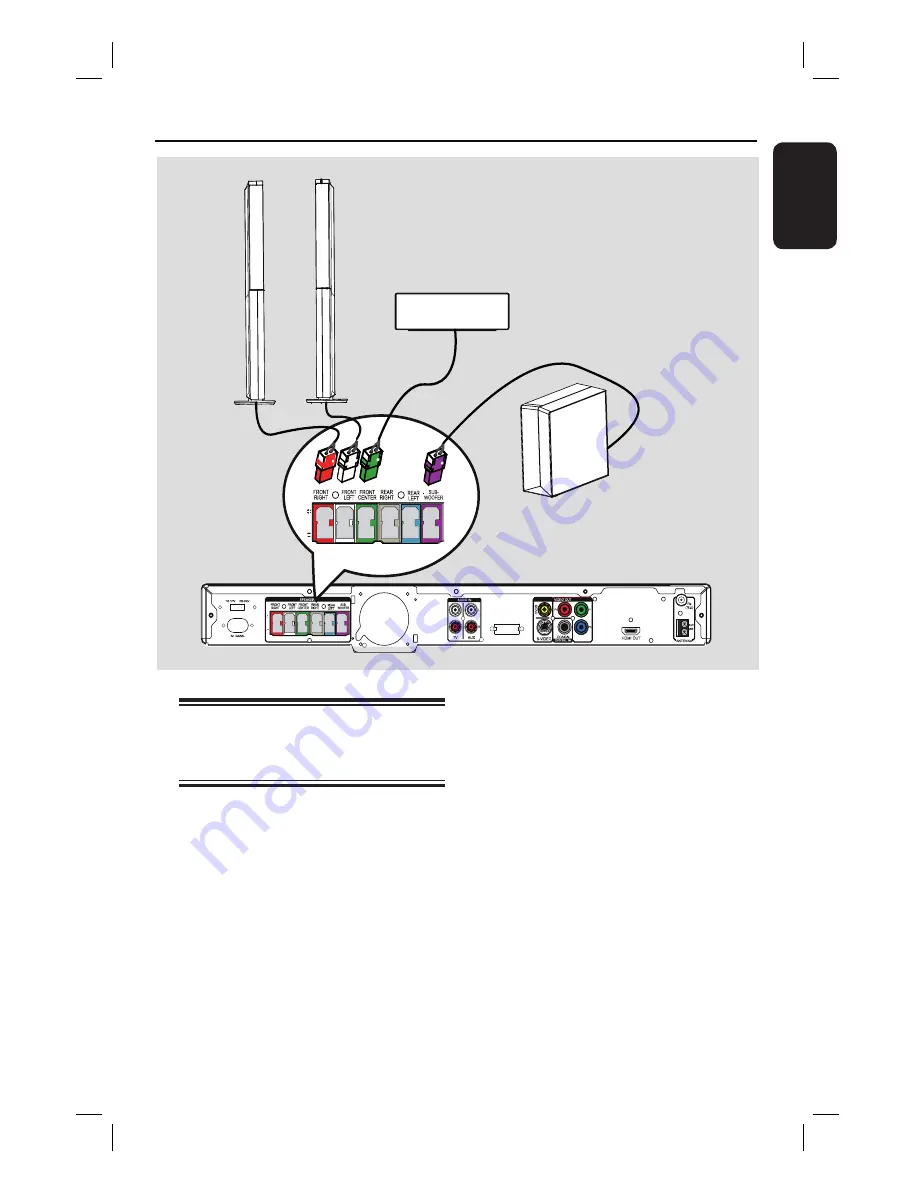
15
English
Step 4: Connecting subwoofer,
front and centre
speakers
Connect the rest of the speakers and
subwoofer to the matching sockets at the
rear of the main unit, Make sure that the
colours of the plugs and sockets are
matched.
Helpful Hint:
– To prevent unwanted noise, never place
the speakers too close to the main unit,
subwoofer, AC power adapter, TV or any
other radiation sources.
Basic Connections
(continued)
WIRELESS
TRANSMITTER
SUBWOOFER
FRONT CENTRE
FRONT
LEFT
FRONT
RIGHT
Summary of Contents for HTS3548W
Page 4: ...4 Language Code ...
















































