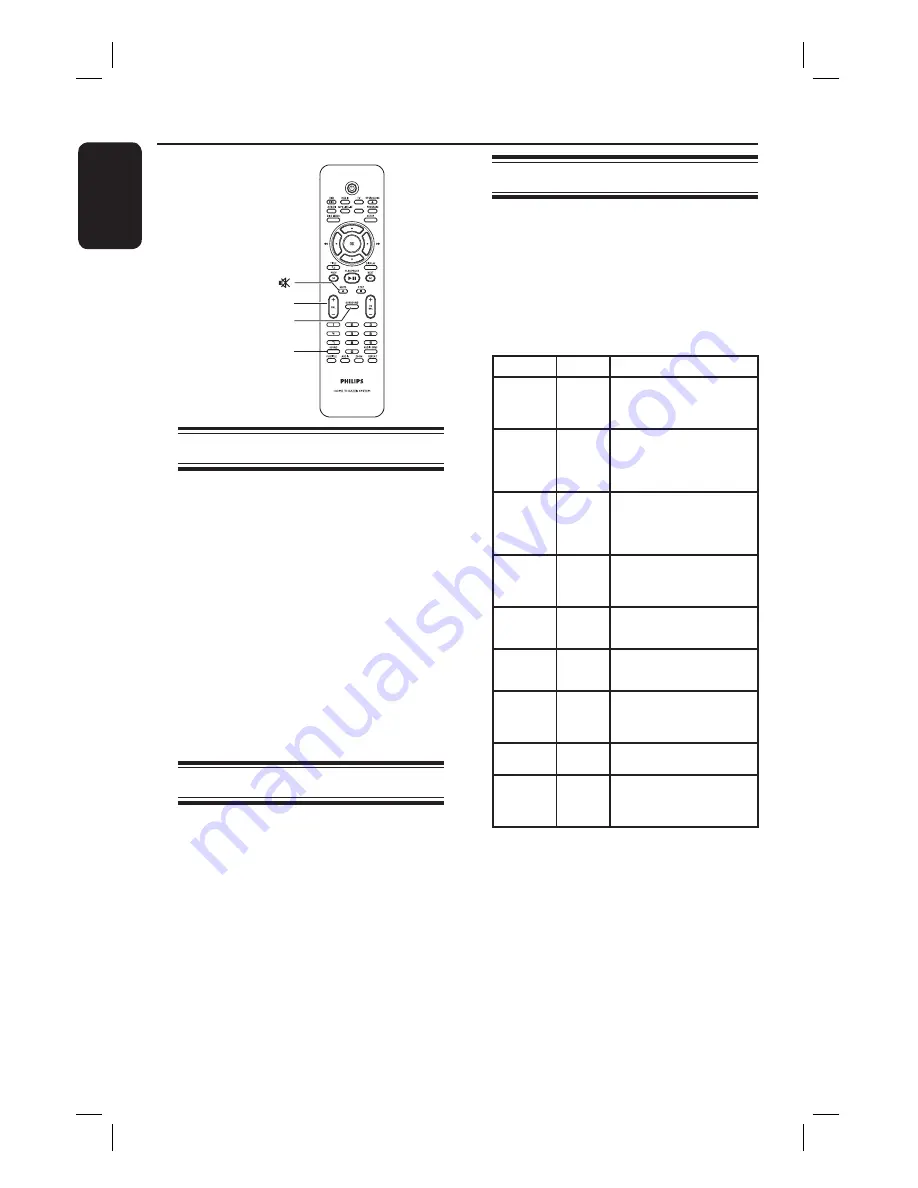
50
English
Sound and Volume Controls
SLEEP
MUTE
SURROUND
VOL
+-
SOUND
Volume control
Press
VOL
+
/
-
to increase or
decrease the volume level.
‘VOL MIN’ is the minimum volume
level and ‘VOL MAX’ is the maximum
volume level.
To turn off the volume temporarily
Press
MUTE
%
.
Playback continues without sound and
‘MUTE’ appears.
To restore the volume, press
MUTE
%
again, or increase the volume level.
Selecting surround sound
Press
SURROUND
to select between
Multi-Channel or Stereo sound.
The availability of the various
surround sound modes depends on the
sound available on the disc.
The available output modes for Multi-
channel include: Dolby Digital, DTS
(Digital Theater Systems) Surround and
Dolby Pro Logic II.
Stereo broadcasts or recordings
produce some surround channel effects
when played in a surround mode.
Selecting digital sound effects
Select a preset digital sound effect that
matches your disc’s content or that
optimizes the sound of the musical style
you are playing.
Press
SOUND
to select the available
sound effect.
Movies
Music
Description
CONCERT
CLASSIC
Flat and pure sound mode.
Ideal for listening to classical
music and watching live
concert DVDs.
DRAMA
JAZZ
Clear mid and high range.
Recreates the atmosphere of a
live club with the artist just in
front of you. Good for Jazz
music and watching dramas.
ACTION
ROCK
Enhanced low and high range
for great sounding movie
effects and atmosphere. Great
for action movies and rock/pop
music.
MTV
RnB
Enhanced low and mid range
for groovy and punchy sounds.
Suitable for R&B, Hip Hop and
MTV videos.
GAMING
PARTY
Slightly enhanced low range
and strong mid range ideal for
party music and video gaming.
CARTOON
LOUNGE
Moderate sound mode suitable
for lounge music and watching
cartoons.
SPORTS
SPORTS
Moderate mid range and
surround effects for clear
vocals and the atmosphere of a
live sports venue.
NEWS
NEWS
Enhanced mid range for clear
vocals/speech.
NIGHT
NIGHT
Dynamically controlled sound
mode suitable for watching
movies at night or for non-
intrusive background music.










































