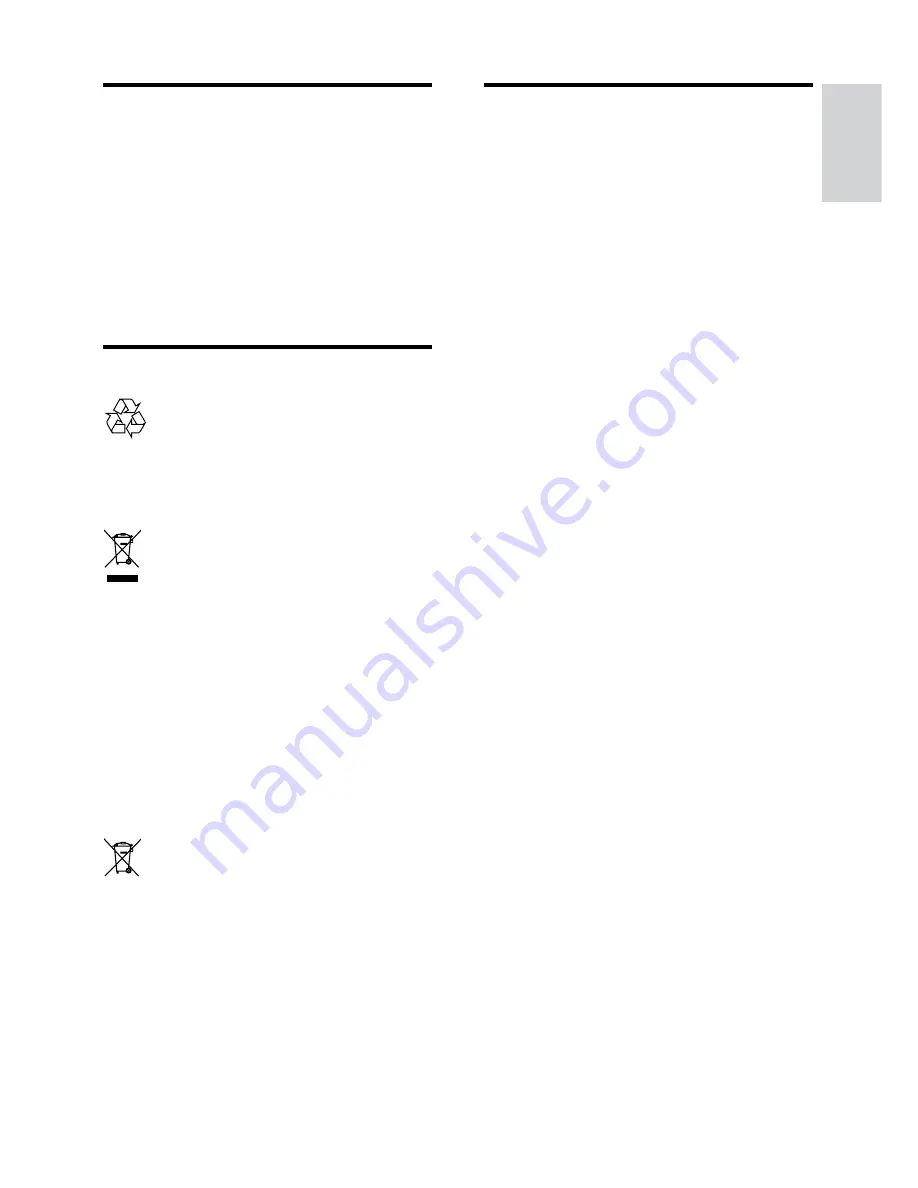
3
English
EN
Care for your product
•
Do not insert any objects other than discs
into the disc compartment.
•
Do not insert warped or cracked discs into
the disc compartment.
•
Remove discs from the disc compartment
if you are not using the product for an
extended period of time.
•
Use only microfiber cloth to clean the
product.
Care of the environment
Your product is designed and manufactured with
high quality materials and components, which can
be recycled and reused.
When this crossed-out wheeled bin symbol is
attached to a product it means that the product
is covered by the European Directive 2002/96/
EC. Please inform yourself about the local separate
collection system for electrical and electronic
products.
Please act according to your local rules and do not
dispose of your old products with your normal
household waste.
Correct disposal of your old product helps to
prevent potential negative consequences for the
environment and human health.
Your product contains batteries covered by the
European Directive 2006/66/EC, which cannot be
disposed with normal household waste.
Please inform yourself about the local rules on
separate collection of batteries because correct
disposal helps to prevent negative consequences
for the environmental and human health.
Help and support
Philips provides extensive online support. Visit our
website at www.philips.com/support to:
•
download the complete user manual
•
print the quick start guide
•
watch video tutorials (available only for
selected models)
•
find answers to frequently answered
questions (FAQs)
•
email us a question
•
chat with our support representative.
Follow the instructions on the website to select
your language, and then enter your product model
number.
Alternatively, you can contact Philips Consumer
Care in your country. Before you contact Philips,
note down the model number and serial number
of your product. You can find this information on
the back or bottom of your product.






































