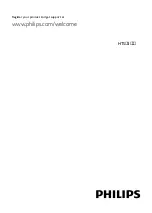Reviews:
No comments
Related manuals for HTS3538/55

1800
Brand: IFINITY Pages: 18

Powershot S70
Brand: Canon Pages: 12

Quantum 903
Brand: Magnat Audio Pages: 47

100.093
Brand: Power Dynamics Pages: 16

BB-5123USBTB
Brand: Premier Pages: 17

V-1023C
Brand: Valcom Pages: 2

PowerPro PA916-SP
Brand: Califone Pages: 8

LS5/9
Brand: Graham Audio Pages: 3

CMB-102
Brand: Coby Pages: 9

SPK-W
Brand: AMX Pages: 1

SHFP800
Brand: Fenton Pages: 12

DS-319934
Brand: Parts Unlimited Pages: 4

roller flash
Brand: NGS Pages: 52

SPK-BT15
Brand: Laser Pages: 10

decorum K-625d
Brand: Preference Pages: 2

HKS 3
Brand: Harman Kardon Pages: 8

MUV SERIES
Brand: Harbinger Pages: 12

I065XTW
Brand: DaytonAudio Pages: 8