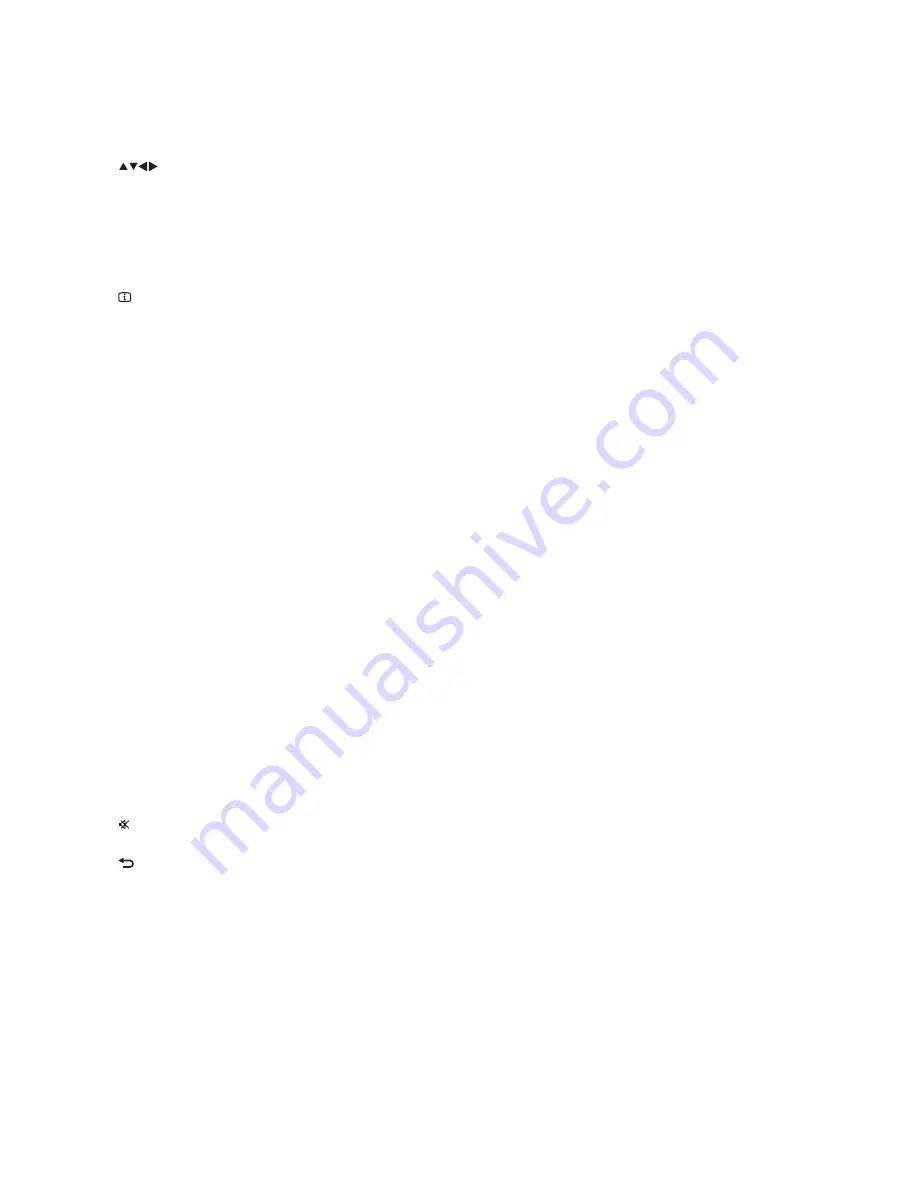
e
( Navigation buttons )
Navigate menus.
•
In video mode, press left or right to fast
•
backward or fast forward.
In radio mode, press left or right to
•
search a radio station; press up or down
to fi ne tune a radio frequency.
f
INFO
Displays information about what is playing.
g
Playback buttons
Control playback.
h
SURR ( Surround Sound )
Switches to surround sound or stereo sound.
i
AUDIO SYNC
Selects an audio language or channel.
•
Press and hold to synchronize audio
•
with video. Use with
+/-
.
j
Numeric buttons
Selects an item to play.
k
SUBTITLE
Selects subtitle language for video.
l
VOCAL
Turns off the vocal by changing the audio channel.
m
MIC VOL +/-
Increases or decreases microphone volume.
n
KARAOKE
Accesses or exits the karaoke menu.
o
CREATE MP3 / ZOOM
Accesses the menu to create MP3.
•
Zooms into a video scene or picture.
•
p
SOUND
Selects a sound mode.
q
VOL +/-
Increases or decreases volume.
r
( Mute )
Mutes or restores volume.
s
BACK
Returns to a previous menu screen.
t
OK
Confi rms an entry or selection.
u
Source buttons
•
AUDIO SOURCE
: Selects an audio input
source.
•
RADIO
: Switches to FM radio.
•
USB
: Switches to USB storage device.
•
DISC
: Switches to disc source.
2-11
Summary of Contents for HTS3510
Page 5: ...1 HTS3510 51 5 ...
Page 6: ...1 6 ...
Page 9: ...HTS3510 94 1 9 ...
Page 11: ...Product Specification HTS3510 98 1 11 ...
Page 12: ...1 12 ...
Page 19: ...SUBWOOFER REAR LEFT REAR RIGHT FRONT RIGHT FRONT LEFT FRONT CENTER 2 3 FM Antenna 2 3 ...
Page 20: ...5 1 4 2 HDMI Cable Audio Cable AAA x 2 6 2 4 ...
Page 22: ...1 2 3 4 3 1 2 2 6 ...
Page 59: ...Front Board Print layout Top and Bottom side 7 12 7 12 ...
Page 60: ...Amplifier Board Print layout Top and Bottom side 7 13 7 13 ...
Page 61: ...Power Board Print layout Bottom side 7 14 7 14 ...
Page 62: ...Main Board Print layout Top side 7 15 7 15 ...
Page 63: ...Main Board Print layout Bottom side 7 16 7 16 ...






























