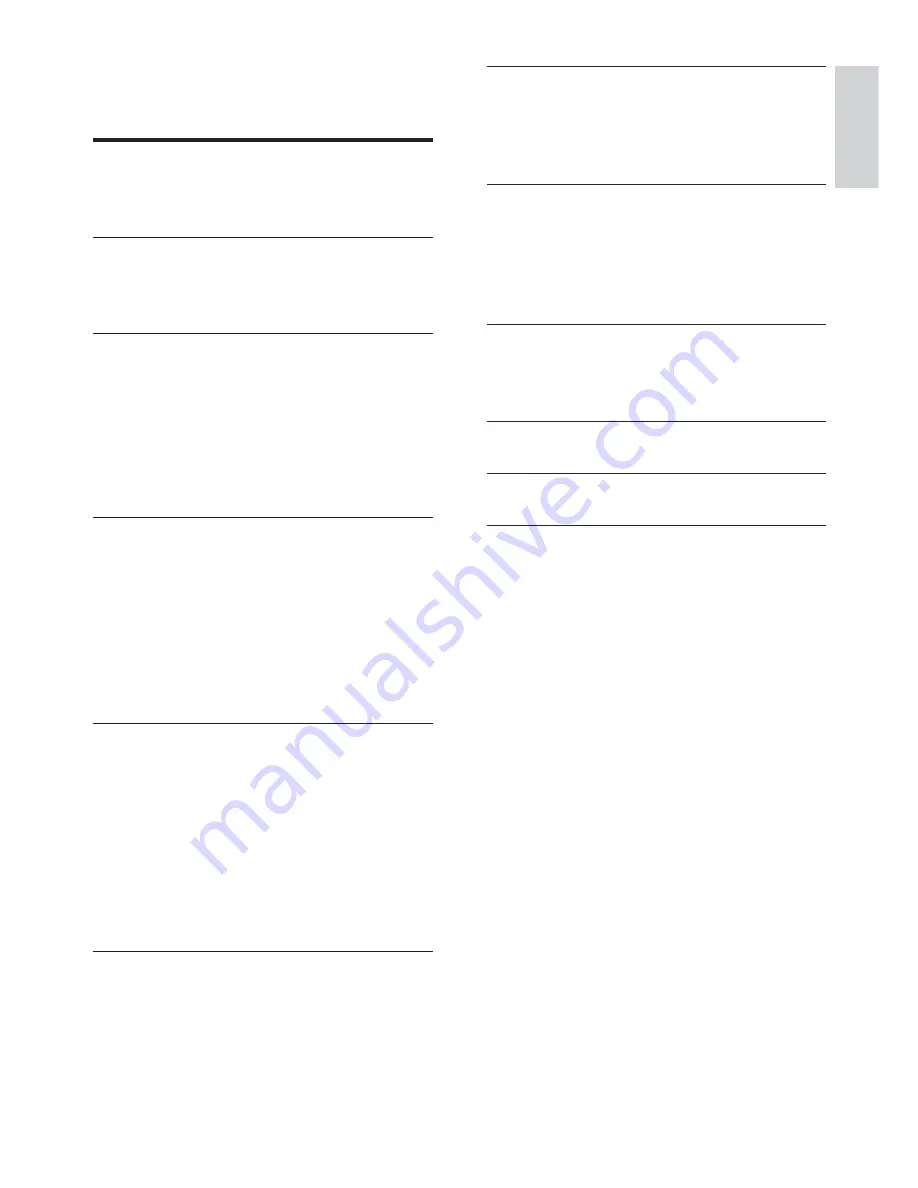
3
7 Adjust
sound
36
Control the volume
36
Select surround sound
36
Select a preset sound
36
8 Adjust
settings
37
General setup
37
Audio setup
39
Video setup
41
Preferences
43
9 Additional
Information
45
Update software
45
Care
45
10 Speci cations
46
11 Troubleshooting
48
12 Glossary
50
Contents
1 Important
4
Important safety instruction
4
Trademark notice
6
2 Your Home Theater System
7
Feature highlights
7
Product overview
8
3 Connect
11
Place the Home Theater System
11
Connect video cables
11
Connect speakers and subwoofer
14
Connect radio antenna
14
Connect audio cables/other devices
15
Connect power cord
17
4 Get
started
18
Insert the remote control batteries
18
Find the correct viewing channel
19
Select menu display language
19
Turn on Progressive Scan
20
Change speaker settings
21
Use Philips EasyLink
22
Select a play source
24
5 Play
25
Play a disc
25
Play video
25
Play music
28
Play photo
29
Play from USB device
31
Play from portable media player
31
Play from iPod
32
Play from radio
33
6 Advanced
features
35
Create MP3 audio les
35
Contents
English
EN
1_hts3371D-72D_F7_en 3.indd 3
4/30/2009 8:38:33 PM


















