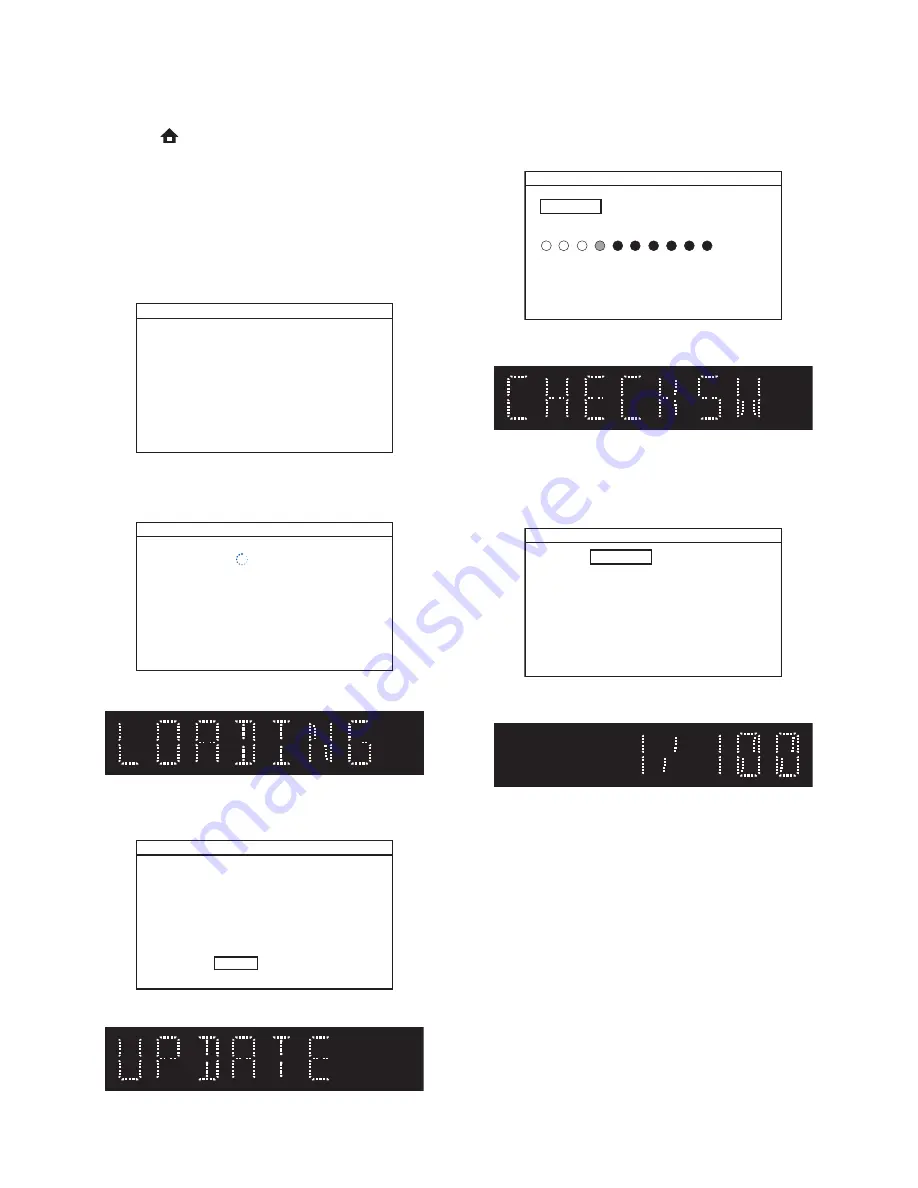
1-7-3
HT4(P&F)_FW(VFD_Netflix)FW
FIRMWARE RENEWAL MODE (for User)
Disc/USB Memory Stick/SD Card Update
1. Press [
] button to display Setup menu.
2. Select Setup - Advanced Setup - Software Update.
3. Select the software update mode from "Disc" or
“USB” or “SD Card.” The available software update
mode will differ depending on the model type.
4. The screen appears in Fig. g when “Yes” is
chosen. If disc mode was selected, the tray will
open automatically.
Insert the disc or USB Memory Stick or SD Card for
software update.
Fig. g (Example of Disc mode)
5. Disc loading starts. Fig. h will appear on the
screen and Fig. i will appear on the VFD.
Fig. h (Example of Disc mode)
Fig. i VFD in Update Mode
6. Fig. j will appear on the screen, then select “Yes”.
Fig. k will appear on the VFD.
Fig. j
Fig. k VFD in Update Mode
7. Firmware loading starts. Fig. l will appear on the
screen and Fig. m will appear on the VFD.
Fig. l
Fig. m VFD in Programming Mode
8. Updating starts automatically. Fig. n will appear on
the screen and update progress will be displayed
as shown in Fig. o on the VFD.
Fig. n (Example of Disc mode)
Fig. o VFD in Update Mode
9. “GOODBYE” on the VFD and the power turns off
automatically when it finishes.
10. The power turns on automatically. If disc mode
was selected, the tray will open automatically.
Remove the disc or USB Memory Stick or SD
Card from the unit.
Note:
The setup setting configured before the update
will be kept.
The following USB Memory Stick/SD Card can be
used for software update. Make sure to use a device
that has enough space.
• USB Memory Stick (FAT16/FAT32 file system)
• SD/Mini SD/Micro SD Card (FAT12/FAT16 file system)
• SDHC/Mini SDHC/Micro SDHC Card (FAT32 file system)
Software Update
Please insert a disc for software update. If you want to exit update,
press [BACK].
Software Update
Loading Disc....
Software Update
Current Version : X.XX.XX
: X.XX.XX
Insert Version
Select 'Yes' and press [OK] button to start updating.
Press 'No' to exit software update.
No
Yes
Software Update
If you want to exit update, press [BACK].
Loading Software...
1. Loading
2. Updating
Software Update
Updating Software...
1. Loading
2. Updating
Please wait for a few minutes.
Do not unplug the AC cord or interrupt updating process.
When update is completed unit will automatically turn off.
Update disc will eject after unit automatically turns back on.






























