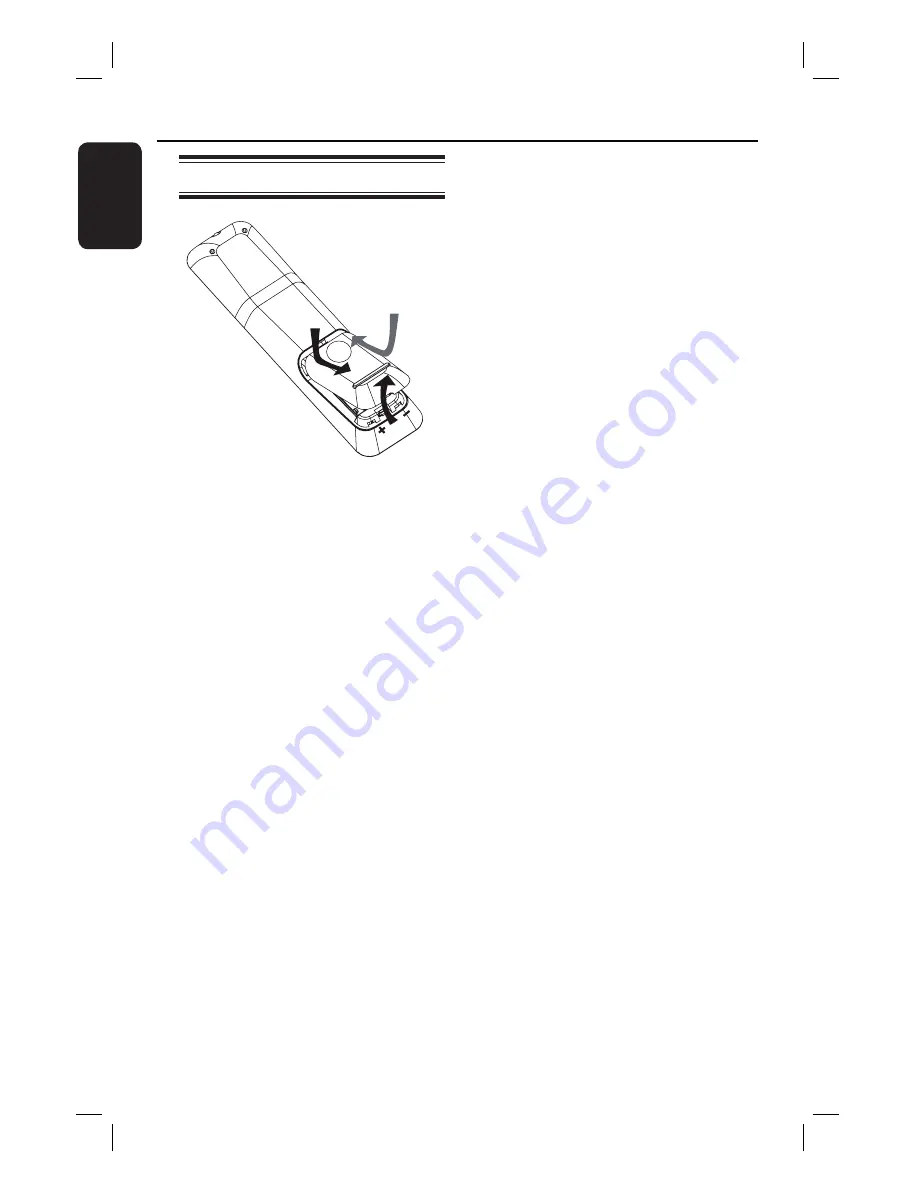
12
English
Remote Control
(continued)
Using the remote control
A
Push to open the battery compartment.
B
Insert two batteries type R03 or AAA,
following the indications (
+-
) inside
the compartment.
C
Close the cover.
D
Point the remote control directly at the
remote sensor (iR) on the front panel.
E
Select the source you wish to control by
pressing the AUX (MP3 LINK), RADIO,
DOCK or DISC button on the remote
control.
F
Then select the desired function (for
example
í
,
ë
).
CAUTION!
– Remove batteries if they are
exhausted or if the remote control
is not to be used for a long time.
– Never mix batteries (old and new
or carbon and alkaline, etc).
– Batteries contain chemical
substances
, they sho
uld be disposed
of properly.
1_hts3264D_37_eng4_final810.indd12 12
1_hts3264D_37_eng4_final810.indd12 12
2008-03-13 10:29:37 AM
2008-03-13 10:29:37 AM



























