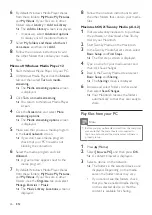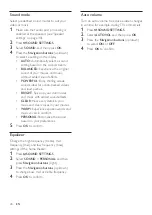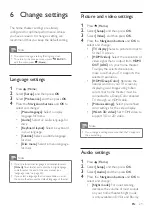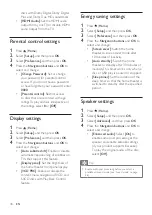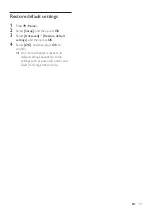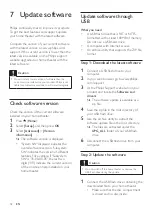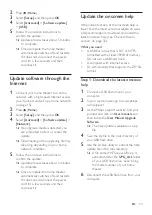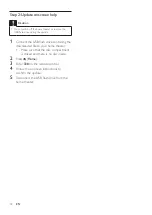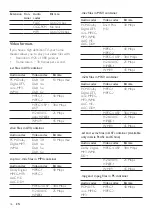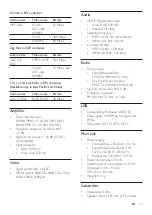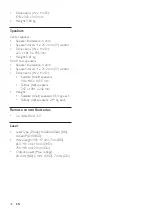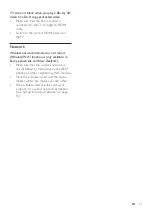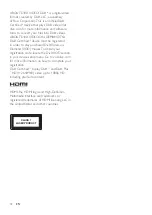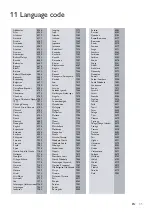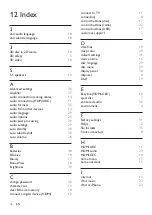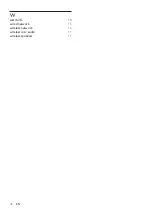40
EN
• Make sure that the home theater supports
the region code of the disc.
• If the disc is a DVD±RW or DVD±R disc,
make sure that it is finalized.
Cannot play a DivX file.
•
Make sure that the DivX file is encoded
according to the 'Home Theater Profile'
with the DivX encoder.
•
Make sure that the DivX file is complete.
DivX or RMVB/RM subtitles do not display
correctly.
•
Make sure that the subtitle file name is
the same as the movie file name (see
• Select the correct character set:
1) Press
OPTIONS
.
2) Select
[Character set]
.
3) Select the supported character set.
4) Press
OK
.
Cannot read the contents of a USB storage
device.
• Make sure that the format of the USB
storage device is compatible with the
home theater.
•
Make sure that the file system on the USB
storage device is supported by the home
theater.
'No entry' or 'x' sign appears on the TV.
• The operation is not possible.
EasyLink does not work.
• Make sure that the home theater is
connected to a Philips brand EasyLink TV,
and the EasyLink option is turned on (see
'Set up EasyLink (HDMI-CEC control)' on
• For TVs from different manufacturers, the
HDMI CEC could be called differently.
Check theTV user manual on how to
enable it.
When you switch on the TV, the home theater
automatically switches on.
• This behavior is normal when you are using
Philips EasyLink (HDMI-CEC). To make the
home theater work independently, switch
off EasyLink.
Cannot access BD-Live features.
• Make sure that the network is set up. (see
'Connect and set up a home network' on
• Make sure that the Blu-ray disc supports
BD-Live features.
• Clear memory storage. (see 'BD-Live on
Blu-ray' on page 18)
Cannot play video or photos from an iPod or
iPhone on the TV.
• Browse and select videos and photos from
the iPod or iPhone screen, and play them
on your TV.
• Make sure that the iPod or iPhone
software has not been tampered with or
illegally modified.
Cannot view pictures from an iPod or iPhone
on the TV.
• Connect a yellow composite cable to the
iPod dock and the TV.
• Switch the TV to the
AV/VIDEO
source
(corresponding to the yellow composite
cable).
• Press the play button on the iPod or
iPhone to start a slideshow.
• Make sure that the iPod or iPhone
software has not been tampered with or
illegally modified.
My 3D video played in 2D mode.
• Make sure that your home theater is
connected to a 3D TV through an HDMI
cable.
• Make sure that the disc is a Blu-ray 3D disc,
and the Blu-ray 3D video option is on.