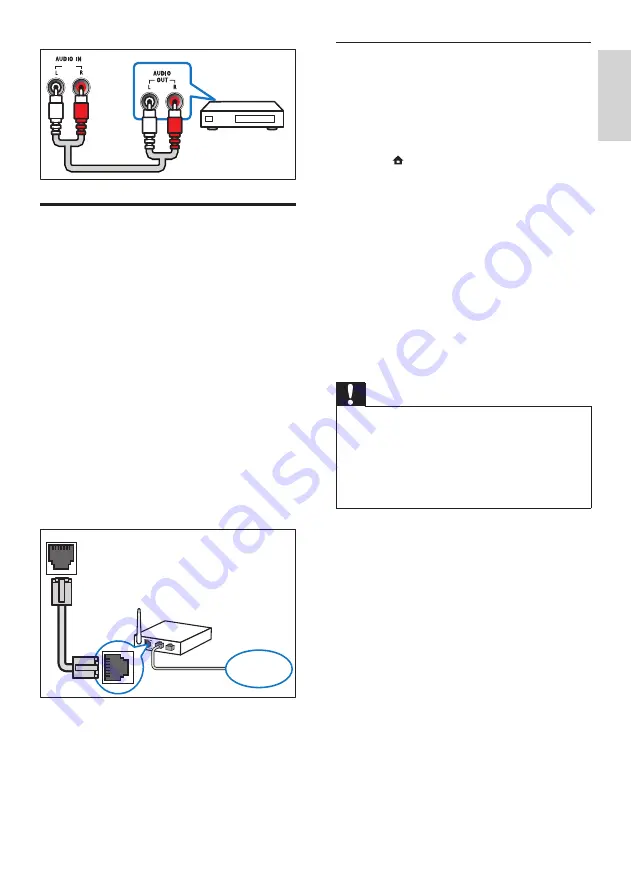
9
Set up network
1
Connect the home theater to a broadband
modem or router (see ‘Connect to the
internet’ on page 9).
2
Turn on your TV and switch to the correct
source for the home theater.
3
Press (
Home
).
4
Select
[Setup]
, then press
OK
.
5
Select
[Network]
>
[Network Installation]
,
then press
OK
.
6
Select
[Wired (Ethernet)]
, then press
OK
.
7
Select
[Auto (recommended)]
or
[Manual
(advanced)]
, then press
OK
.
8
Follow the instructions on the TV to
complete the setup.
»
The home theater connects to the
internet. If connection fails, select
[Retry]
,
then press
OK
.
9
Select
[Finish]
, then press
OK
to exit.
Caution
• Familiarize yourself with the network router,
media server software and networking
principles before attempting to connect the
home theater to a computer network. If
necessary, read documentation accompanying
network components. Philips is not responsible
for lost, damaged or corrupt data.
Connect to the internet
Connect the home theater to the internet
network and enjoy:
•
BD-Live applications :
access to some
exclusive services from the BD-Live enabled
Blu-ray discs (see ‘Access BD-Live on Blu-
ray’ on page 12).
•
Software update :
update the software of
the home theater through the network (see
‘Update software from the network’ on
page 18).
What you need:
•
A network router (with DHCP enabled).
•
A network cable (RJ45 straight cable).
•
For BD-Live application and software
update, make sure that the network router
has access to the Internet and the firewall is
disabled.
(Cable not supplied)
LAN
www
En
gl
is
h
EN

























