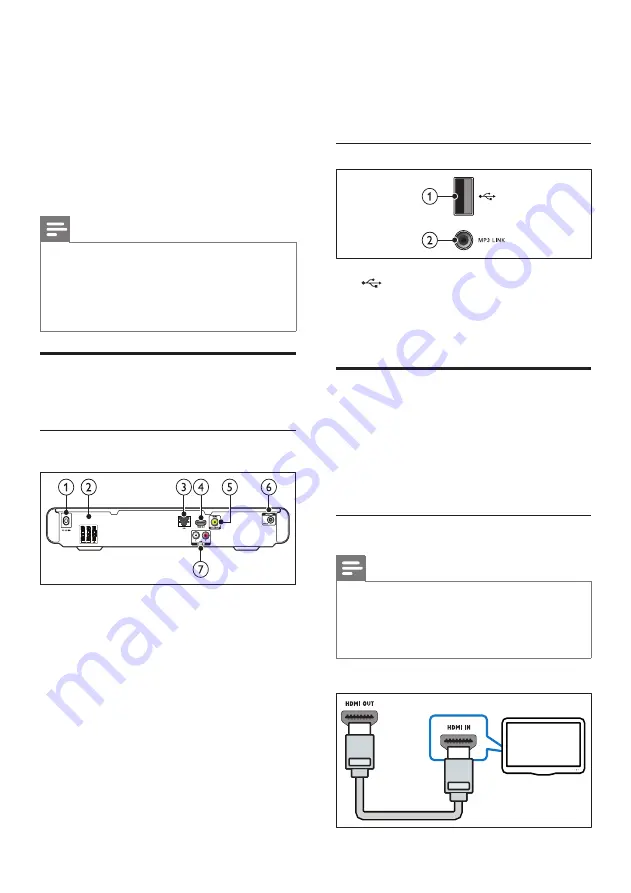
8
f
FM ANTENNA
Connects the FM antenna for radio reception.
g
AUDIO IN
Connects to the analog audio output on the
TV or an analog device.
Side connectors
a
(USB)
Audio, video or picture input from a USB
storage device.
b
MP3 LINK
Audio input from an MP3 player.
Connect to the TV
Connect your home theater directly to a TV
through one of the following connectors (from
highest to basic quality video):
a
HDMI
b
Composite video
Option 1: Connect to the TV through HDMI
Note
•
If the HDTV has a DVI connector, connect
using an HDMI/DVI adapter.
•
If the TV supports EasyLink HDMI CEC, control
the home theater and TV with one remote
control (see ‘Use Philips EasyLink’ on page 16).
(Cable not supplied)
TV
4 Connect your home
theater
This section helps you connect your home theater
to a TV and other devices. The basic connections
of the home theater with its accessories are
provided in the Quick Start. For a comprehensive
interactive guide, see www.connectivityguide.
philips.com.
Note
•
Refer to the type plate at the back or bottom
of the product for identification and supply
ratings.
•
Before you make or change any connections,
ensure that all devices are disconnected from
the power outlet.
Connectors
Connect other devices to your home theater.
Back connectors
a
AC MAINS~
Connects to the power supply.
b
SPEAKERS
Connects to the supplied speakers and
subwoofer.
c
LAN
Connects to the LAN input on a broadband
modem or router.
d
HDMI OUT
Connects to the HDMI input on the TV.
e
VIDEO OUT-VIDEO
Connects to the composite video input on
the TV.
SPEAKER
RIGHT
SPEAKER
LEFT
SUB
WOOFER
EN











































