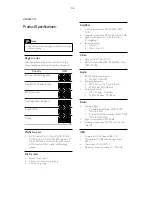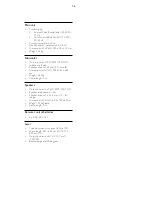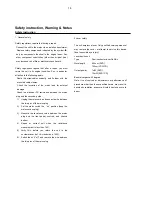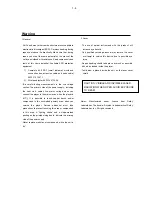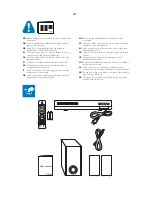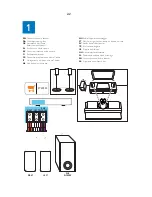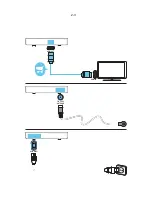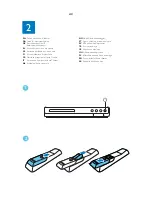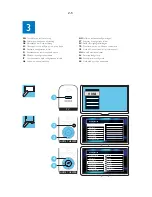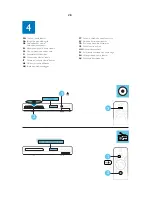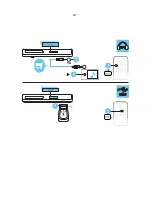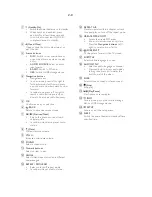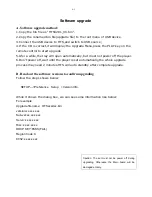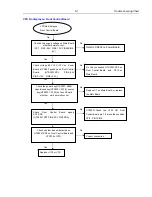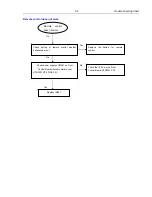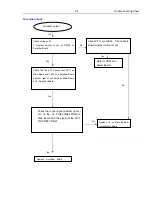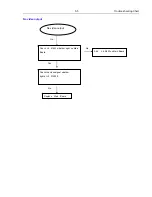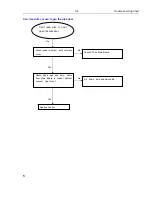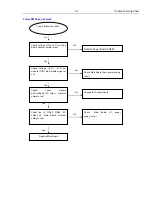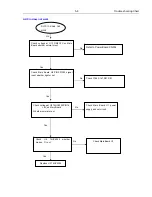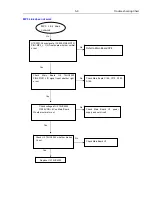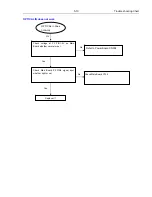a
( Standby-On )
•
Switch the home theater on or to standby.
•
When EasyLink is enabled, press
and hold for at least three seconds
to switch all connected HDMI CEC
compliant devices to standby.
b
( Open/Close )
Open or close the disc compartment, or
eject the disc.
c
Source buttons
•
DISC
: Switch to disc source. Access
or exit the disc menu when you play
a disc.
•
AUDIO SOURCE
: Select an audio
input source.
•
RADIO
: Switch to FM radio.
•
USB
: Switch to USB storage device.
d
Navigation buttons
•
Navigate menus.
•
In video mode, press left or right to
fast backward or fast forward; press
up or down to slow backward or slow
forward.
•
In radio mode, press left or right to
search a radio station; press up or
down to fi ne tune a radio frequency.
e
OK
Confi rm an entry or selection.
f
BACK
Return to a previous menu screen.
g
/
( Previous/Next )
•
Skip to the previous or next track,
chapter or fi le.
•
In radio mode, select a preset radio
station.
h
( Mute )
Mute or restore volume.
i
VOL +/-
Increase or decrease volume.
j
SOUND
Select a sound mode.
k
Numeric buttons
Select an item to play.
l
ANGLE
Select video scenes recorded in different
camera angels.
m
REPEAT / PROGRAM
•
Select or turn off repeat mode.
•
In radio mode, set a radio station.
n
REPEAT A-B
Mark two points within a chapter or track
to repeat play, or turn off the repeat mode.
o
CREATE MP3 /ZOOM
•
Access the create MP3 menu.
•
Zoom into a video scene or picture.
Press the
Navigation buttons
(left/
right) to select a zoom factor.
p
SCREEN FIT
Fit the picture format to the TV screen.
q
SUBTITLE
Select subtitle language for video.
r
AUDIO SYNC
•
Select an audio language or channel.
•
Press and hold to access audio delay
setting, then press
+/-
to delay the
audio to match the video.
s
SURR
Select surround sound or stereo sound.
t
( Stop )
Stop play.
u
( Play/Pause )
Start, pause or resume play.
v
INFO
Access more play options while playing a
disc or a USB storage device.
w
SETUP
Access or exit the setup menu.
x
SLEEP
Switch the home theater to standby after a
specifi ed time.
2-9
Summary of Contents for HTS3201/12
Page 11: ...HDMI IN 0 ANTENNA AC MAINS HDMI OUT 2 3 ...
Page 15: ...3 MUSIC iLINK 1 2 2 1 2 7 ...
Page 43: ...7 11 Front Control Board Print layout top side 7 11 ...
Page 44: ...7 12 Amplifier Board Print layout top side 7 12 ...
Page 45: ...7 13 7 13 Amplifier Board Print layout bottom side ...
Page 46: ...7 14 Power Supply Print layout top side 7 14 ...
Page 47: ...7 15 Power Supply Print layout bottom side 7 15 ...
Page 48: ...Main Board Print layout top side 7 16 7 15 7 16 ...
Page 49: ...Main Board Print layout bottom side 7 17 7 17 ...
Page 51: ...REVISION LIST Version 1 0 9 1 Initial release for HTS3201 12 ...