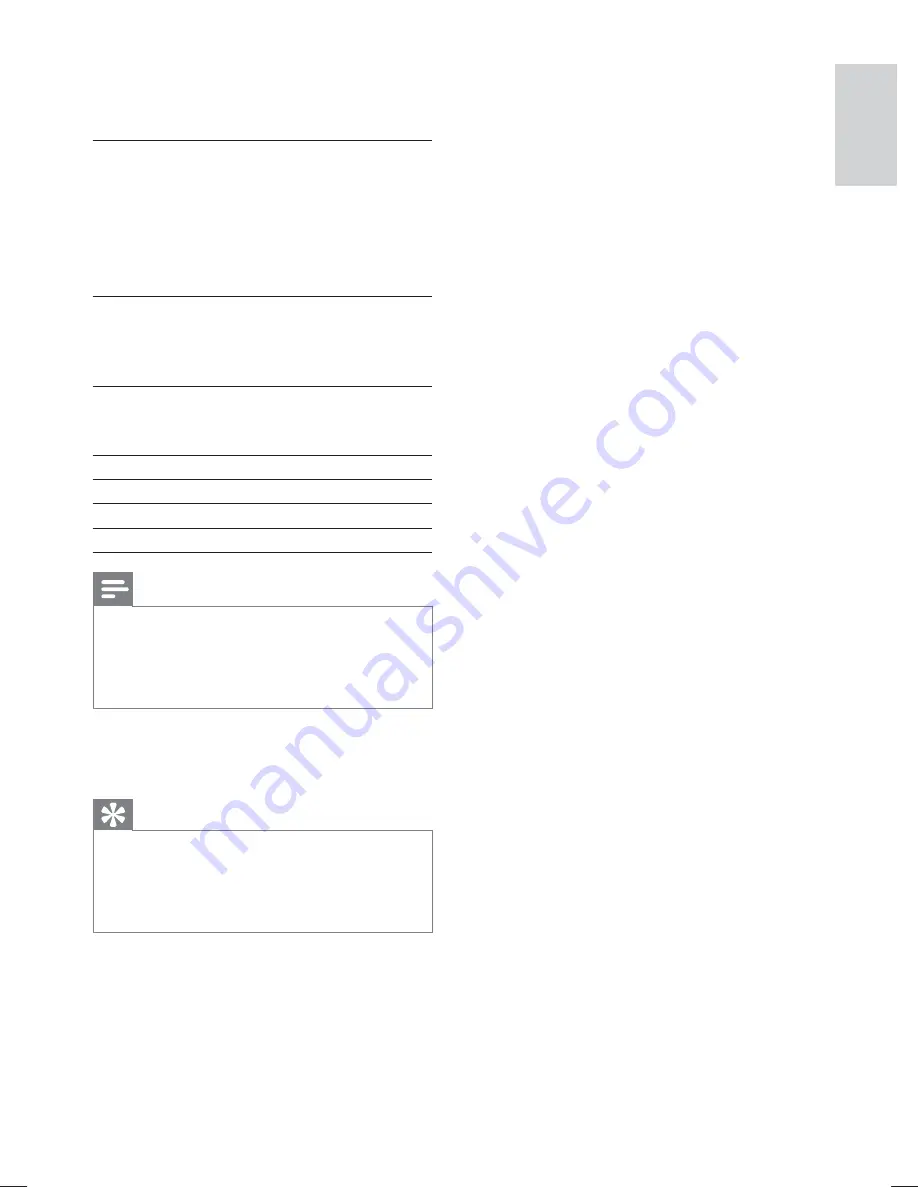
33
[DivX Subtitle]
Selects a character set that supports the DivX
subtitle.
[Standard]
English, Irish, Danish,
Estonian, Finnish,
French, German,
Italian, Portuguese,
Luxembourgish, Norwegian
(Bokmål and Nynorsk),
Spanish, Swedish, Turkish
[Central
Europe]
Polish, Czech, Slovak,
Albanian, Hungarian,
Slovene, Croatian, Serbian
(Latin script), Romanian
[Cyrillic]
Belarusian, Bulgarian,
Ukrainian, Macedonian,
Russian, Serbian
[Greek]
Greek
[Hebrew]
Hebrew
[Chinese(Simp)]
Simpli
fi
ed Chinese
[Korean]
Korean
Note
Ensure that the subtitle
fi
le has the exact same
•
fi
le name as the movie
fi
le. If for example the
fi
le name of the movie is ‘Movie.avi’, then you
will need to name the text
fi
le ‘Movie.sub’ or
‘Movie.srt’.
[Version Info.]
Displays the software version of this Home
Theater System.
Tip
This information is required when you want
•
to
fi
nd out if a newest software version is
available at the Philips website that you may
download and install on this Home Theater
System.
[Default]
Resets all the settings of this Home Theater
System to factory default, except for
[Disc
Lock]
,
[Password]
and
[Parental]
settings.
Adjust settings
English
EN
1_hts3172_93_eng1b.indd Sec1:33
1_hts3172_93_eng1b.indd Sec1:33
1/14/2009 2:59:40 PM
1/14/2009 2:59:40 PM










































