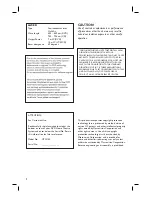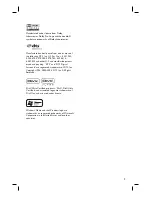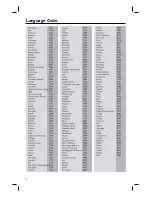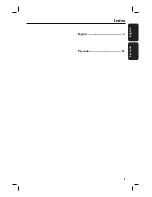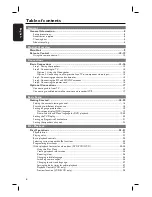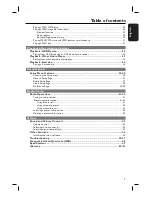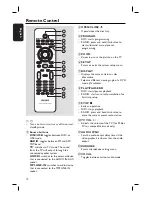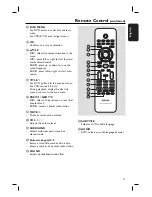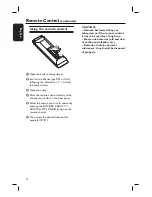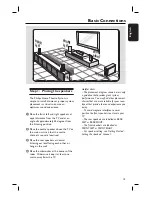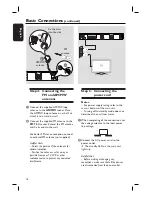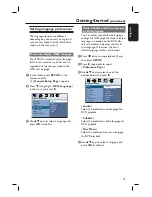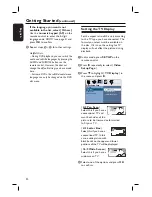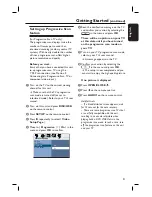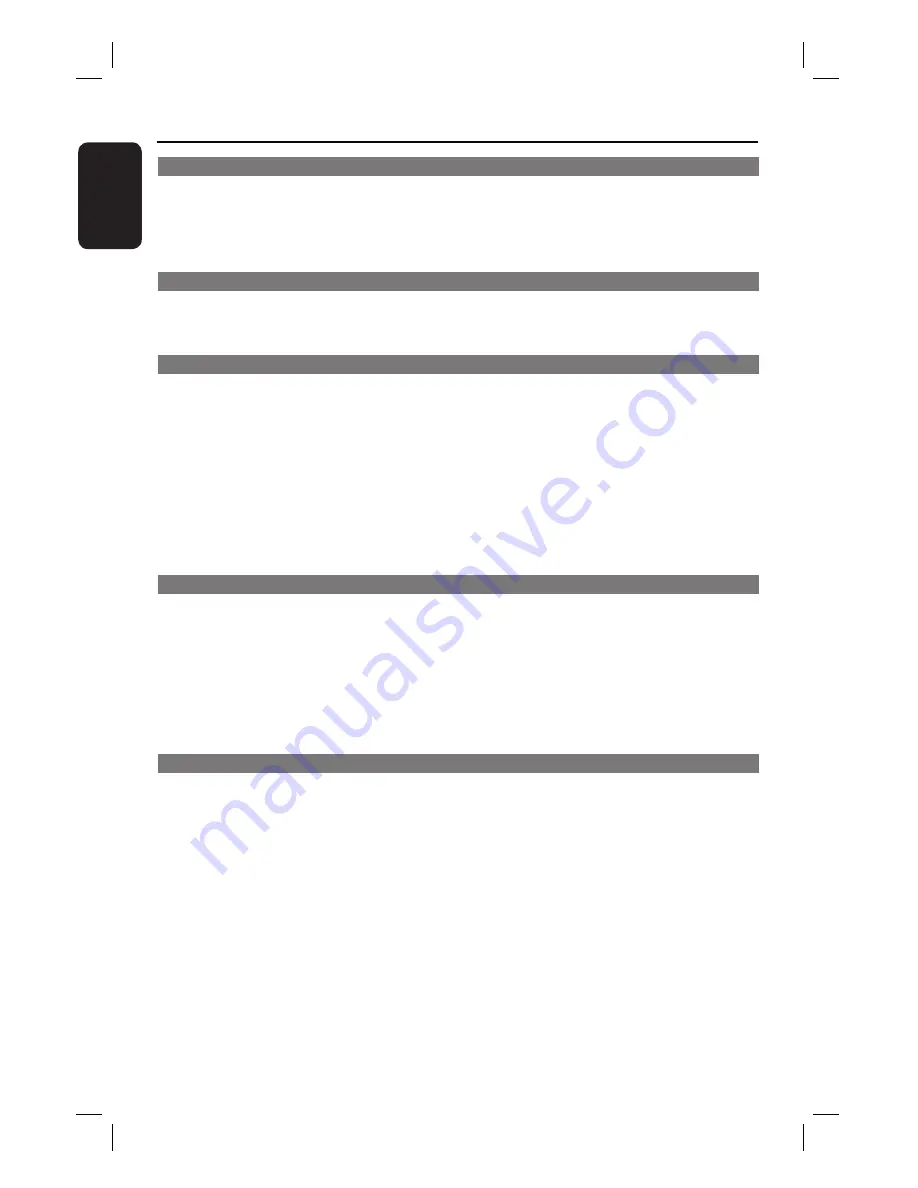
6
English
Table of contents
General
General Information ........................................................................................................ 8
Setup precautions .................................................................................................................................................8
Accessories supplied ...........................................................................................................................................8
Cleaning discs ........................................................................................................................................................8
About recycling .....................................................................................................................................................8
Product Overview
Main Unit ........................................................................................................................... 9
Remote Control .........................................................................................................10-12
Using the remote control ................................................................................................................................12
Connections
Basic Connections .....................................................................................................13-16
Step 1: Placing the speakers .............................................................................................................................13
Step 2: Connecting to TV ................................................................................................................................14
Option 1: Using the Video socket .........................................................................................................14
Option 2: Connecting to a Progressive Scan TV or component video input ............................14
Step 3: Connecting speakers and subwoofer .............................................................................................15
Step 4: Connecting the FM and AM/MW antennas ..................................................................................16
Step 5: Connecting the power cord ..............................................................................................................16
Optional Connections .................................................................................................... 17
Connecting audio from TV .............................................................................................................................17
Connecting to cable box/satellite receiver and recorder/VCR ............................................................17
Basic Setup
Getting Started ..........................................................................................................18-22
Finding the correct viewing channel .............................................................................................................18
Switching to different play source .................................................................................................................18
Setting language preferences ...........................................................................................................................19
On-screen display (OSD) language ........................................................................................................19
Audio, Subtitle and Menu language for DVD playback ...............................................................19-20
Setting the TV Display ..................................................................................................................................... 20
Setting up Progressive Scan feature ..............................................................................................................21
Setting the speakers’ channels ....................................................................................................................... 22
Disc Playback
Disc Operations .........................................................................................................23-31
Playable discs .......................................................................................................................................................23
Playing a disc ........................................................................................................................................................23
Basic playback controls .....................................................................................................................................24
Selecting various repeat/shuffl e functions ...................................................................................................24
Programming disc tracks ................................................................................................................................. 25
Other playback features for video discs (DVD/VCD/SVCD) ......................................................... 25-28
Using the Disc Menu ................................................................................................................................. 25
Viewing playback information ..................................................................................................................26
Zooming in/out ............................................................................................................................................26
Changing subtitle language .......................................................................................................................26
Switching camera angles ............................................................................................................................26
Changing sound track language ...............................................................................................................27
Setting the delay times for audio playback ...........................................................................................27
Playback Control (VCD only) ..................................................................................................................27
Preview function (VCD/SVCD only) .................................................................................................... 28