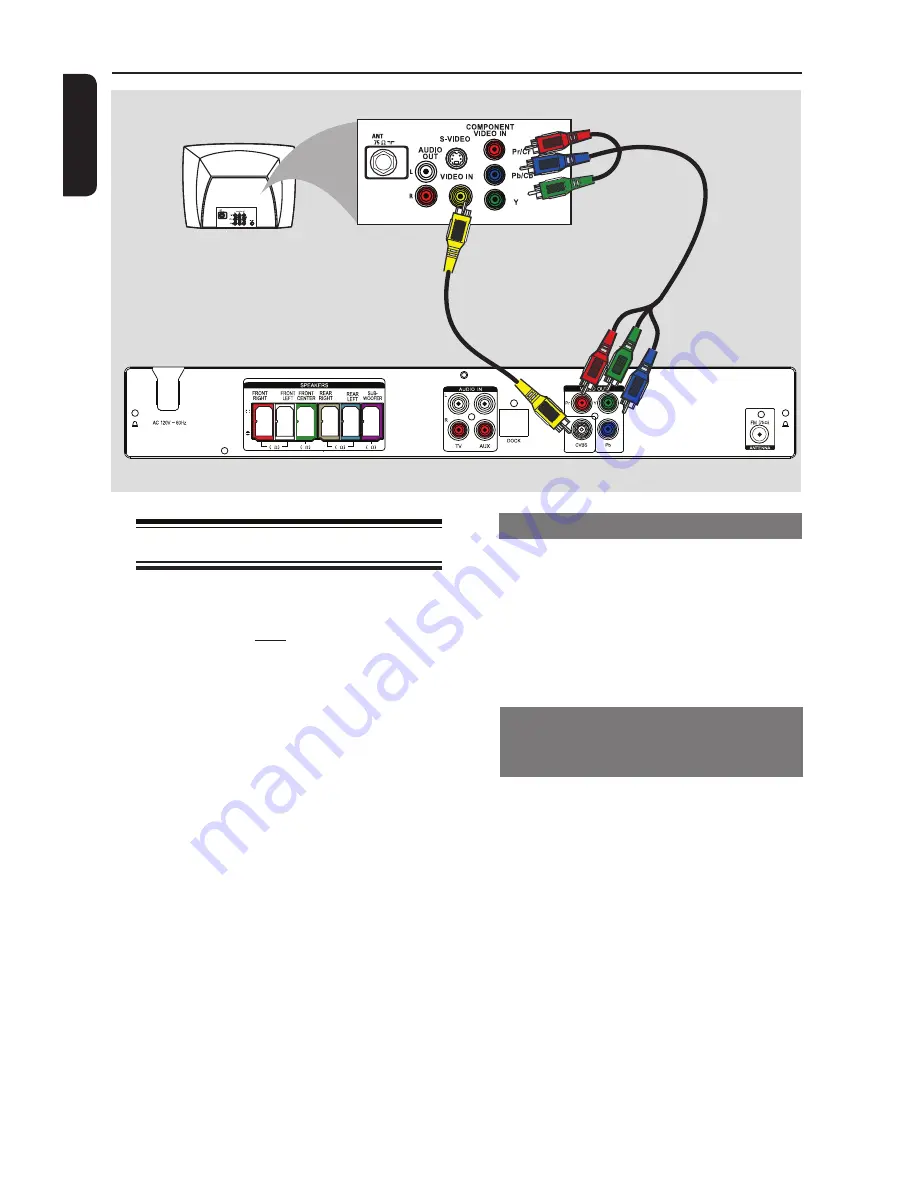
14
English
Step 2:
Connecting to TV
This connection enables you to view the
video playback from this unit. You only
need to choose
one
of the options
below to make the video connection.
– For a standard TV, follow option 1
– For a progressive scan TV, follow
option 2.
– For TV with only a single antenna
input jack, follow option 3.
Helpful Hints:
– It is important to connect this unit directly
to the TV in order to enjoy optimum video
quality.
– To hear the TV channels through this unit,
connect the AUDIO IN jacks to the
corresponding AUDIO output jacks on the TV
using an audio cable. Press TV on the remote
control when watching the TV programs.
Option 1: Using the Video jack
l
Use the supplied composite video cable
(yellow) to connect the
CVBS
jack on
the main unit to the video input jack (or
labeled as A/V In, Video In, Composite or
Baseband) on the TV.
è
It provides good picture quality.
Option 2: Connecting to a
Progressive Scan TV or component
video input
The progressive scan video quality is only
available when using Y Pb Pr connection
and a progressive scan TV is required. It
provides superior picture quality when
watching DVD movies.
A
Use the component video cables (red/
blue/green - not supplied) to connect the
Y Pb Pr
jacks on the main unit to the
corresponding component video input
jacks (or labeled as Y Pb/Cb Pr/Cr or
YUV) on the TV.
B
If your TV accepts progressive signals,
proceed to chapter ‘Getting Started -
Setting up Progressive Scan feature’ for
detailed progressive feature setup.
Basic Connections
(continued)
4
8
4
8
Option2
Option1















































