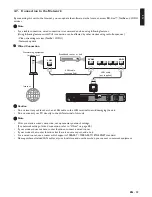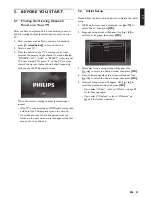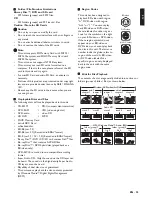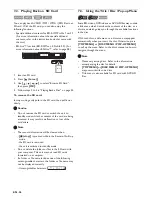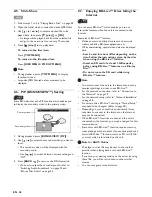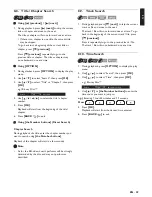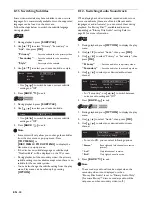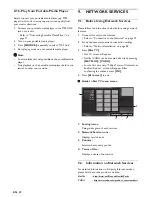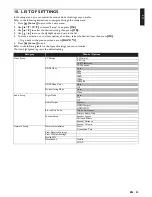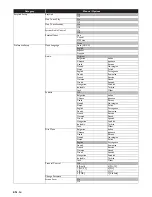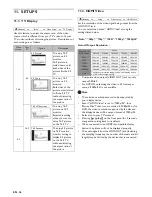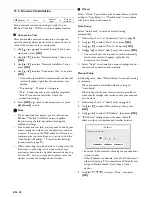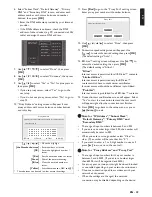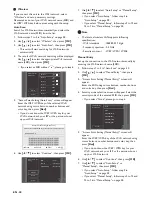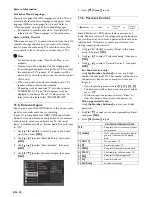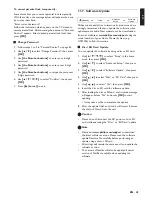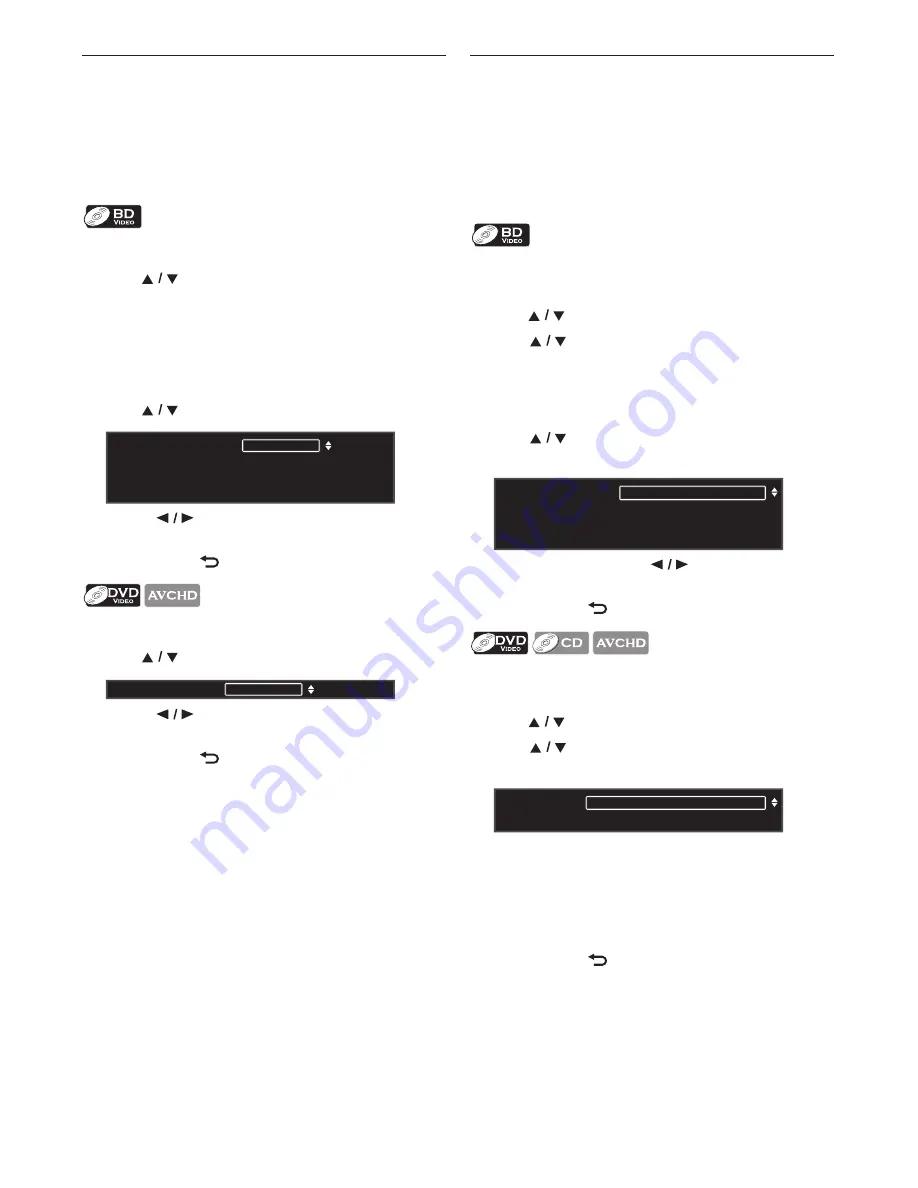
EN
-
30
8.11. Switching Subtitles
Some video materials may have subtitles in one or more
languages. For commercially available discs, the supported
languages can be found on the disc case.
Follow the steps below to switch the subtitle language
during playback.
1. During playback, press
[SUBTITLE]
.
2. Use
[
]
to select “Primary”, “Secondary” or
“Style”, then press
[OK]
.
3. Use
[
]
to select your desired subtitle or style.
• Use
[
]
to switch between current subtitle
setting and “Off”.
4. Press
[BACK
]
to exit.
1. During playback, press
[SUBTITLE]
.
2. Use
[
]
to select your desired subtitle.
• Use
[
]
to switch between current subtitle
setting and “Off”.
3. Press
[BACK
]
to exit.
D
Note
•
Some discs will only allow you to change the subtitles
from the disc menu or pop-up menu. Press
[TOP MENU]
or
[DISC MENU / POP-UP MENU]
to display the
disc menu or pop-up menu.
•
If the disc has no subtitle language or subtitle style,
“Not Available” will be displayed on the TV screen.
•
During playback of the secondary video, the primary
subtitle setting is not available except when there is no
subtitle for the secondary video.
•
You can also change the subtitle setting from the play
menu. Play menu can be called up by pressing
[OPTION]
.
8.12. Switching Audio Soundtrack
When playing back video material recorded with two or
more soundtracks (these are often in different audio
languages or audio formats), you can switch them during
playback. For Blu-ray Disc™, available audio varies
depending on “Blu-ray Disc Audio” setting. Refer to
page 33 for more information.
1. During playback, press
[OPTION]
to display the play
menu.
2. Use [
] to select “Audio”, then press
[OK]
.
3. Use
[
]
to select “Primary” or “Secondary”, then
press
[OK]
.
4. Use
[
]
to select your desired audio stream
channel.
• For “Secondary”, use
[
]
to switch between
current audio setting and “Off”.
5. Press
[BACK
]
to exit.
1. During playback, press
[OPTION]
to display the play
menu.
2. Use [
] to select “Audio”, then press
[OK]
.
3. Use
[
]
to select your desired audio stream
channel.
• For audio CD, you can select following options.
4. Press
[BACK
]
to exit.
D
Note
•
The secondary audio will not be output when the
secondary video is not displayed or when
“Blu-ray Disc Audio” is set to “Primary Audio Only”.
(For some Blu-ray™ discs, secondary audio will be
output even when secondary video is off.)
“Primary”
:
Sets the subtitle for the primary video.
“Secondary”
:
Sets the subtitle for the secondary
video.
“Style”
:
Sets style of the subtitle.
/ 255
1
Subtitle
Primary
Secondary
Style
ENG
Off
Off
/ 32
1
Subtitle
ENG
“Primary”
:
Sets the audio for the primary video.
“Secondary”
:
Sets the audio for the secondary video.
“Stereo”
:
Both right and left channels are active
(stereo).
“L-ch”
:
Only left channel is active.
“R-ch”
:
Only right channel is active.
/ 3
/ 3
1
1
Audio
Primary
Secondary
ENG Dolby D Multi-ch
ENG DTS
Multi-ch
Dolby D
[Decoding Format] :
1
/ 3
Audio
ENG Dolby D
Dolby D
Multi-ch
[Decoding Format] :