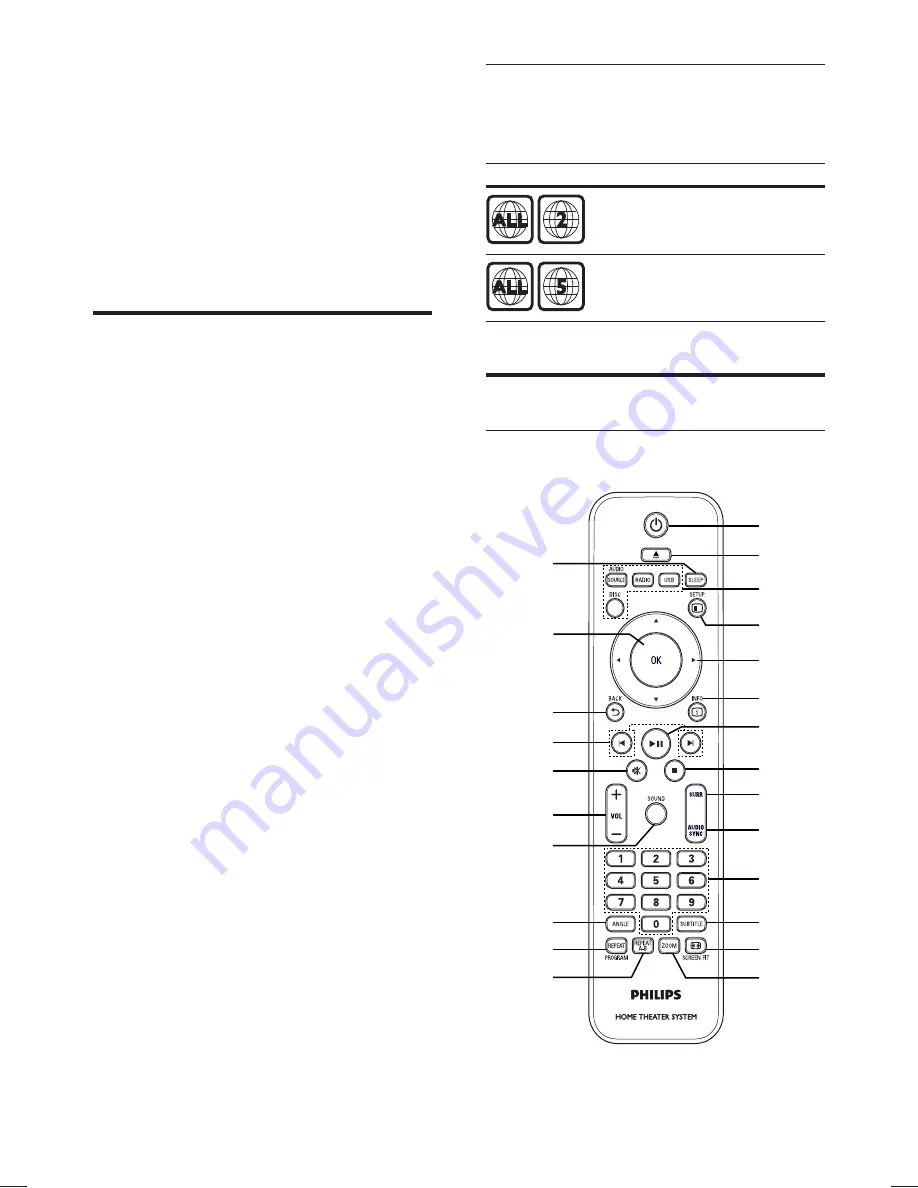
6
Region codes
You can play discs with the following region
codes.
DVD region code
Countries
Europe
Russia
Product overview
Remote control
n
q
r
s
t
v
w
x
m
a
b
c
d
e
f
g
h
i
j
k
l
p
o
u
2 Your Home
Theatre System
Congratulations on your purchase, and
welcome to Philips! To fully bene
fi
t from the
support that Philips offers, register your product
at www.philips.com/welcome.
Feature highlights
Listen to rich uncompressed multi-channel
surround sound
This Home Theatre System supports 5.1
channels of uncompressed audio that delivers
a real-to-life sound experience as if you are
listening to it live.
USB direct
Simply plug your USB device into the USB
socket to play your MP3/WMA/JPEG/DivX
fi
les.
Sync the audio output with the video play
Synchronise audio and video by delaying the
audio output if the video signal sent to the TV
is slower than the audio streams.
Screen Fit
View the movie in full screen display on any
TV. It is only applicable to DVD and JPEG
fi
les.
EN
1_hts3020-12_en2.indd Sec1:6
1_hts3020-12_en2.indd Sec1:6
4/2/2009 10:56:30 AM
4/2/2009 10:56:30 AM







































