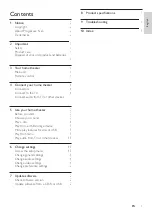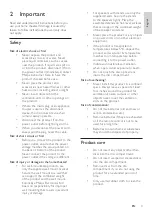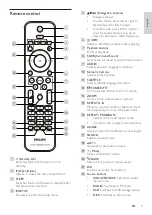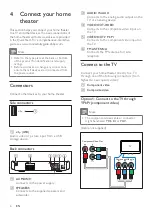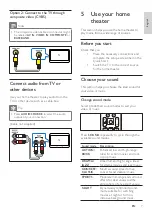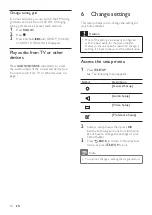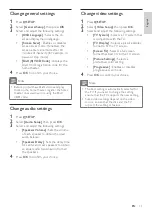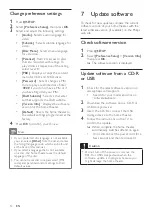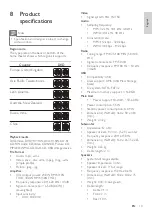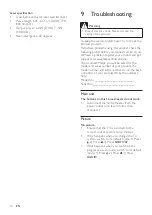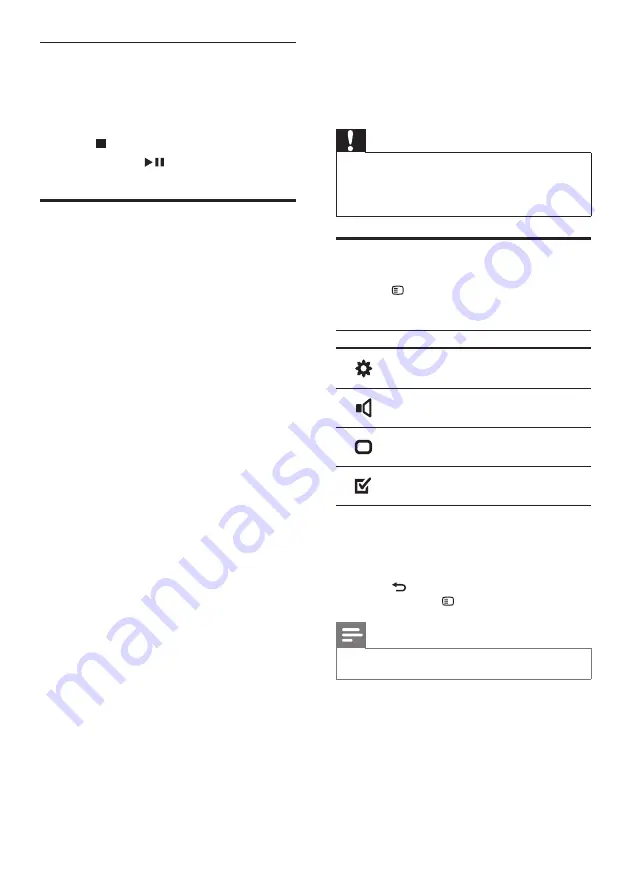
10
6 Change settings
This section helps you to change the settings of
your home theater.
Caution
• Most of the settings are already configured
with the best value for the home theater.
Unless you have a specific reason to change a
setting, it is best to leave it at the default value.
Access the setup menu
1
Press
SETUP
.
»
The following menu appears.
Symbol
Description
[General Setup]
[Audio Setup]
[Video Setup]
[Preference Setup]
2
Select a setup menu, then press
OK
.
See the following sections for information
about how to change the settings of your
home theater.
3
Press
BACK
to return to the previous
menu, or press
SETUP
to exit.
Note
•
You cannot change a setting that is grayed out.
Change tuning grid
In some countries, you can switch the FM tuning
grid between 50 kHz and 100 kHz. Changing
tuning grid erases all preset radio stations.
1
Press
RADIO
.
2
Press .
3
Press and hold
until ‘GRID 9’ (50 kHz)
or ‘GRID 10’ (100 kHz) is displayed.
Play audio from TV or other
devices
Press
AUDIO SOURCE
repeatedly to select
the audio output of the connected device (see
‘Connect audio from TV or other devices’ on
page 7).
EN