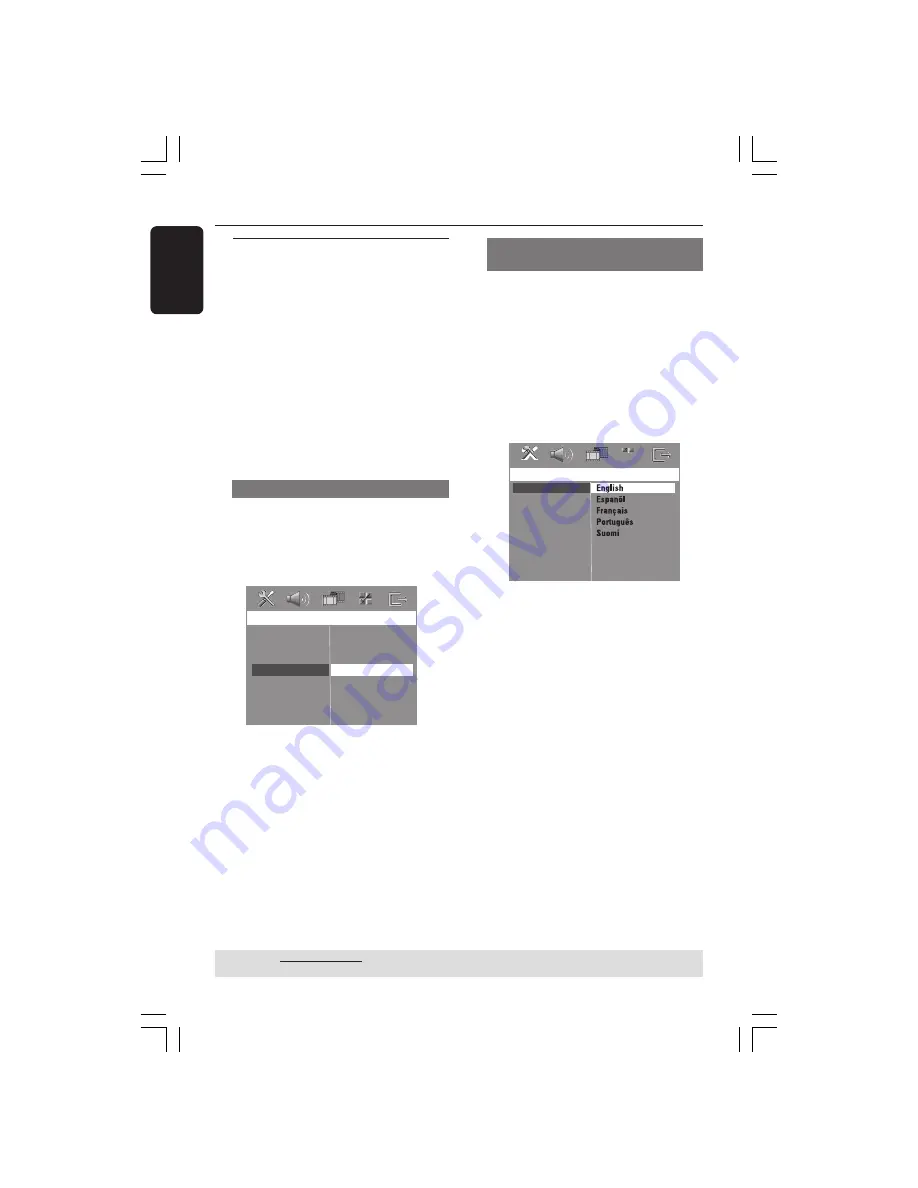
18
English
Getting Started
(continued)
Step 4: Setting language
preferences
You can select your preferred language
settings so that this DVD system will
automatically switch to the language for
you whenever you load a disc. If the
language selected is not available on the
disc, the disc’s default language will be
used instead.
The OSD (On-Screen Display) language
for the system menu will remain as you
set it, regardless of the default and
optional disc languages.
On-screen display (OSD) language
1
In disc mode, press
SETUP
.
2
Press
2
to select { General Setup Page }.
3
Press
34
to highlight {
OSD Language
},
then press
2
.
G
eneral
S
etup
P
age
D
isc
L
ock
D
isplay
D
im
P
rogram
OSD L
anguage
S
creen
S
aver
D
iv
X(R) VOD C
ode
E
nglish
E
span
õ
l
F
ran
ç
ais
P
ortugu
ê
s
4
Press
34
to select a language and press
OK
to confirm.
Audio, Subtitle and Disc menu
languages
1
Press
Ç
twice to stop playback (if any),
then press
SETUP
.
2
Press
2
repeatedly to select
{ Preference Page }.
3
Press
34
to highlight one of the options
below, then press
2
.
– {
Audio
} (disc’s soundtrack)
– {
Subtitle
} (disc’s subtitles)
– {
Disc Menu
} (disc’s menu)
Preference Page
Audio
Subtitle
Disc Menu
Parental
PBC
MP3/JPEG Nav
Password
DivX Subtitle
Default
4
Press
34
to select a language and press
OK
to confirm.
If the language you want is not in
the list, then select
{
Others
}
.
Use the
numeric keypad (0-9)
on the
remote to enter the 4-digit language code
‘XXXX’ (see page 5) and press
OK
to
confirm.
5
Repeat steps
3
~
4
for other settings.
TIPS:
The underlined option is the factory default setting.
To return to the previous menu, press
1
. To remove the menu, press
SETUP
.
















































