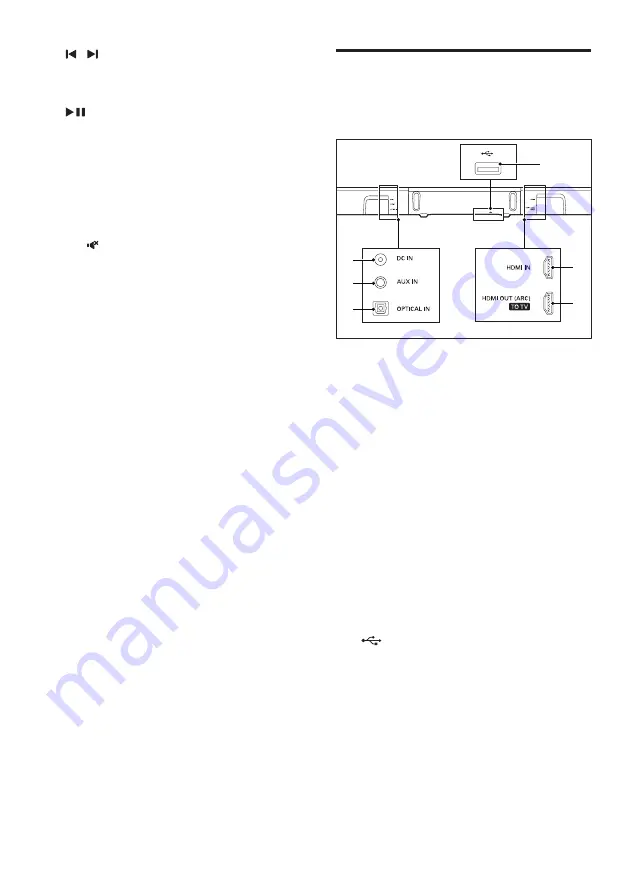
5
EN
c
/ (Previous/Next)
Skip to the previous or next track in USB
mode.
d
(Play/Pause)
• Start, pause or resume play in USB
mode.
e
BASS +/-
Increase or decrease bass.
f
Volume control
•
+/-
: Increase or decrease volume.
•
: Mute or restore volume.
g
SOUND
Select a sound mode.
h
SURROUND ON/OFF
Select surround or stereo sound.
i
AUTO VOL ON/OFF
Turn auto volume on or off.
j
NIGHT ON/OFF
Turn night mode on or off.
k
AUDIO SYNC +/-
Increase or decrease audio delay.
l
DIM
Set the brightness of SoundBar display
panel.
m
/-
Increase or decrease treble.
Connectors
This section includes an overview of the
connectors available on your SoundBar.
a
DC IN
Connect to the power supply.
b
AUX IN
Connect to an audio output on a device
via AUDIO IN or AUX source (by pressing
repeatedly
AUX
on the remote control).
c
OPTICAL IN
Connect to an optical audio output on the
TV or a digital device.
d
HDMI OUT (ARC) - TO TV
Connect to the HDMI input on the TV.
e
HDMI IN
Connect to the HDMI output on a digital
device.
f
• Audio input from a USB storage
device.
• Upgrade software of this product.
• Charge a USB device.
a
e
f
d
b
c
Summary of Contents for HTL5145B
Page 2: ......






































