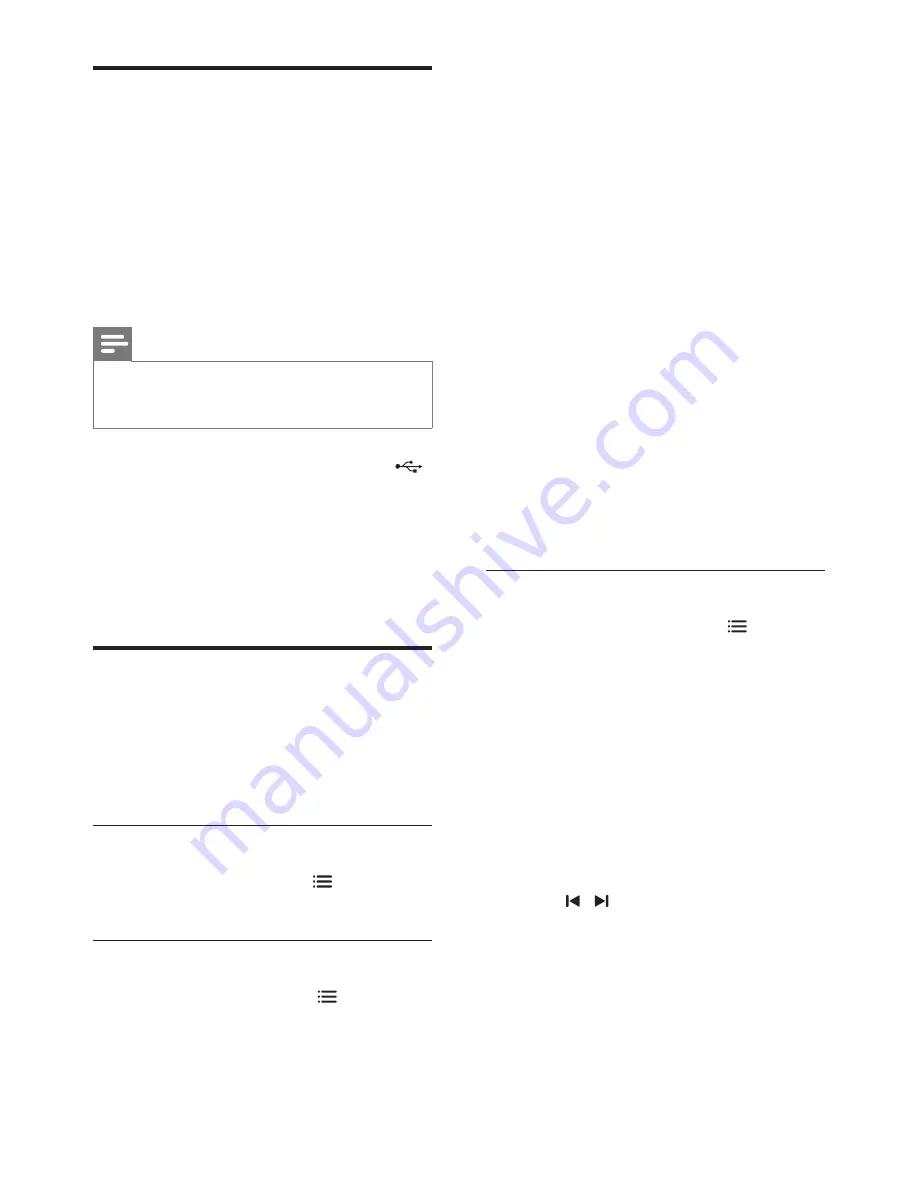
14
EN
USB storage devices
Enjoy pictures, audio, and video stored on a
USB storage device such as an MP4 player.
What you need
•
A USB storage device that is formatted
for FAT or NTFS file system, and complies
with the Mass Storage Class.
• A media file in one of the supported file
formats. (see 'File formats' on page 22)
Note
•
If you use a USB extension cable, USB HUB or USB
multi-reader, the USB storage device may not be
recognized.
1
Connect a USB storage device to the
(
USB
) connector on your home theater.
2
Press
USB
.
»
A content browser is displayed.
3
Select a file and then press
OK
.
4
Use the play buttons to control play.
Audio, video, and picture
options
Use advanced features when you play audio,
video, or media files from a disc or a USB
storage device.
Audio options
1
While playing audio, press
OPTIONS
repeatedly to select a repeat mode.
Video options
1
While viewing video, press
OPTIONS
.
»
The video options menu is displayed.
Depending on the video source, some
options are not available.
2
Press the
Navigation buttons
buttons and
OK
to select and change:
•
[Info]
: Display the play information.
•
[PBC]
: Enable or disable the content
menu navigation of VCD and SVCD
discs with Play Back Control feature.
•
[Aspect ratio]
: Select a display ratio of
picture that matches your TV screen.
•
[Repeat]
: Select a repeat play mode.
•
[Zoom]
: Zoom into a video scene or
picture. Press the
Navigation buttons
(left/right) to select a zoom factor.
•
[Subtitle]
: Select subtitle language for
video.
•
[Angle]
: Select video scenes recorded
in different camera angels.
•
[Microphone]
: Turn the microphone
on or off.
•
[Karaoke setup]
: Access the Karaoke
setup menu.
•
[Vocal]
: Select a Karaoke audio mode,
or turn off original vocals.
Picture options
1
While viewing pictures, press
OPTIONS
.
2
Press the
Navigation buttons
and
OK
to
select and change:
•
[Color]
: Turn on or off the color mode.
•
[Photo preview]
: Display the thumbnail
of photos.
•
[Repeat]
: Select a repeat mode for
slideshow.
•
[Zoom]
: Zoom into a video scene or
picture. Press the
Navigation buttons
(left/right) to select a zoom factor.
3
Press / to go to previous or next
preview page.
4
Press the
Navigation buttons
and
OK
to
select a picture.
Summary of Contents for HTD5570
Page 2: ......






























