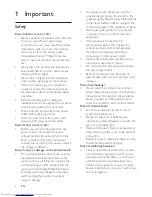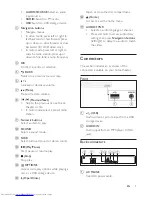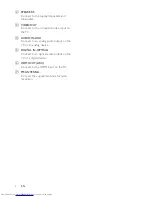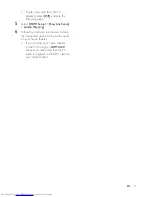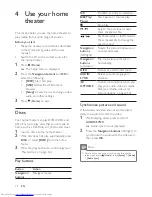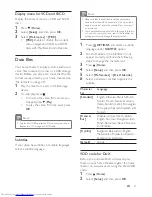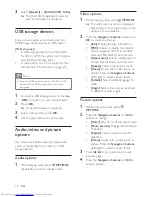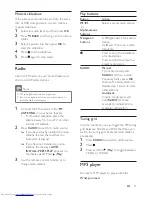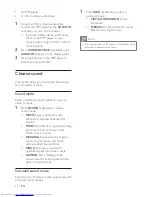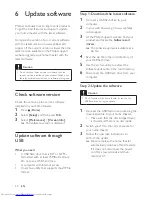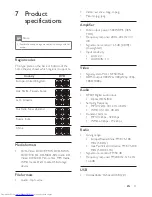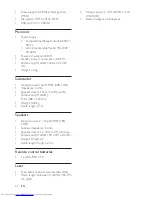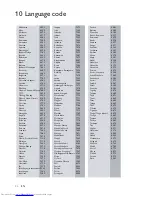11
EN
•
To play the audio from the TV
speakers, select
[Off]
, and skip the
following steps.
5
Select
[HDMI Setup]
>
[EasyLink Setup]
>
[Audio Mapping]
.
6
Follow the onscreen instructions to map
the connected device to the audio inputs
on your home theater.
•
If you connect your home theater
to the TV through an
HDMI ARC
connection, make sure that the TV
audio is mapped to the ARC input on
your home theater.