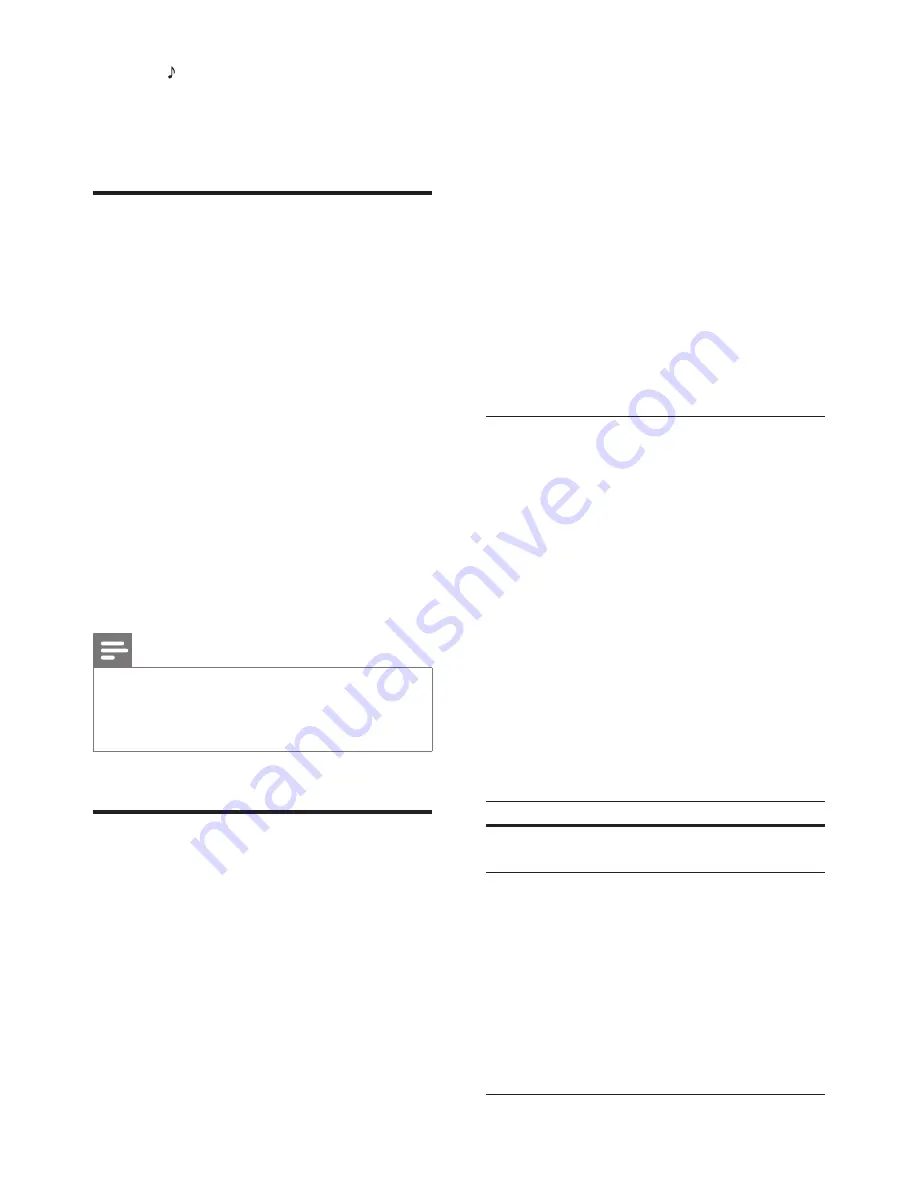
21
EN
2
Press
SOURCE
repeatedly until
AUDIO
IN
appears on the display panel.
3
Press the buttons on the MP3 player to
select and play audio files.
iPod or iPhone
Through the home theater, you can play audio
files from your iPod or iPhone.
1
With an iPod/iPhone USB cable, connect
your iPod or iPhone to the
iPod/iPhone
(
USB
) connector at the side panel of your
home theater.
2
Press
iPod/iPhone
on the home theater
remote control.
•
Charge your iPod/iPhone while the
home theater is in iPod/iPhone mode.
3
Browse your iPod or iPhone screen to
select the music.
4
Play the music on your iPod or iPhone.
»
The music is heard on your home
theater.
Note
•
The USB connector at the back of the home theater is
500mA and not for Apple devices.
•
A device with more than 500mA cannot be charged via
the USB connector at the back of the home theater.
Smartphone control
Use your mobile device such as iPhone (iOS
3.1.3 and above), Android phone (2.1 and
above), iPad, or tablet to:
•
Control your home theater
•
Browse a data disc or USB storage device
•
Switch to FM radio or Internet radio
•
Browse Smart TV
•
Personalize your sound settings
•
Stream and share content from the devices
on your home network
Before you start
•
Connect your home theater, mobile device,
and other DLNA-compatible devices to
the same home network.
•
For better video quality, use wired
connection whenever possible.
•
Personalize the network name for your
home theater (see 'Personalize the
network name' on page 14).
•
Download Philips
MyRemote
application
on your mobile device.
•
For iPhone or iPad, search for the app
in
App Store
(App Store).
•
For Android based phone or tablet,
search for the app in
Market
(Market).
Control your home theater
1
On the mobile device, access
MyRemote
application.
2
Select your home theater (by its network
name) from the home screen.
»
A browsing bar is displayed at the
bottom of the screen.
•
If your home theater is not found,
check the network connection or tap
the
Devices
tab on your mobile device
to search again.
3
Select one of the following tabs to access
more options.
•
To return to the previous screen, press
back button.
Option
Action
App
Home
Return to the home screen of your
device.
Media
DISC
: Browse and play a file stored
on a data disc.
USB
: Browse and play a file stored
on a USB storage device.
FM radio
: Switch to FM radio.
Internet radio
: Switch to Internet
radio. Make sure that your home
network has internet access.
Smart TV
: Browse the Smart TV
portal.
Summary of Contents for HTB9225D
Page 2: ......






























